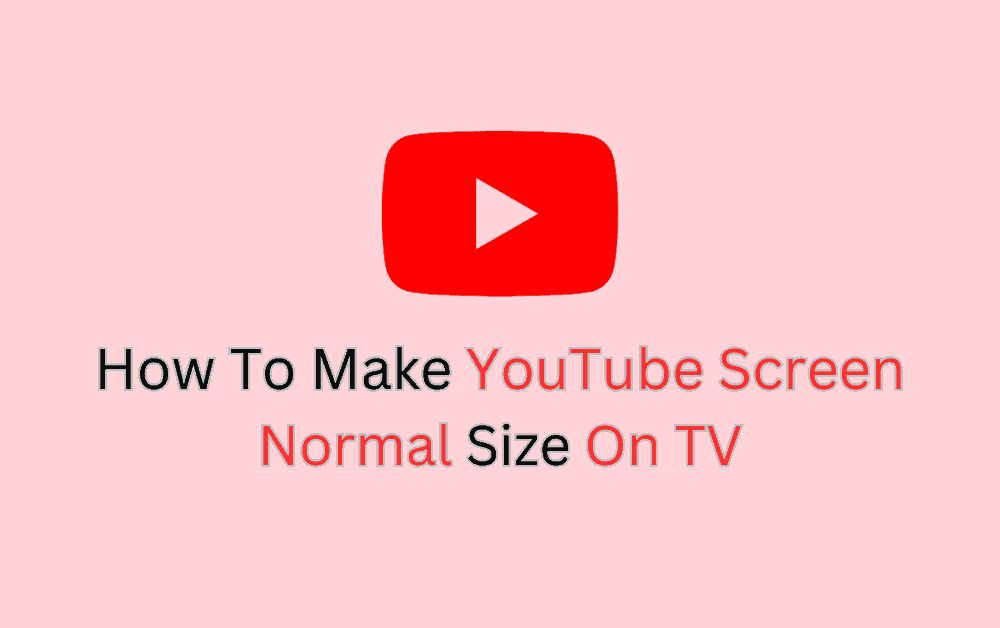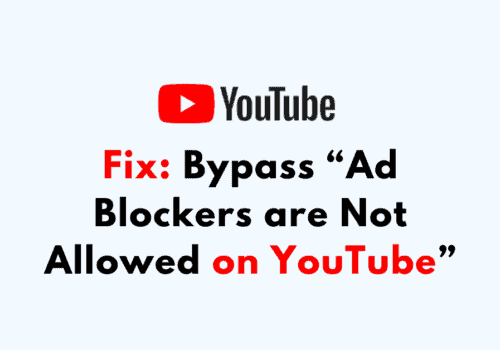Are you tired of struggling to watch videos on your TV because of a small youtube screen size?
This issue can greatly detract from the overall viewing experience and make it difficult to fully enjoy the content.
But don’t worry, we’re here to help!
In this article, we’ll provide you with a step-by-step guide on how to make the youtube screen size normal on TV.
Whether it’s a resolution or aspect ratio problem, we’ll take you through the process of fixing the issue and improving your overall viewing experience.
Why Is Youtube Screen Size Too Small?
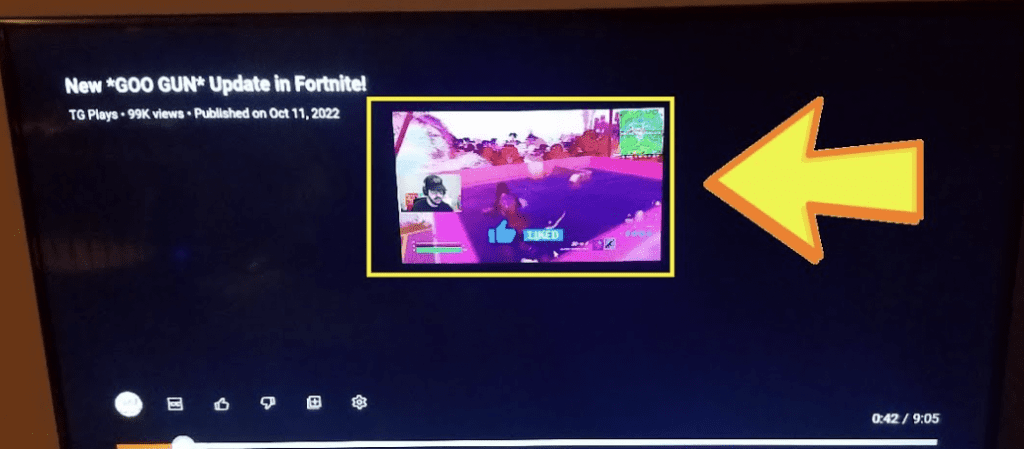
The size of the youtube screen on your TV is determined by two main factors: screen resolution and aspect ratio.
Screen resolution refers to the number of pixels displayed on a screen and is usually expressed in width x height format.
The aspect ratio refers to the relationship between the width and height of a screen and is usually expressed as a ratio, such as 16:9 or 4:3.
So, Youtube screen size can become too small on a TV due to two reasons: incorrect screen resolution and aspect ratio settings.
Let’s take a closer look at each of these reasons in more detail.
1. Incorrect Screen Resolution
One of the main reasons for a small youtube screen size on TV is incorrect screen resolution.
If the screen resolution is set too low, the screen size will appear smaller, leading to a poor viewing experience.
To fix this, you need to change the screen resolution to the correct setting for your TV.
2. Incorrect Aspect Ratio
Another reason for a small youtube screen size on TV is incorrect aspect ratio.
If the aspect ratio is not set correctly, the youtube screen size may appear smaller, leading to a poor viewing experience.
To fix this, you need to change the aspect ratio setting to the correct value for your TV.
How To Change The Screen Resolution On TV
To make the youtube screen size normal on TV, you will need to change the screen resolution on your TV.
This can be done through the TV settings menu.
Steps to Change the Screen Resolution on TV:
- Turn on your TV and press the “Menu” button on your remote control.
- Navigate to the “Picture” or “Settings” menu and select “Screen Resolution” or “Aspect Ratio.”
- Choose the appropriate screen resolution for your TV. For example, if your TV has a 16:9 aspect ratio, choose the “16:9” resolution option.
- Save the changes and exit the menu.
Note: Steps can vary from TV to TV or model to model.
How To Change The Screen Size On Youtube
If changing the screen resolution on your TV did not solve the problem of a small youtube screen size, you may need to change the screen size on youtube.
Steps to Change the Screen Size on Youtube:
- Open the youtube app on your TV.
- Select the video you want to watch.
- Click on the “Settings” icon in the top right corner of the screen.
- Navigate to the “Screen size” or “Aspect ratio” option.
- Change the screen size to the appropriate setting for your TV. For example, if your TV has a 16:9 aspect ratio, choose the “16:9” option.
- Save the changes and exit the menu.
Note: Steps can vary from TV to TV or model to model.
Troubleshooting Tips For Small Youtube Screen Size
If the above methods did not solve the problem of a small youtube screen size on your TV, there are a few other things you can try:
- Update the firmware on your TV. This can be done through the TV settings menu.
- Update the youtube app on your TV.
- Check the cable connections between your TV and other devices.
- Restart your TV and try again.
To Fix YouTube TV small screen issue on different TV platforms such as Roku and Amazon Fire TV, Reset the TV by unplugging it for five minutes as a solution. If that does not work, Go to the settings and managing the installed applications to find YouTube, and then either force stopping it, clearing data and cache, updating it, or uninstalling and reinstalling it.
On a samsung smart tv, instead of unplugging, you can hold down the power button on the remote for 10 seconds and it should work too.
How To Adjust TV Screen Size With Remote?
The steps to adjust the screen size on your TV using the remote will vary depending on the make and model of your TV.
However, most TVs have similar options to adjust the screen size. Here are some general steps you can follow:
- Locate the menu button on your TV remote and press it.
- Navigate to the TV’s settings or picture options. This may be called “Picture” or “Picture Settings” on some remotes.
- Look for an option to adjust the aspect ratio or screen size. Some TVs have options such as “4:3,” “16:9,” or “Zoom.”
- Use the arrow buttons on the remote to select the desired screen size option and press the “OK” or “Enter” button to confirm the change.
- If your TV does not have any options to adjust the screen size, you may need to adjust the size from your cable or satellite box or from the source device you are using to play your content, such as a Blu-ray player or a streaming device.
Note: If you are not able to adjust the screen size on your TV using the remote, you can consult the TV manual for more information or contact the manufacturer for support.
How To Adjust TV Screen Size Without Remote
If you don’t have the remote for your TV, you can still adjust the screen size by using the physical buttons on the TV itself. The exact location and labels of these buttons can vary depending on the make and model of your TV, but here are some general steps you can follow:
- Locate the buttons on the TV. They are usually located on the back of the TV or along the edges.
- Look for a button labeled “Menu” or “Settings.” This button is usually represented by a small gear or a menu icon.
- Press the “Menu” or “Settings” button to access the TV’s menu.
- Navigate to the TV’s picture options. This may be called “Picture” or “Picture Settings.”
- Look for an option to adjust the aspect ratio or screen size. Some TVs have options such as “4:3,” “16:9,” or “Zoom.”
- Use the up and down arrow buttons to navigate to the desired screen size option and press the “Enter” or “Select” button to confirm the change.
Note: If you are not able to find the physical buttons on your TV or if the buttons are not working, you may need to consult the TV manual or contact the manufacturer for support.