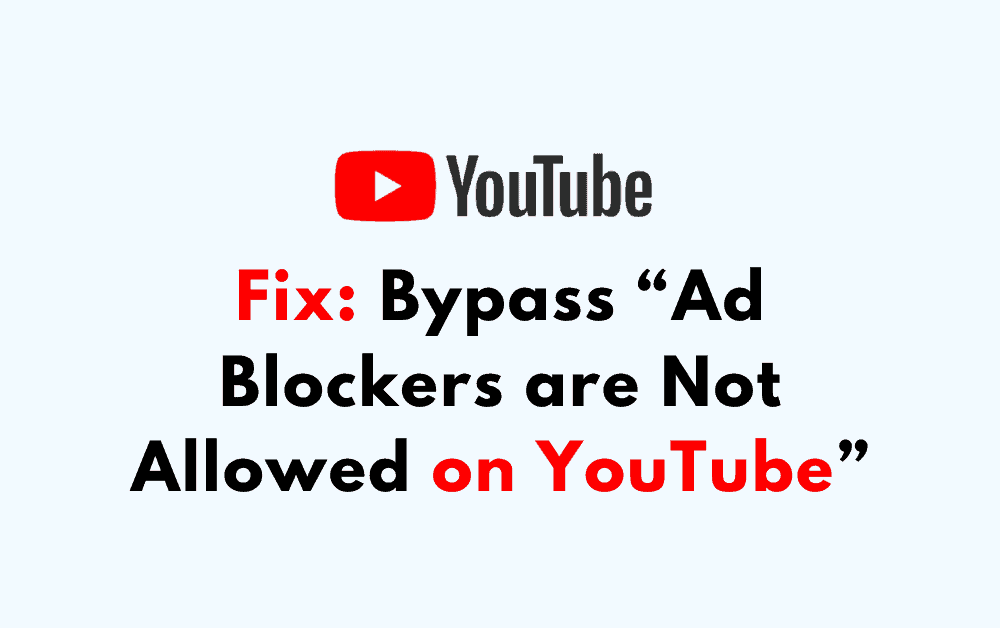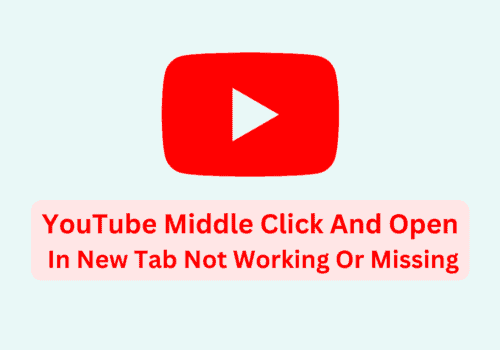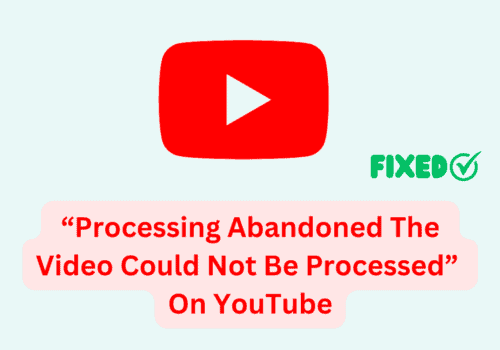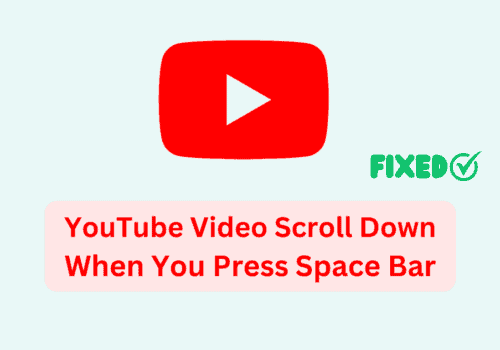If you’re a frequent user of YouTube, you may have noticed a message popping up on your screen lately.
The message reads “Ad blockers are not allowed on YouTube” and it has been causing quite a stir among users.
YouTube has been losing a significant amount of revenue due to ad blockers, and the platform is now taking measures to combat this issue.
By disabling your ad blocker on YouTube, you’re not only supporting the creators who produce the content you enjoy, but you’re also helping to ensure that the platform can continue to provide free content to users around the world.
What Does “Ad Blockers Are Not Allowed On YouTube” Mean
Simply put, “Ad blockers are not allowed on YouTube” means that YouTube does not allow users to block ads while using their platform.
This policy is in place to ensure that YouTube can continue to provide free access to their site and services to billions of users worldwide.
By showing ads, YouTube generates revenue that helps them cover the costs of running the site, paying employees, and creating new features.
Why YouTube Saying “Ad Blockers Are Not Allowed On YouTube”
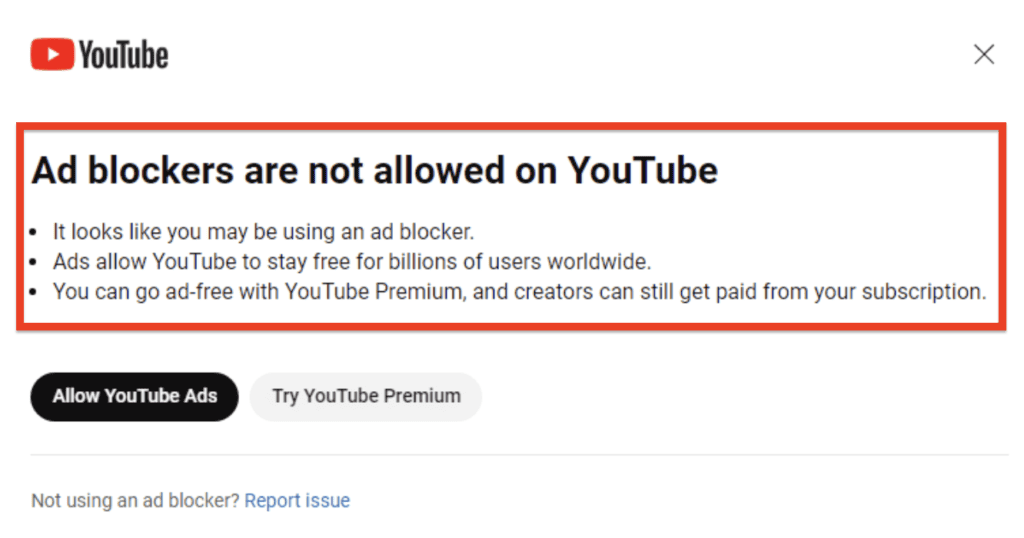
The primary reason for YouTube’s stance on ad blockers is revenue. The platform generates a significant amount of its revenue from advertising.
Advertisers pay YouTube to display their ads to users, and YouTube, in turn, pays content creators a portion of that revenue.
Ad blockers prevent ads from being displayed, which means YouTube loses out on revenue, and content creators lose out on potential earnings.
Another reason why YouTube is cracking down on ad blockers is to ensure its users have a consistent viewing experience.
Ad blockers can cause videos to load more slowly or not at all, which can be frustrating for users. By preventing the use of ad blockers, YouTube can ensure that users have a seamless viewing experience.
How To Bypass “Ad Blockers Are Not Allowed On YouTube”
If you are seeing the message “Ad blockers are not allowed on YouTube” while trying to watch videos, there are a few things you can do to fix the issue.
Method 1: Use The Brave Browser
The Brave browser is a free and open-source browser that blocks ads and trackers by default.
It is available for Windows, Mac, Linux, Android, and iOS. To use the Brave browser to bypass the “Ad Blockers are Not Allowed on YouTube” message, follow these steps:
- Download and install the Brave browser on your computer or mobile device.
- Open the Brave browser and navigate to YouTube.
- Once you are on the YouTube website, click on the Brave Shields icon located next to the address bar.
- Enable the toggle next to “Shields are DOWN for www.youtube.com” to start blocking ads on YouTube.
Method 2: Use UBlock Origin
uBlock Origin is a popular ad-blocker extension that can block the “Ad Blockers are Not Allowed on YouTube” message. Here’s how to use it:
- Install the uBlock Origin extension in your browser.
- Go to YouTube and start playing a video.
- Click on the uBlock Origin icon in the address bar.
- Click on the “Open the dashboard” button.
- Click on the “My filters” tab.
- Add the following filter:
youtube.com##+js(aopr, yt.ads.bypassAllowed) - Reload the YouTube page.
By adding this filter, you should be able to bypass the “Ad Blockers are Not Allowed on YouTube” message.
Method 3: Use Anti-Adblock Killer Script
Anti-Adblock Killer is a script that can bypass anti-adblockers on websites, including YouTube. Here’s how to use it:
- Install the Tampermonkey extension in your browser.
- Install the Anti-Adblock Killer script from the official website.
- Go to YouTube and start playing a video.
By using the Anti-Adblock Killer script, you should be able to bypass the “Ad Blockers are Not Allowed on YouTube” message.
Method 4: Use Third-Party YouTube Apps
There are several third-party apps that allow you to watch YouTube without ads.
Some popular options include YouTube Vanced, NewPipe etc. These apps can be downloaded from their respective websites or app stores.
By using a third-party ad-free YouTube app, you can watch YouTube without seeing any ads.
Method 5: Disable Your Ad Blocker On YouTube
If you want to continue using your current browser, you can try disabling your ad blocker on YouTube. Here’s how to do it on some popular ad blockers:
- Adblock: Click the Adblock icon in your browser’s toolbar, then click “Don’t run on pages on this domain” and refresh the YouTube page.
- AdBlock Plus: Click the AdBlock Plus icon in your browser’s toolbar, then click “Enabled on this site” and refresh the YouTube page.
- uBlock Origin: Click the uBlock Origin icon in your browser’s toolbar, then click the power button to disable uBlock Origin on the YouTube page.
Method 6: Use YouTube Premium
If you don’t want to see ads on YouTube and want to support your favorite creators, you can sign up for YouTube Premium.
With YouTube Premium, you can watch videos ad-free, download videos for offline viewing, and access exclusive content.