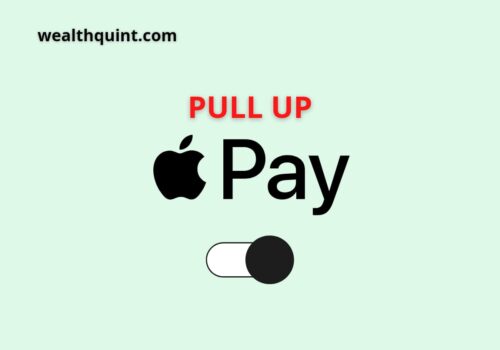In this article, we will be talking about how to update debit cards on Apple pay. As we’ve entered the cashless age, it is archaic for a mobile phone user to be ignorant of all the payment solutions around. At the very least, one must know the methods which one possesses already.
We will be talking about how to update a credit card on Apple pay, how to update the credit card expiry date on apple pay.
If your card is expired or stolen, we will teach you how to update an expired debit card on apple pay. Also, you can learn other things, such as, how do you update a credit card on apple pay or answers to questions like “Do I need to update my card on Apple Pay?”.
However, if you come across “payment methods” in this writing, it simply talks about your credit & debit Apple Pay cards; and if you are not sure about how to update the cards on apple pay, stick around.
Methods Of Payment That Are Possible With A User’s Apple Identity (ID)
You’ll need an Apple ID and a valid payment method to purchase applications from the “App Store”, Apple registration such as “iCloud+ & Apple Music”, or other Apple channels. Check to see what payment methods are approved in the nation or region you reside in.
You must upgrade or add a new payment method if you are unable to buy/update applications, which includes free applications.
If you’ve double-checked that the payment option is used where you live or reside but you are still having issues, contact your banking institution.
Apple ID Payment Methods Can Be Changed, Added, Or Removed.
How To Update Debit Card On Apple Pay?
Updating a card on Apple pay is not a choice left for the user as this is done automatically all they have to do is obtain a new one and remove the old one.
If any of your cards expire, you won’t have to do anything because your card information will be immediately updated with the new expiry date.
If you receive a new card with a different number, you must remove the old one and replace it with the new one.
How To Update Credit Card On Apple Pay?
Updating your credit card on Apple pay is no more an option for users. All you can do is to get a new card for yourself and add it to your saved card.
You can not update it. If you are not using any card anymore, you will have to remove it from the list.
Moreover, if your expiry date or any details are updated from the bank side, the details will automatically be updated on your Apple Pay.
Also Read: Fix: Apple Pay Touch ID Not Working
How To Edit Apple Payment Methods?
All iDevices have Apple Pay integrated into them. Apple Pay is the foundation for a cash card that almost functions similarly to your other cards so that you can easily transfer money.
All you have to do is to set up your card and then you can transfer money hassle-free. On your iPhone, iPad, or iPod touch, how do you modify your payment method?
Steps to Edit Apple Payment Methods:
Step 1: Go to Settings on your mobile phone, and tap on your name.
Step 2: Select Payment & Shipping from the drop-down menu. You may be asked to check in using your Apple ID.
Step 3: You can accomplish the following things from here:
Step 4: Add a payment method — Select Add Payment Method from the drop-down menu.
Step 5: Update a payment method — Select the payment method, then make any necessary changes. You may have to enter the security code printed on your credit or debit card. If you use Apple Pay with the card, edit the card information in the Wallet app.
Step 6: Remove a payment method by going to Edit, then click the red Delete button, and then select Remove. You won’t be able to deactivate all payment methods if you have outstanding debt, have subscriptions that include an iCloud storage plan, or use purchase sharing. Learn how to get rid of all of your payment options.
Step 7: To rearrange your payment methods, go to Edit and drag the move order icon.
Also Read: Fix: Apple Pay Refund Not Showing
How To Modify Your Mac’s Payment Method?
Normally, this should be the most known of Apple Pay avenues. But it is fathomable that a newbie may not know the new and easy way to get this done. Luckily for you, we are here with this article.
Step 1: On your Mac, go to the App Store.
Step 2: At the sidebar bottom of the page click your name or the sign-in button.
Step 3: To get more information, click View Information.
Step 4: Select Manage Payments from the drop-down menu next to Payment Information. (Click Edit next to Payment Type if you’re using an older version of macOS.) You may be asked to check in using your Apple ID.
Step 5: You can accomplish these things from here.
- To make changes to a payment method, go to Edit next to the payment method. You may have to enter the security code printed on your credit or debit card.
- Click Add Payment to add a payment method.
- Remove a payment method by clicking Edit next to it, then clicking Remove. You won’t be able to deactivate all payment methods if you have outstanding debt, have subscriptions that include an iCloud storage plan, or use purchase sharing. Learn how to get rid of all of your payment options.
- Change the order of your payment methods by hovering your pointer over one and selecting the move order icon.
Is It True That Apple Pay Immediately Updates New Cards?
It depends on the bank of which card you have. You may be asking yourself “If I obtain a new card, do I have to enter my new card information in Apple Pay?”
The truth is that you don’t need to enter your new card details in Apple Pay if you’ve replaced your Barclays card with a new one; it will update immediately. Before you get your real card, you can use it with Apple Pay.
How To Remove A Card From Apple Wallet?
You must know that the first card you will get will be treated as the default card. However, you can always add a new one when you want.
On your phone, how can you remove a payment card?
- Tap the card you want to remove in the Wallet app.
- Select More from the drop-down menu.
- Remove This Card by scrolling down and tapping it.
Also Read: How To Withdraw Money From Apple Pay?
How To Update Expired Debit Card On Apple Pay?
Your card has a unique Device Account Number that is used to process payments and an expiry date connected with it when you use Apple Pay.
If your card expires or you receive a new card in any other way, the card number and expiration date associated with the Device Account Number should be updated automatically.
You may need to withdraw the card and re-add it if your card issuer does not support these changes.
The card number and expiration date associated with the Device Account Number should be automatically updated. You may need to withdraw the card and re-add it if your card issuer doesn’t support these changes.
You do not need to take any action. Your information will be updated regularly.
The card number will remain the same when a card is reissued rather than replaced. The PIN will not change.
How To Update Credit Card Expiry On Apple Pay?
You must know that your device has a unique code so whenever your credit card expires and you get a new one, it is automatically updated on the application.
In case it does not get updated, you will have to delete your existing card and then add the card. Generally, you will not have to do update any information it is done automatically.
How To Delete Card From My Apple Watch?
- Look for the wallet on the dashboard of your App.
- Hover to your card which you no more want.
- Remove the item by scrolling down and tapping it.
How To Use Touch ID To Remove A Credit Card From Your Mac?
- To access Wallet & Apple Pay, you will have to go to the preferences page and then choose the wallets and apple pay option.
- Remove the card by taping that card you would like to remove. And tap on the “Remove” item by clicking the Remove button.
Make changes to your Apple Pay details. When you add billing and contact information for a credit card in Apple Wallet, the information is saved and used by Apple Pay when you make purchases online and in apps.
Also Read: How to Fix “Apple Pay Services are Currently Unavailable”?
Updating Apple Pay Billing Information On Your IPhone
- For iPhone, open the wallet application that you are using. Click on the card that you are using and then choose the More option. Choose the billing address option and then modify it.
- For Apple Watch, choose the apple pay option and then choose a card. Click on the billing address option.
- For iPad, you will have to choose the apple pay option and then your required card. Tap on the billing address option and then you are good to go.
- Lastly, for Touch ID, you will have to open system preferences and then choose apple pay, Under this, choose the card and then choose billing address.
Updating Apple Pay Contact Information
- If you are using an iPhone, you will have to open the settings tab and then tap on the apple pay option. Go to the transaction default option. Here, you will be able o update all your details.
- In case you are using an Apple Watch, you will have to hover to the apple pay option and then go to the transaction default option and then choose to update all your information.
- In case you are using an iPad, you will have to hover to the apple pay option and then go to the transaction default option and then choose to update all your information.
- In case you are using a Touch ID, you will have to hover to the apple pay option and then go to the transaction default option and then choose to update all your information.
Not Able To Updates Card On Apple Pay
As earlier mentioned, updating a card is not the user’s work to do, all they can do is change a payment method, add or remove card information with the guidelines listed above.
But in cases that they are not able to do so, they should do this:
- Launch phone Settings & click on Name above the page.
- Then, touch the [Payment & Shipping] button to type in your Apple Identification password.
- Following it, click on ” the payment method” you would like to be updated.
- Information update about the old card or change of payment method of the new card is applicable; so make your choice
Conclusion
This is the age of cashless activities, Financial inclusion is at an all-time high and everyone is getting involved with an online business.
The Apple product user has thus been given a great opportunity to have a device or set of devices that connect to the very edge of technological development. We hope that this article has given you enough info to rule your world.
The way to update your card information, if it doesn’t take place automatically when you change between debit/credit cards is to go to the Payments and Shipping tab in your Settings. Navigate to Add a payment method then Input the card details.