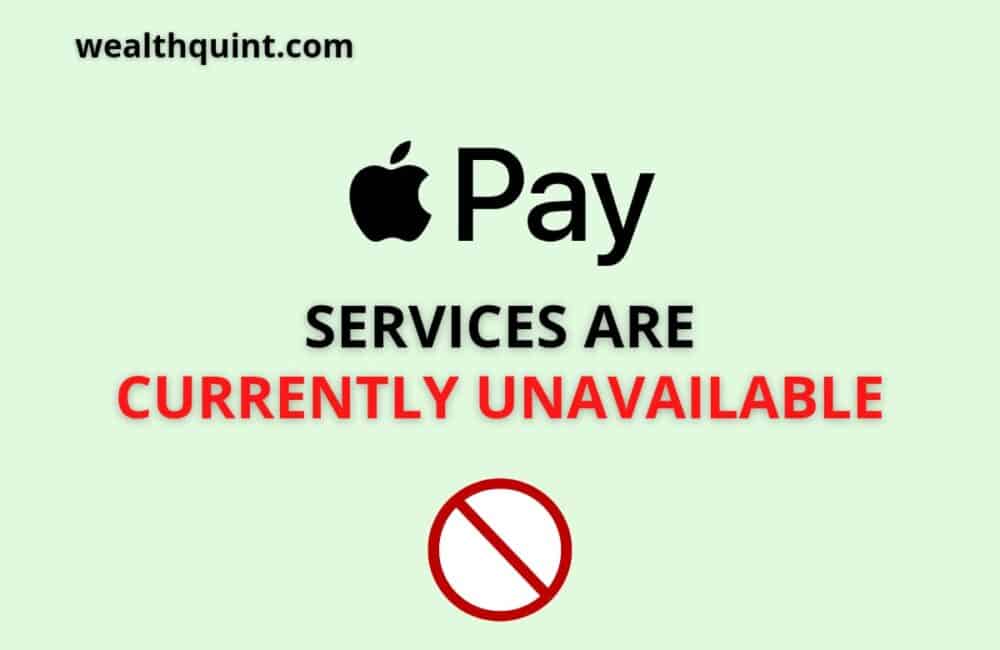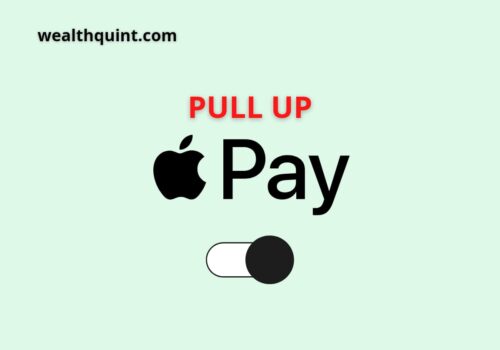Since the outbreak of the epidemic, digital payments have become a general payment method.
There is no doubt that Apple foresaw this and included Apple Pay in its watches and iOs before anyone else. You can easily make all your digital payments using your digital wallet or scan via Apple Pay.
Moreover, it also enables you to purchase anything online and hence it completely eliminates the need to keep the cash with you. Some customers have reported problems using Apple Pay since upgrading to the latest version of iOS, and in case you’re one of them, here’s what you must know.
What Does “Apple Pay Services Are Currently Unavailable” Mean?
The ‘Apple Pay Services is Currently Unavailable’ problem has been reported by many customers.
No one wants to try and make a payment, only to see “Apple pay services are currently unavailable.”
When Apple Pay is not available during Activation of an Apple ID or when applying for an Apple Card, and it says “Apple Pay is presently unavailable,” this article tells you what to do.
In this article, we will discuss the possible causes of finding Apple Pay services that are currently unavailable.
We are also going to cover how to fix it when you find that Apple Pay services are currently unavailable.
Whether Apple Pay services are currently unavailable in Apple cash or Apple pay services are currently unavailable for your apple card, the bottom line is that “Apple account services are unavailable.”
You could wait and wait and it would still say, “Apple pay services are currently unavailable, try again later.”
Sometimes, it could say “Apple pay services are currently unavailable” when you are trying to complete your Apple card activation.
Causes Of “Apple Pay Services Are Currently Unavailable”
- The most common reasons for Apple Pay not working or currently unavailable are a low battery charge on the phone or the store’s lack of Apple Pay acceptance.
- There could be problems with Apple Pay’s servers, a defective digital payment terminal, or a specific debit or credit card.
- If the Apple Wallet isn’t set up to use the iPhone’s cellular connection, communication issues can occur, resulting in the Apple Pay Services being unavailable.
- In this case, enabling cellular data on the iPhone for Apple Wallet may be the solution. Open Cellular in the iPhone Settings app.
Why Does Apple Say Say “Apple Pay Services Is Currently Unavailable“?
Apple Pay is one of the reliable and secure software that uses a variety of services so that you can detect and protect your purchases.
Background services on iOS may malfunction or use older memory and cache supplied via the iOS server as a result of features and major updates.
You may need to reboot your phone or reinstall the service with which you are facing issues to get rid of these difficulties.
Apple Pay customers appear to be affected in the same way, with some settings running in the background or if your iPhone needs to reboot in order for new tokens for security can be sent to your phone.
If you’re having trouble using Apple Pay, we recommend starting with the fixes listed below.
How To Fix “Apple Pay Services Are Currently Unavailable“?
The solutions listed below will help you resolve your Apple Pay troubles.
If these methods don’t work, we recommend moving on to its preceding section to attempt to fix issues with Apple Pay. Let’s start with the fix.
Fix 1: In Apple Pay, Choose Your Phone Number And Your Mail
- Hover to the settings application and then open it. Select the option for a wallet from the drop-down menu.
- Now., all the cards and the bank accounts you’ve added will appear on the screen. Hover to the bottom of the page and select ‘Email’ from the ‘Transactions‘ section.
- Choose the email address you’d want to utilize for payments.
- If you want, you can also change your email address by tapping on the ‘Enter New Email Address,‘ or ‘Add from Existing Contact,’ if you want to select it from contact. Now, click on the ‘Edit‘ at the right upper corner of the screen, you can also delete addresses.
- When you’re finished, tap the ‘Done‘ option.
Fix 2: Restart The Device Completely
On iOS devices, a hard restart helps restart and reset background services. It also clears caches and obtains new security tokens for your email apps, security apps, password managers, and other applications.
You can try a hard restart on your device if the right email and phone were selected for you in Apple Pay.
This has been reported to resolve Apple Pay issues for some users who were having trouble using NFC or selecting the correct card as their preferred card in the Settings app.
To do a hard restart, select the appropriate option from the list below based on your device. For devices with a home button, simultaneously press and hold the Power + Home buttons until the Apple logo appears.
Fix 3: Remove And Re-Add Your Card Or Bank Account
This is a radical repair, but if Apple Pay hasn’t been fixed by this point, you’ll need to re-add your card or bank account to the App. This will help to refresh your payment services, allowing Apple Pay to work on your smartphone once more.
To confirm that everything is working properly after deactivating your payment methods, we recommend doing a hard restart. To re-add your payment methods to Apple Pay, follow the steps below.
- Open the Settings app and select Wallet and Apple Pay from the drop-down menu. Now, tap the payment method you want to get rid of. Tap ‘Remove this card’ at the bottom of the page.
- Enter your passcode to confirm your decision.
The payment method in question will now be removed from your device. At this time, it is recommended that you hard reset your device.
- Open the Wallet app and tap the ‘+’ in the top right corner of your screen once your smartphone has restarted.
- Now use the app to scan your card. You can also manually enter your information by hitting the button at the bottom of your screen.
- To link your card to Apple Pay, follow your bank’s on-screen instructions.
- The card in question will now be added to Apple Pay as a payment mechanism. You should now be able to use Apple Pay without any problems.
If none of the above solutions work, try the ones listed below. Reinstalling the app or changing your settings will erase all of your customizations and payment methods.
Fix 4: Log Out Of Your Apple ID And Sign Back In
- If you’re still having trouble using Apple Pay, sign in to your Apple ID again. Open the Settings app and go to Apple ID > Sign out at the top.
- You’ll be logged out of your Apple ID if you confirm your password and hit the
- ‘Turn Off’ button in the top right corner. We recommend that you restart your device and leave it plugged into a charger and connected to a WiFi network for a time.
- Return to the Settings app and log back into your Apple ID. If you were having problems using Apple Pay as intended because of identification and security issues, this should now be resolved.
Fix 5: Reset Your Settings
- At this time, you can reset all of your settings. If your device’s background conflicts are caused by mismatched iOS 14 settings, this should help you resolve the problem.
- Open the Settings app, then go to Transfer or Reset iPhone, Reset, then Reset All Settings.
- By entering your passcode to confirm your choice, all of your device’s settings should be reset. If your device does not restart automatically after this step, we recommend that you use the guide above to hard restart it.
- This will allow you to reconfigure Apple Pay in the Settings app as you choose after a restart, which should resolve your Apple Pay troubles.
Fix 6. Reset Your Smartphone As A Last Resort
If Apple Pay is still not working on your device, you should reset it and start over. This is advised for new users who haven’t reset their devices after a few feature updates.
You can use iTunes to generate a custom backup or iCloud to backup your data and then reset your device. Before resetting your device, make sure it has at least 50% battery life or is hooked into the wall.
- Open the Settings app, then go to General > Transfer or Reset iPhone > Erase All Content and Settings to reset your smartphone.
- Enter the passcode for your Apple ID to confirm your selection. In some circumstances, you may need to first disable Find my iPhone. Reset your device if it is necessary. Several times during this procedure, your iPhone will restart. This is perfectly normal and should not be taken as a cause for concern. Restart your device and login into your Apple ID as usual once it has reset. You should be able to use Apple Pay without any problems if you reinstall it.
Fix 7: Disable VPN
VPN on iPhone should be turned off. If your iPhone is set up to connect to the Internet via a VPN, the Apply Pay module may not work properly because it requires the iPhone’s physical location to process payments. Disabling the VPN on the iPhone may solve the problem in this scenario.
VPN or Adblocker Interferences: If a VPN or Adblocker is interfering with Apple Pay’s server-client communication, the current Apple Pay services may be affected.
Mismatching User Information Between the Apple ID and the iPhone: If the Apple ID’s user information (e.g., the user’s middle name) on the Apple website differs from the data on the iPhone, this mismatching may result in Apple Pay authentication failure, resulting in the issue at hand.
When “Apple Pay Services Are Currently Unavailable” On Apple Cash?
- Toggle between disabling and enabling Apple Pay Cash.
- Open Wallet and Apple Pay in the iPhone Settings app. Then double-check that the Language and Region settings are right (as discussed earlier). Restart your iPhone, and then activate Apple Pay Cash to see if the Apple Pay issue has been repaired.
Apple Pay Services Are Currently Unavailable On Apple Cash
First, check the Apple Pay System Status page to determine if there are any problems. Apple Pay System Status page… For this problem, see https://support.apple.com/en-us/HT207933 “if you can’t send or receive money in texts.”
To begin, make sure your cellular data is enabled for the wallet in your settings.
Wallet > Settings > Cellular (toggle on)
Check the language and region settings on your device.
Language and region can be found under Settings > General (set it to the United States)
Check the iOS version on your device. Please update your iPhone to the most recent iOS version.
Also, double-check that your Apple Cash card isn’t restricted or locked.
Try toggling Apple Cash off in settings
Settings > Wallet & Apple Pay > toggle Apple Cash off and back on.
If Apple Cash won’t turn back on, you’ll see an error message that says “unable to configure Apple Cash.” If Apple Cash services are now unavailable, try the troubleshooting steps below.
If none of the preceding alternatives worked, you might try resetting all of your device’s settings.
Reset all settings > Settings > General > Reset (do not select the option to erase all content and settings)
Any payment methods you have in your wallet will be removed, and the device’s settings will be reset. You’ll need to set up a new passcode on your phone, as well as re-enable Face ID.
If it doesn’t work, you’ll need to contact Apple Support for a more thorough inquiry.
Contact Apple https://www.apple.com/contact/
Apple Pay Services Are Currently Unavailable When Applying For Apple Card
When you try to load money into the cash card, you get the following message: “Services are now unavailable. Currently, services are not available. Please come back later and try again.” Waiting for it to resolve itself can add up to thirty hours to the time.
If you contacted Apple Cash Card Support, they would tell you that everything is fine and that you should contact your bank.
After contacting the bank, they informed you that your debit card was in good working order and that they had not seen where your Apple Cash Card had attempted to make a withdrawal in the previous two days, despite your repeated attempts.
You can turn off and on the Cash Card, verify the location and language, and turn off the VPN by following the instructions below.
When you try to load money into the cash card, you get the following message: “Services are now unavailable. Currently, services are not available. Please come back later and try again.”
Waiting for it to resolve itself can add up to thirty hours to the time. If you contacted Apple Cash Card Support, they would tell you that everything is fine and that you should contact your bank.
After contacting the bank, they informed you that your debit card was in good working order and that they had not seen where your Apple Cash Card had attempted to make a withdrawal in the previous two days, despite your repeated attempts.
You can turn off and on the Cash Card, verify the location and language, and turn off the VPN by following the instructions below. – How to apply for Apple Card – Apple Support
Apple Pay Services Are Currently Unavailable: Apple Card Activation
The physical card cannot be activated since Apple Card services are now unavailable, according to the notice.
People have reported getting the issue shortly after receiving the card and attempting to activate it. The iPhone and near-field communication recognized the card, but it always returned an error message.
In certain cases, we noticed that the user had not yet added an Apple Card to Apple Pay in the Wallet app, which was the source of my problem.
Activation was completed as soon as the Apple Card was added to Apple Pay. There was no error on the server. To activate the physical card, you needed an Apple Card in your Wallet; you couldn’t add the card and activate it at the same time.
Most iOS 15 users have had success with these fixes, and they should work for you as well. If you still can’t get Apple Pay to operate on your iPhone after attempting these fixes,
Then we recommend that you try the other fixes listed below to see if they can help you resolve your problem.
Conclusion
Apple pay services can be reading “currently unavailable while using it.
There could be a number of reasons for the Apple Services’ unavailability; however, the following are the most common:
- Apple Pay services may not be available to a user if Apple Pay’s access to its servers is restricted by the network (Internet or cellular).
- Improper iPhone Regional Settings: If the region in the iPhone settings is set to a region where Apple Pay is not supported, this can lead to the Apple Pay problem.
Next time you see “Apple card unavailable” or “Apple pay services are currently unavailable. Please try again!” You can just come and read this article, to check off the possible causes and possible solutions. We do not want you to miss a bit of the action.
In summary, when you see that Apple Pay services are not available, Please try again later or do the following:
- Restart the iPhone if it hasn’t already.
- Attempt a Different Network
- iPhone’s Regional Settings can be changed.
- Allow Apple Wallet to use cellular data
- If the Apple Wallet isn’t set up to use the iPhone’s cellular connection, communication issues can occur, resulting in the Apple Pay Services being unavailable. In this case, enabling cellular data on the iPhone for Apple Wallet may be the solution.
If it says that currently, Apple Pay services are not available on Apple money, the same solution will return your access.