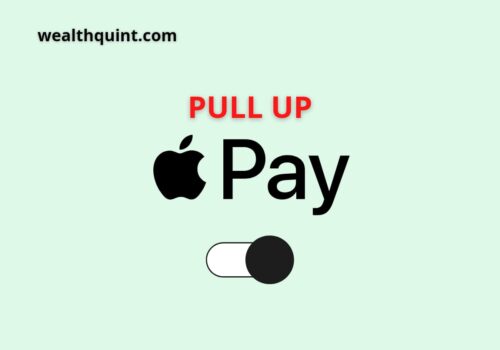Have you seen the message, “Could Not Set Up Apple Pay,” when attempting to use Apple Pay? This may appear on an iPhone while adding Bank Cards to Apple Pay.
Furthermore, because Apple Pay is secure and well accepted in the retail sector, it is no surprise that consumers are signing up for it.
Unfortunately, there’s no way Apple Pay is functioning for you if you haven’t eliminated the Could Not Set Up Error on Apple Pay. Attempting a variety of techniques to repair can’t set up Apple Pay in an iPhone.
How To Fix “Could Not Set Up Apple Pay Error”?
Note:
- Contact Apple Support to check if the service is operational. You should check the system status page to see if any problems are reported. If this happens again, wait a while before attempting again.
- If you’re getting this message when you first try to set up Apple Pay, check to see whether your iOS device is ready.
1. Check With Your General Settings
Choose your desired language from the drop-down menu and press OK. Then, move towards your Region in Settings, select General, and then Language. After that, make sure your payment terminal is set with the correct region.
If you are a MacBook user, go to the System Preferences menu and choose Languages & Region.
And if your selected region is correct, change it to another location. Then wait for a few minutes, and then select the correct region again. And see if the error still persists.
Unfortunately, Apple Pay is not available in all countries, even if your card is acceptable. To discover whether your country or region supports Apple Pay, check Apple’s support page. Moreover, you must check the list of banks that are supported by Apple Pay.
2. Installation Of Latest IOS Or MacOS Version
It is one of the essential aspects to check if receiving an error of “Could Not Set Up Apple Pay,” then ensure to check the software updates.
If any new update is there, then install the latest iOS version, restart your Apple device, and see if still the error remains.
If you’re getting this message on a Mac, go to the menu, and then System Preferences, then click on System Update. Check if the latest mac version is there, install it. And go back to Apple Pay to check if you are unable to use it without facing an error.
3. Log Out Your Account
To fix the “Could Not Set Up Apple Pay,” error, sign out your Apple account and turn off your Apple device.
After 30 seconds, restart your Apple device, and sign in again by using your Apple credentials. If the problem is with a temporary server outage, quitting your Apple account should help you fix this error.
4. You Need Stable Internet Connection
Lastly, you need to have a stable internet connection. So, to ensure your internet connection is stable, unplug your router for a minute and reinsert it. If at all feasible, use a different link.
Reset your network settings if the problem persists. Open general settings, and choose reset from the options. And then select the Reset Network Settings option from the drop-down options.
Turn on your apple device and reconnect it to your wireless system again. Check for any changes after this procedure is finished.
Also Read: Fix: Payment Not Completed on Apple Pay
Conclusion
The error, “Could Not Set Up Apple Pay, “ the above-mentioned ways can help you. So, double-check that you’ve entered the correct region settings.
If your location is properly set, experiment with changing it to a different nation and then back to your present position. If the problem persists, use the most recent iOS or macOS upgrades, sign out of your Apple account, and restart your device before you sign in again.