Grindr is a well-liked app for gay, bisexual, transgender, and queer individuals to meet and chat.
A special part of it lets you make albums to show your hobbies.
But sometimes, you might want to keep these private.
This article will explain how to stop sharing an album, what a locked Grindr album means, and how to see albums others have shared.
What Does Grindr’s Album Locked Mean?
Grindr lets users make private albums with pictures they can show to others.
When an album is locked, it’s like a closed door and the person looking at your profile can’t see it right then.
This might happen because you didn’t share the album with them, or you blocked them.
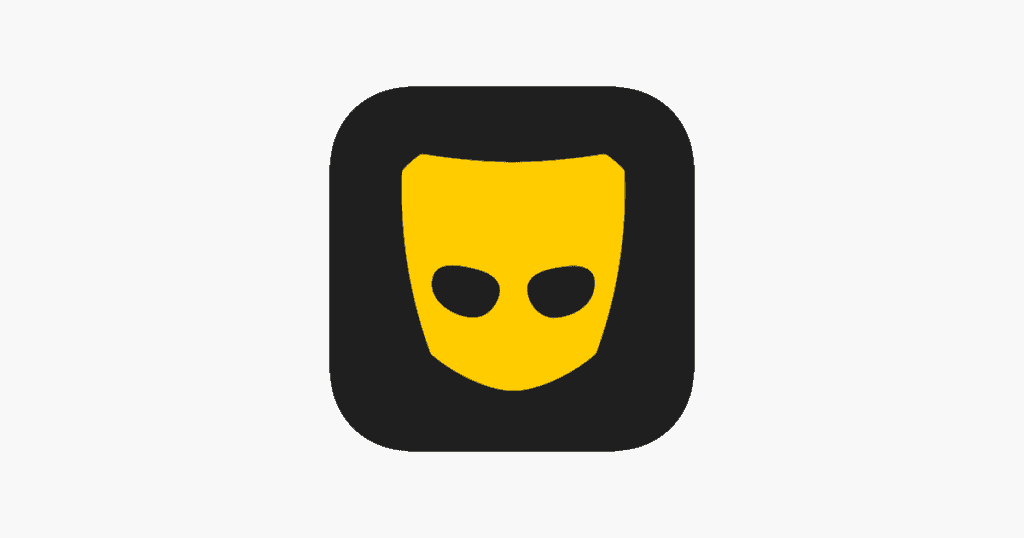
But if the album is unlocked, it’s like an open door and the person looking can see it.
If you want to stop someone from seeing your album, you can go to the album settings and take away their access.
How To View Grindr Album?
If you are wondering how to view the album on the Grindr application, follow these steps to do so:
Step 1: Open The Grindr App
Open the Grindr app on your phone, and if you’re not logged in, type in your details to get into your account.
Step 2: Navigate To Your Messages Inbox
Find the messages icon and tap it to open your messages.
Step 3: Tap On The Albums Tab
In your messages, find and tap the “Albums” tab.
Step 4: Explore The Shared Albums
When you go to the Albums tab, you’ll see a bunch of picture albums that others shared with you.
Step 5: Select An Album To View
Look at all the shared albums until you see the one you want, then tap it to open and see the pictures.
How To Unshare Album On Grindr?
When you finish these steps, the album will no longer be shared with the selected profiles and they will no longer be able to see it.
Here are the steps to unshare an album On Grindr:
Step 1: Open The Grindr App
Open the Grindr app on your phone, and if you’re not logged in, type in your details like your username and password to get into your account.
Step 2: Navigate To Your Messages Inbox
Inside the Grindr app, go to the messages inbox that’s where all your chats with other people are.
Just find the messages icon, and give it a tap to open up your messages.
Step 3: Access The Albums Tab
After you’re in your messages, find the “Albums” tab and tap on it – this tab shows all the photo albums that other people on Grindr have shared with you.
Step 4: Identify The Album To Unshare
Find the album you want to stop sharing in the list, and then tap on it to open it up.
Step 5: Initiate Unsharing
When you’re inside the album, there are choices about sharing and keeping things private.
Look for the “Stop Sharing” button and give it a tap, this will start the process of making the album not shared anymore.
Step 6: Select Profiles To Remove Access From
When you press “Stop Sharing,” you might see a list of profiles that can see the album.
Look at the list and choose the profiles you want to take away access from.
This helps you decide who can’t see the album anymore.
Step 7: Confirm The Unsharing
After you pick the profiles, tap “Stop Sharing” again to make sure.
This step makes sure the changes happen and the album is not shared with those profiles anymore.
Step 8: Verify Unsharing
To make sure the album isn’t shared anymore, go back to the Albums tab and see if the album is gone from the list of shared ones.
