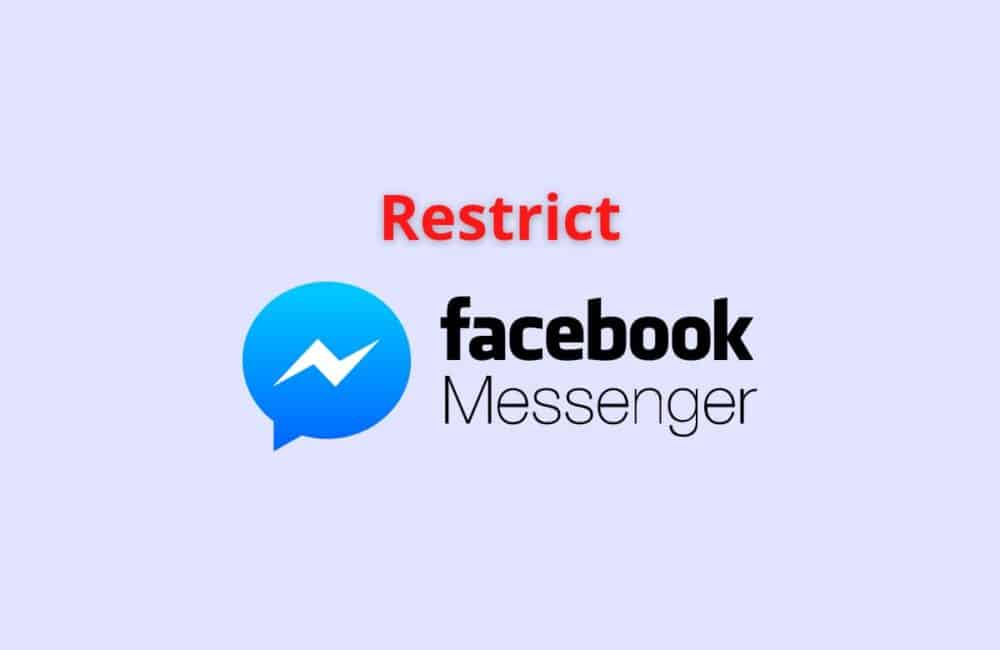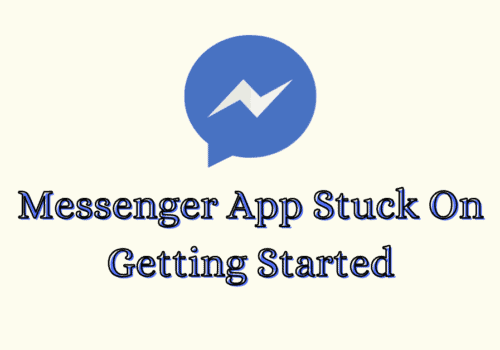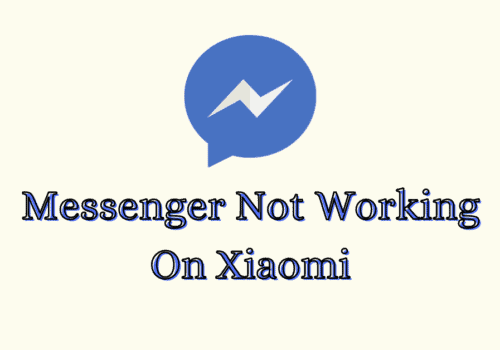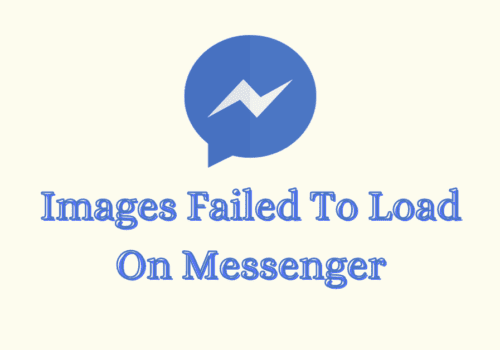Facebook is one of the most popular social media websites which allows user to share their thoughts, pictures, and videos.
While the growing trends of social media keep on rising there is a requirement for increased security options as well.
When a user operates its page either for personal use or business use there are times when they want to restrict a few activities of certain individuals.
Previously the option of blocking was available however it resulted in a complete ban on actions of the blocked account. To address this issue the feature of restricting someone was introduced.
This feature has dealt with the shortcomings of the blocking feature by allowing a subtle ban on certain features and activities.
What Is Restriction In Messenger?
The restriction feature provided by Facebook Messenger allows the user to put certain friends in a restriction list.
This allows the user to restrict the selected profile or account to view and interact with their content without making it visible to such a restricted person.
This feature allows the users to hide their activities from other people when they feel unsafe and unsure about their reactions and comments on their social media posts.
However, the point is that it can be used in a good manner. This feature is not only for social predators but also for friends or family members from whom you want to keep certain news or events.
This is not a negative feature it is just a safety enhancer that has no negative implication on the restricted account as well.
What Does It Mean To Restrict Someone On Messenger?
The restrict feature available on Facebook Messenger is the feature that allows you to hide certain activities from a friend without letting them know about it.
It is less harsh than blocking and provides safety to the user by putting a ban on certain activities.
This feature allows you to still be friends with them and only the posts which you have made public are visible to them.
This feature allows to user to adjust what the restricted person can see. But the moot point here is that if the user
Makes any post public then the restricted person will be able to see that irrespective of the fact that they are restricted.
Can You Restrict Someone On Messenger?
Yes, you can restrict a person on Facebook Messenger. If you wish to hide from a few of your friends and not continue with the conversation with them without letting them know about it just add them to your restriction list.
When you restrict someone they still remain your friends however you won’t receive notification of their calls and messages,
A person can be restricted on Messenger using the app from both desktop and mobile applications. Below are the steps that should be followed for restricting someone.
Also Read: How To See Unsent Messages On Messenger?
How To Restrict Someone On Messenger Through PC?
To restrict someone from using the Messenger website on a desktop you need to follow the below given steps.
Step 1: Open The Website
To open the website go to your web browser and search for Facebook messenger.
Step 2: Login Into Your Messenger/ Facebook Account
After opening the messenger website you need to login into your account to proceed.
Step 3: Select The Chat Of The Person
When you open the messenger search for the chat of the person who you want to restrict. After searching, the chat clicks on it to open it.
Step 4: Click After Opening The Chat
After opening the chat please click on this icon. This icon is available at the top right of the chat.
Step 5: Select Privacy And Support
After selecting the icon the details of the chat will open and many options will be provided. Select the option of Privacy and Support.
Step 6: Select Restrict
In Privacy and Support select the option of Restrict to restrict the person for further conversations.
How To Restrict Someone On Messenger Through App?
To restrict someone from using the Messenger app on your phone you need to follow the below given steps. These steps are divided into 2 categories.
To Restrict Someone From Your Chat
Step 1: Open The Messenger App
On your phone search for Facebook Messenger and then click to open it.
Step 2: Search For The Name
When you open the Messenger App you will see all your conversations. Go to the search bar and search for the name of the person you want to restrict.
Step 3: Tap On The Conversation
At the top, you will find the name of the conversation. Tap on the conversation to open.
Step 4: Select Privacy And Support
After selecting the icon the details of the chat will open and many options will be provided. Select the option of Privacy and Support.
Step 5: Select Restrict
In Privacy and Support select the option of Restrict to restrict the person for further conversations.
To Restrict Someone From Your Chats List
Step 1: Open The Messenger App
On your phone search for Facebook Messenger and then select to open it.
Step 2: Search For The Name
When you open the Messenger App you will see all your conversations. Click on the search bar and search for the name of the person you want to restrict.
Step 3: Tap On The Conversation
At the top, you will find the name of the conversation. Tap on the conversation to view your conversation.
Step 4: Swipe Left
Swipe left on your conversation of the person you want to restrict from further conversations.
Step 5: Select More
When you will swipe left then the option of More will appear, select that option. When you select more another list opens up.
Step 6: Select Restrict
After selecting the More option select the option of restricting from the list. This completes the process and now the person will be on the restricted list.
Also Read: How to Delete a Group Chat on Messenger?
What Happens When You Restrict Someone On Messenger?
When you put someone on the restricted list in the Facebook Messenger App they will not be able to see you online or get the notification of whether you have read their messages or not.
Further, you will not receive any notification from them when they message you, your phone will not show any notification or ring when they call you,
Their conversation wont be visible on the chat list and you won’t be able to call them or leave any messages.
Herein the restricted person will be able to contact you but you will receive no intimation of their contact. This feature also ensures that you don’t try and contact them till the time they are restricted.
In case you might become a part of a group where the restricted person is already a member then the Instagram shall show you a notification notifying you that a restricted person is part of the group.
Can You Restrict Someone From Messaging You On Messenger?
Yes, you can restrict a person from messaging you on Facebook Messenger. When you add a person to the restriction list they become part of the restricted accounts.
This feature ensures that when restricted accounts message you the notification of their message is not made visible to the user.
However, this will only ensure that the message is not seen by you. If you want to control the people who can message you then you need to change the delivery settings or block them.
Can Restricted People Still Message You On Messenger?
Yes, the restricted people can still message you on the Facebook Messenger App. when an account is added to the restriction list they are simply muted in some sense.
They still have the power to message you or call you but the app will not show you their message or ring when they are calling you.
Their messages are usually transferred to the message request box.
The Messenger app ensures that their visibility from your chats is gone and you don’t find their name in the conversation list as well.
Further, if a situation occurs where you might become a part of a group where the restricted person is already a member then the Instagram
Shall show you a notification notifying you that a restricted person is part of the group.
Also Read: Does Clearing Cache Delete Data?
Why Can’t You Restrict Someone On Messenger?
If you have tried restricting a person but you were not able to do it then don’t be afraid, sometimes such things happen, and below written can be one of the reason App error, account is deactivated or blocked.
App Error
Sometimes when the software is being updated or a bug has been identified then certain features of the app won’t work properly.
If such a thing happens then you can either refresh the app or try again sometime later.
Account Is Deactivated
When you try to restrict someone and are unable to do that it can be because they might have already deactivated their account.
After deactivation, the actions of the app don’t work on such profiles.
Blocked
It can be a situation wherein the account that you have been trying to restrict has already blocked you from Messenger. In such a case, you won’t be able to search them on
Messenger and cant restrict them.
Where Do Restricted Messages Go On Messenger?
You can find the restricted messages on Messenger under Filtered requests tab. For reading the restricted message you need to follow the below given steps.
Step 1: Open Messenger App
Search for Messenger App on your phone and click on it to open it.
Step 2: Select Settings
After opening the app you will see Settings on the bottom right corner of the page. Click on Settings to move further.
Step 3: Select People
After opening the Settings menu choose the option “People” from the list.
Step 4: Select Message Request
After selecting people from the list you will see the option of Message Request. Select this option.
Step 5: Select Filtered Requests
After opening the message requests you will see the option of “see the filtered requests”. Select the option and move further.
Step 6: Read The Conversation
After selecting the filtered message you will see the whole list of conversations that were hidden or filtered.
How Can You Tell If Someone Has Restricted You On Facebook Messenger?
You can try a few tricks to ensure that you have been restricted on Facebook Messenger. You can Tell If Someone Has Restricted You On Facebook Messenger by below ways:
- Try Messaging Them
- See If They Are Online
- Call Them
- Ask A Mutual Friend
Try Messaging Them
If they don’t reply to your message in a few days or if your chat doesn’t show the time when the message was read then it can be assumed that they have restricted you.
See If They Are Online
When you see your friend active on Facebook but they don’t appear to be online from the messenger app. It can be assumed that they have restricted you on the messenger app.
Call Them
Try calling your friend, if they don’t answer or reply to the call then it can be assumed that they have restricted you on messenger.
Ask A Mutual Friend
You can ask a mutual friend to message them and see if they are shown online when they reply to the message. If they don’t appear to be online during the time of the reply then you might be restricted by them.
How Long Are You Restricted On Messenger?
The time limit for placing restrictions depends upon the person restricting you. There is no fixed time period or minimum time period for such restriction.
When a user restricts you they alone have the power to remove such restriction and allow the normal interaction on the Messenger app.
A person can restrict you only for an hour or they can restrict you for more than a year. Instagram has no policy which defines that the time period for restricting an account on the Messenger app.
Also Read: How To Create An Oculus Account Without Facebook?
Conclusion
The feature of restriction available on the Facebook Messenger app is an evaluation of the blocking feature.
This feature allows you a little leniency which is sometimes better than blocking. The use of restriction features is not limited to negative aspects only sometimes
It can be done to maintain certain boundaries between your personal life and professional life.
One of the prominent benefits of the use of this feature is that the restricted person is not notified about restrictions being put on them.
The complete privacy offered by the feature makes it a popular replacement for the Block option.