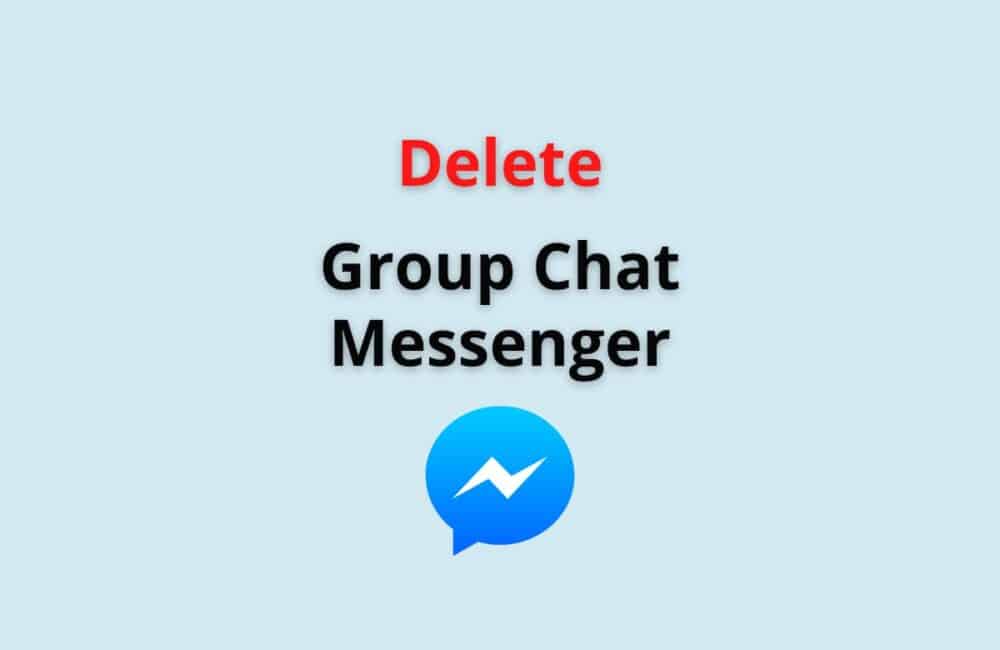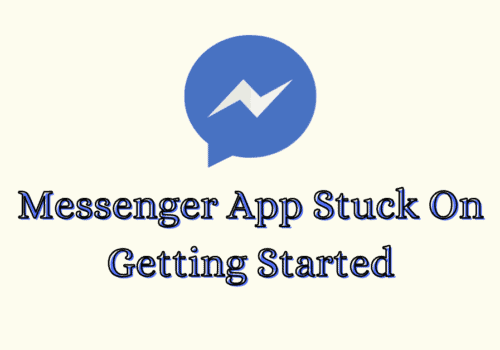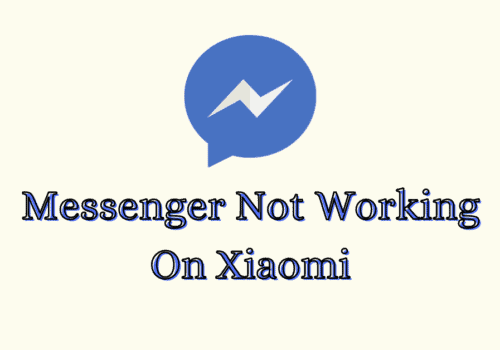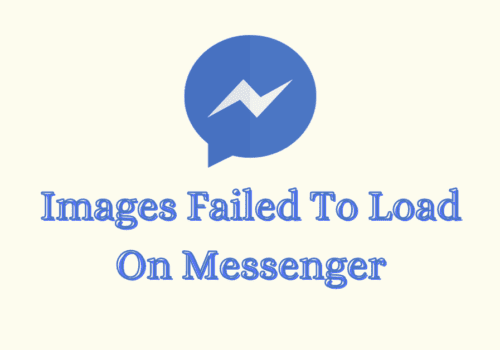You probably know that there are groups and channels on Facebook, Instagram, and other social networks. But maybe you don’t know how to delete a group chat on Facebook Messenger.
If you want to remove a group chat, you’re in the right place. In this article, we will show you how to delete a group chat on Facebook Messenger.
What Is A Group Chat On Facebook Messenger?
Group chats on Facebook Messenger are a feature that enables you to have a chat with multiple people at one time.
It’s similar to picking up the phone to talk with some friends, but you can do it anytime and anywhere. Group chats let you create a group on Facebook Messenger and chat with others.
You can also invite people you know and add them to your group. Group chats are different from regular chats.
You can have them with up to 250 people in one group (At the time of writing this article), and they’re designed for group communication.
You can use them to discuss topics, share images, and even video chat together. Another important feature about group chats is the ability to archive them.
This means that you can save them for future reference or share them with your friends.
Can You Delete A Group Chat On Messenger?
Yes, you can delete a group chat on Messenger. For that first you have to remove all member from the group one by one and then you can leave Messenger group.
So that other member can not chat anymore in the group but they can see already available chat only.
To remove other members from the Messenger group you should have admin access otherwise you will not able to remove member from the group.
Also there is no option of removing all member at once from the group, you have to remove one by one.
After leaving the Messenger group, your group chat can be available in Archive . So ,finally delete the group from Archive. Your Messenger group will be deleted permanently.
You will not able to see or recover the group chats.
How To Delete A Group Chat On Messenger?
Steps to delete group chat in Messenger:
Step 1: Tap On The Group In Messenger
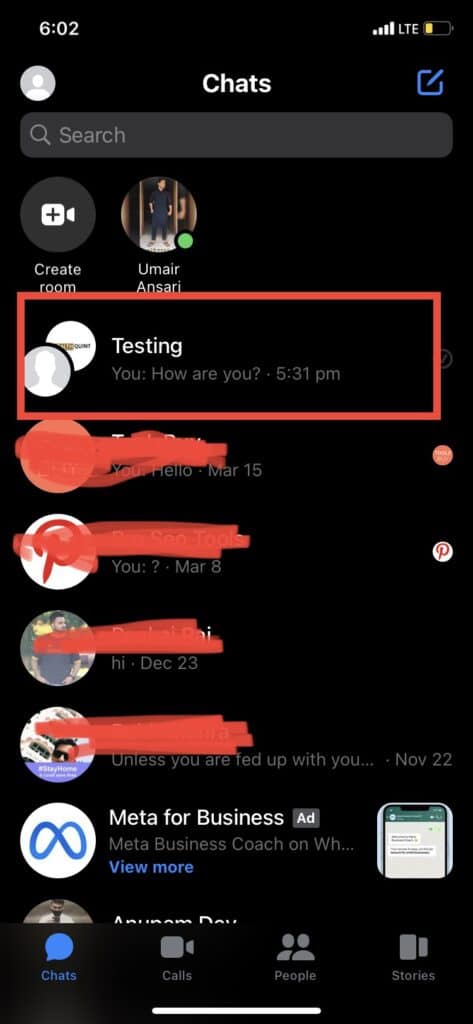
Open your Messenger app and login into your account. Go to your Group for which you want to delete chats.
Take a note that you can delete the group and remove the members from the group only if you are admin of the group.
Step 2: Click On Members
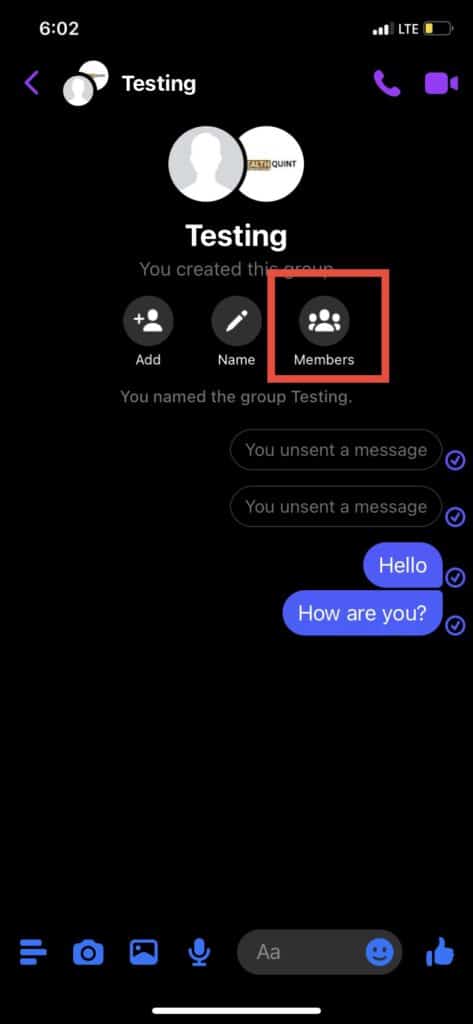
After opening the group, you will able to see all chats in the group. Below the group name , you can see 3 button “Add“, “Name” and “Members“.
Click on “Members” to see all members of the group where you can remove all members one by one from the group.
Step 3: Remove All Peoples From The Group
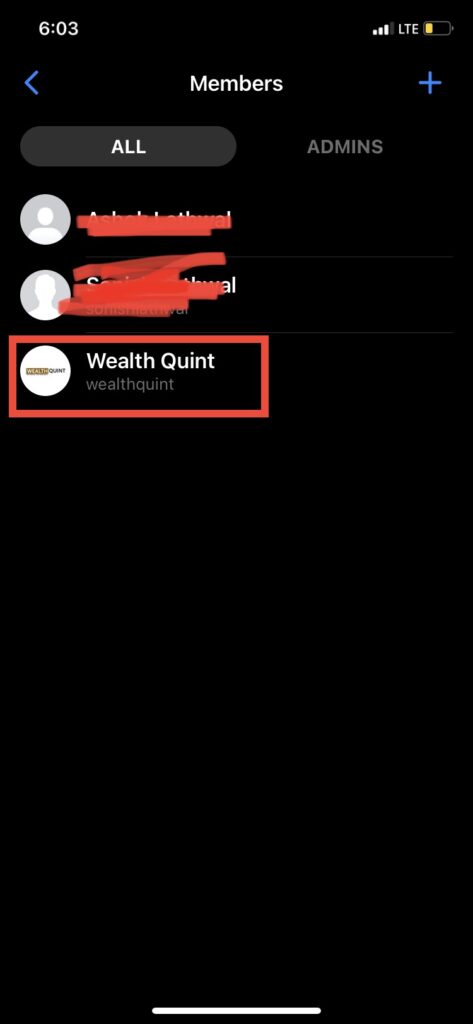
Select the member you want to remove from the group. Click on that where you will able to see all options of “Video Call“, “Voice Call“, “View Profile“, “Block“, “Make Admin“, “Message” and “Remove from group“.
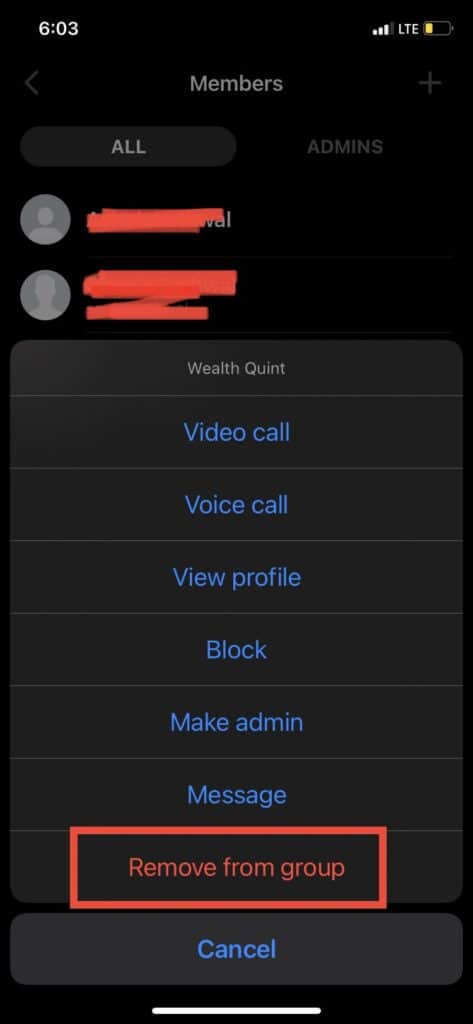
Click on the “Remove from group“, Selected member will be removed from the group.
Now select one by one each member from group and remove them until all member removed from your group except you.
After removing all the members from the group, they can only see old chats but they can’t chat now.
Step 4: Click On Leave Group
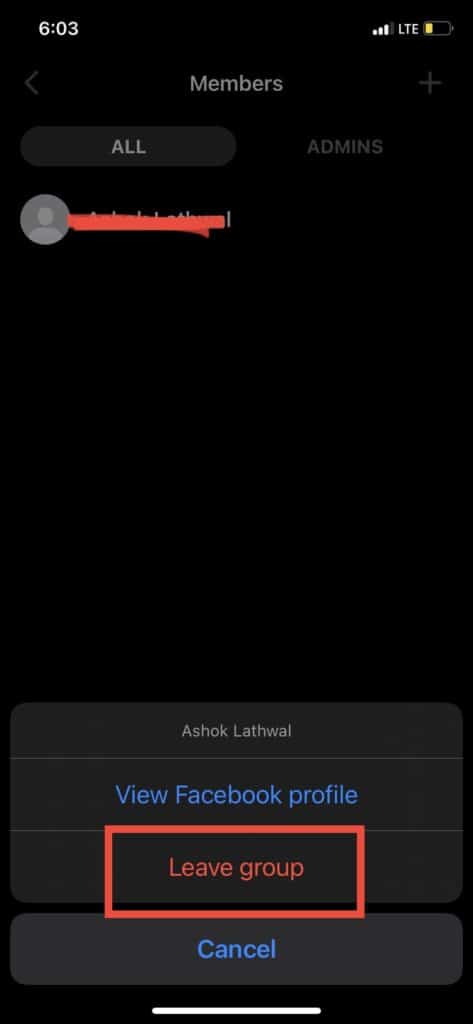
After removing all the members from the group, now leave the group you also.
Tap on the the your profile icon then you will see one button of “Leave group“. Click on “Leave Group“.
Step 5: Tap On Leave
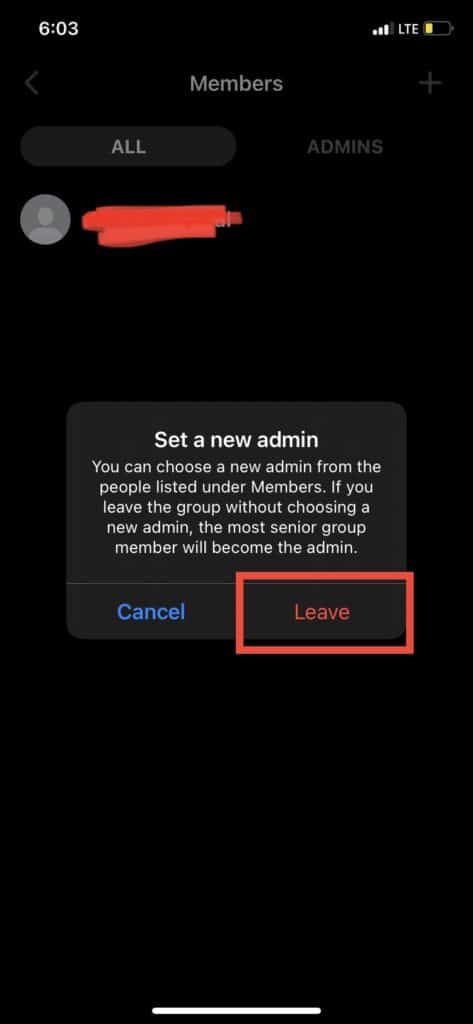
After clicking on Leave group“, you will get a pop up which will suggest you “Set a new admin” before leaving the group.
because you are last member of the group. If you click on “Leave” button, this group will permanently will be deleted. So click on “Leave” button.
Now you also removed from the group. Now you will not able to see your group in chat window.
Step 6: Go To Archived Chats
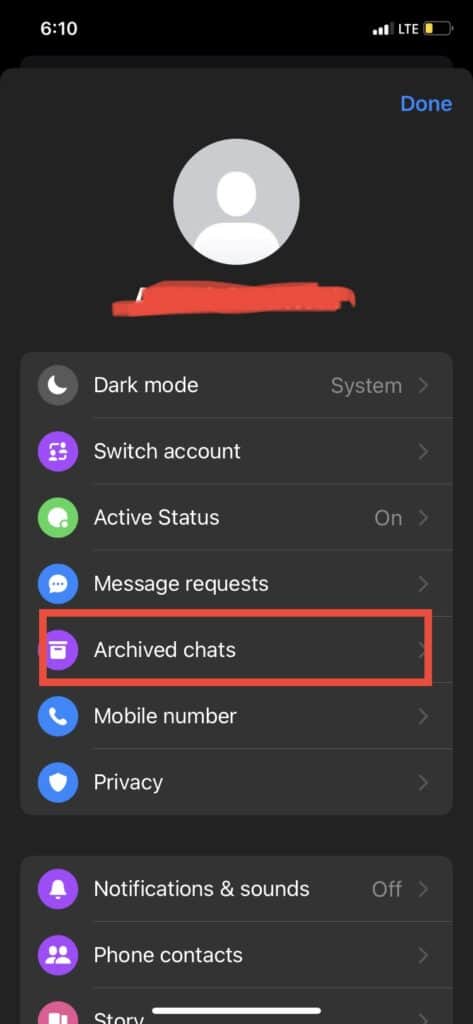
Now, you will not able to see group in the chat window. but still the group will be available under “Archived Chats” where you can see all group chats history.
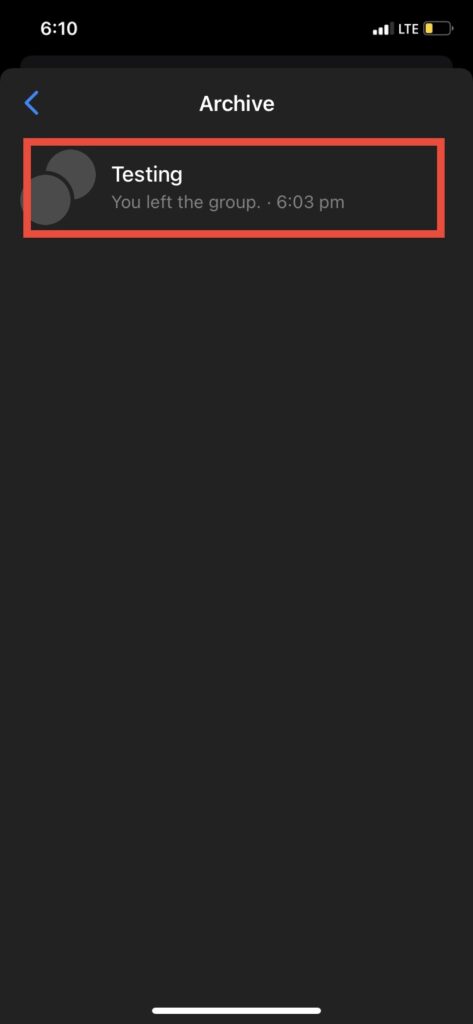
Click on profile icon >> Tap on “Archived Chats” >> you will see your group.
Step 7: Tap On Delete To Permanently Delete The Conversation
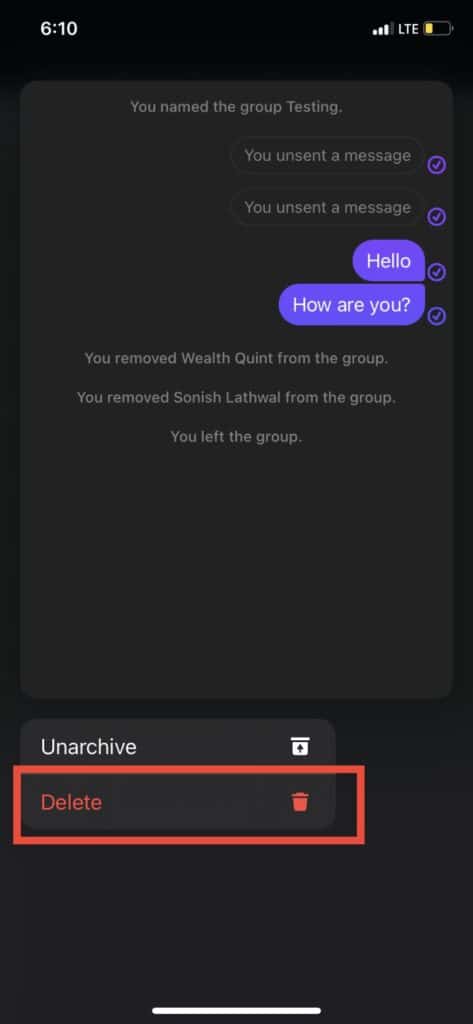
Now select the group and click on “Delete” button to delete the group with chats from Archived chats.
After clicking on “Delete” button you will get a final pop up with “Are you sure want to permanently delete this conversation?”
Click on “Delete” button, your group chats will be deleted permanently.
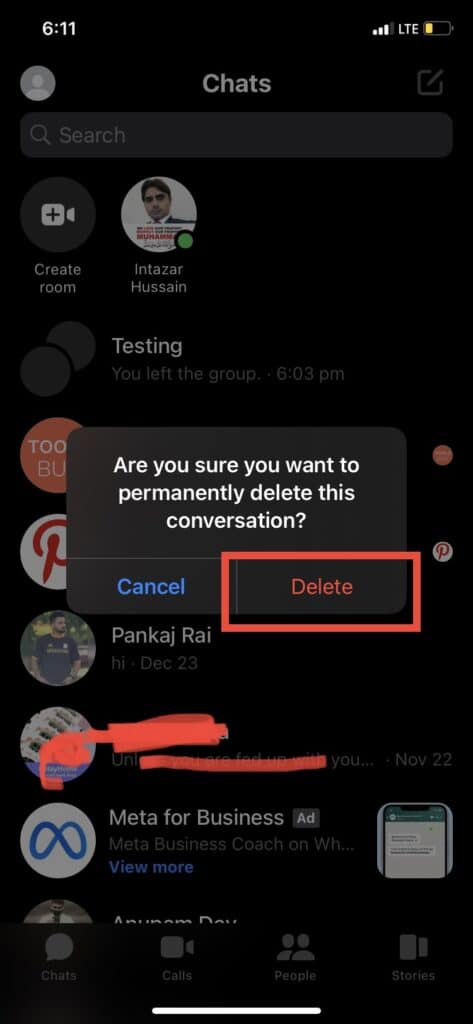
Also Read: Can You Use Facebook Marketplace Without Facebook Account?
What Happens When You Delete A Group Chat On Messenger?
When you will delete group chat from Messenger, you can’t view and recover those chats. Also, After deleting the groups by removing all members from the group, you can’t see group or group chats.
All other members you removed from the group they can only see old chats if they didn’t deleted the group but they can’t initiate new conversation.
All the text messages, photos, videos and other data will be permanently deleted which you can’t view and recover in future.
Can You Delete Messenger Group Without Admin?
No, you can not delete Messenger group without admin. You can delete the Messenger group only if you created the group and admin of the group or you should have given the admin rights by other admin of the group.
Also Read: Fix: Your Account Will Be Suspended Soon Facebook
How To Remove Admin In Messenger Group Chat?
Yes, you can remove admin in messenger group chat. To remove the admin, open the group conversation >> Click on the name of the admin you want to remove. Click remove as a admin and admin will be removed from the group.
Conclusion
Now, have learned that you can’t delete group chat directly from the group. To delete the group chat, you have to first remove all members of the group then delete the group permanently.
Later you can not view or recover the group chat conversation.