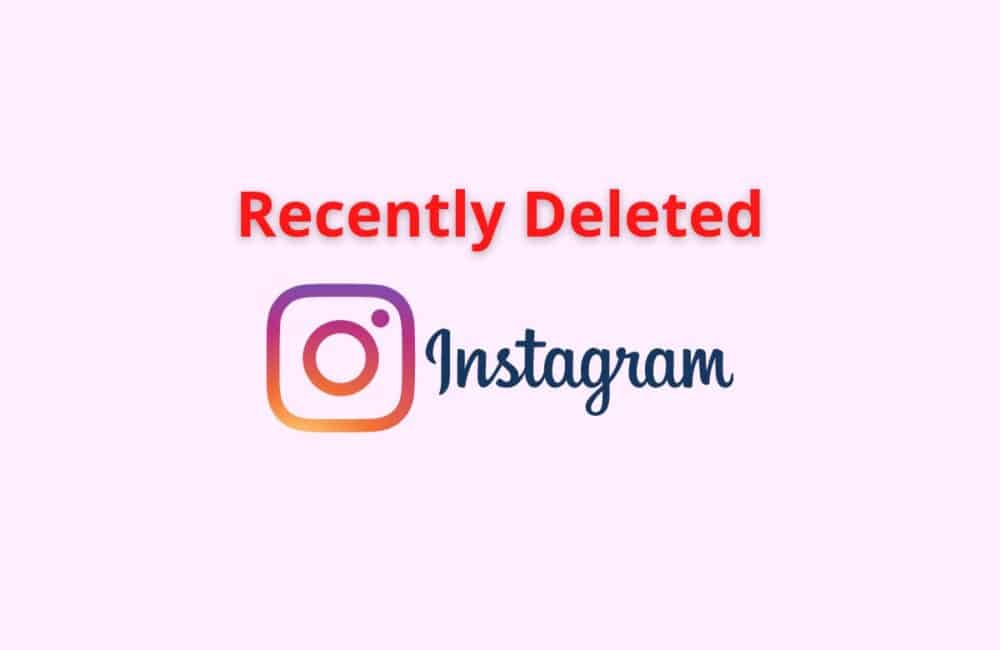Instagram launched it “recently deleted” feature last year in February. It allows Instagram users to view or restore their deleted messages, pictures, videos, etc.
If you are curious to check this feature out but don’t know how to go about it, then don’t worry. We got you.
In this article, we will discuss a few steps that will help you to view your recently deleted. Let’s get started.
Can You See Recently Deleted On Instagram?
Yes, you can see recently deleted on Instagram. To see recently deleted posts, reels and stories on Instagram, first go to your Instagram profile page >> Click on three horizontal line >> Tap on Activity >> Click on Recently deleted tab. you will see your recently deleted posts, reels and stories.
How To See Recently Deleted On Instagram?
Steps To See Recently Deleted on Instagram:
Step 1: Go To Your Instagram Profile Page
Firstly, unlock your device and open Instagram and the tab on your profile icon on the bottom right side of the page.
Step 2: Click On Three Horizontal Lines
Secondly, on the top right of the screen, you will see three horizontal lines. Click on them.
Step 3: Select Your Activity
Thirdly, you will see a list of options. Click on the third option, which is “Your Activity”.
Step 4: Click On The Recently Deleted Tab
Lastly, you will see the tab on ” Recently Deleted” tap on it, and you will get to see the recently deleted pictures, stories and videos.
If you don’t see any posts or stories, it is because either you have not deleted anything till now, or it’s been thirty days since the posts that you have deleted. Instagram permanently deletes the deleted activities within thirty days.
In case you want to restore deleted posts and stories, you can follow an additional step which is to tap on the icon for a picture(you will get to see all icons for each activity.
Click on any of them whichever you want to restore) and simply click on three horizontal dots to restore.
Also Read: How to Fix “Failed To Send” on Instagram?
How To See Recently Deleted Instagram Story
Steps to See Recently Deleted Instagram Story:
Step 1: Open Your Instagram Profile Page
On your mobile phone, tab on the Instagram icon to open it, then from your home page, click on the profile symbol, and you will be taken to the profile page.
Step 2: Tap On The Three Lines
After that, you will see three horizontal lines on the top corner of the page, next to a symbol. Simply click on it.
Step 3: Click On Your Activity
Once you have clicked on the three lines, you will see a pop-up menu, look for the tab “Your Activity”, and just tap on it.
Step 4: Select Recently Deleted
Lastly, you will get to see all your activity section activities of whatever you do on Instagram. Search for ” Recently Deleted” text. And then, click on it to see the deleted posts/reels/videos that you deleted recently.
Also Read: How To Send PDF On Instagram?
How To See Recently Deleted Instagram Messages?
Method 1: Use The Instagram Data Recovery Feature
Steps to See Recently Deleted Instagram Messages Using Instagram Data Recovery Feature:
Step 1: Open Your Desired Web Browser
Click on any browser that you frequently use and type of search bar Instagram or simply visit this link, www.instagram.com.
Step 2: Click On Your Profile
After that, log in to your account and then click on your profile icon on the top right side of the page and tap on “menu” from the given list of options.
Step 3: Select The Edit Profile Tab
Once done, you will see on your profile page the “edit profile” tab right close to the gear symbol.
Step 4: Click On Privacy And Security
Next, you will see a pop-up message. Click on the third last option, which is “Privacy and Security”.
Step 5: Click On Request Download
Scroll down for a while until you see the heading Data Download, and below that, you will see the option ” Request download” tap on it.
Step 6: Enter Your Email Address
Once you have clicked on it, on the next page, you will be asked to enter your email address, fill in your email and then tap on “Next”.
Do choose the format of your data if you want in HTML format or JSON.
Step 7: Enter Your Password
You will be taken to another page where you have to enter the password and then click on ” Request Download”.
You will receive a link. If you click on the link, you will open the page for the date you have requested.
Step 8: Check Your Email
After that, you have to wait for 48 hours(it can come early too). The heading of the email will be “Your Instagram data”. Click on the blue text ” Download information” in a green tab.
Step 9: Log In To Your Instagram Again
Lastly, It will take you back to your Instagram login page, fill in your email and password and then click on login. And then you will again see the text “Download information” click on it.
You will get your messages(data) in a zipped format. You simply have to extract them by the format you have chosen(HTML/JSON)
The above method can be followed via the web version of Instagram. You cannot use the application.
Also, one thing you have to note is that the link you will receive in your email is valid only for up to 4 days. After that, you have to again send a request to download your data.
Method 2: Use A Third-Party App
These apps can be installed from the Google Play Store and App Store for both Android and iOS device users.
For android, you can install the app ” Fonelab” here’s the link https://www.fonelab.com/ which allows you to download the deleted data of messages, files, etc.
The app will give you detailed information on how to follow the steps.
For iOS users, download the application named “U.Fone” you can visit this link https://www.ufone.com/. You can even install it on your windows and MacBook.
Note: We dont promote to use third party app. Use these third party app on your own risk.
Make sure you don’t fall into the trap of scams and malicious apps, some recovery tools act like they are legit, but they aren’t.
Check the reviews on the play store or the app store, and even YouTube if it’s possible.
Also Read: Fix: Please Wait A Few Minutes Before You Try Again Instagram
Why Can’t You See Recently Deleted On Instagram?
You can’t see recently deleted on Instagram because it already crossed 30 days since you deleted on Instagram or you didn’t delete anything till now.
1. It Has Crossed 30 Days
The first and foremost reason you can’t see any recently deleted pictures is that the deleted posts/video has crossed more than thirty days. Instagram permanently deleted the videos, reels, etc., after thirty days.
For Instagram stories, they are deleted within one day, that is, within twenty-four hours. If it crosses this time limit, then you will not be able to see any stories on your recently deleted tab.
2. You Have Not Deleted Anything
Another reason why you cannot see a recently deleted is that you have not deleted anything. Sounds silly, but maybe you have never deleted anything.
Conclusion
You can go to your profile page and go to your activity session and see the recently deleted videos, reels, pictures, etc. You can go to settings too and check the recently deleted tab.
For viewing (restoring) your Instagram messages, you have to send a download request to Instagram and then check your email address as they will send you a link.
There are basically only two reasons you are not able to see the recently added, either you have not deleted any posts, or the post you have deleted has crossed 30 thirty days.