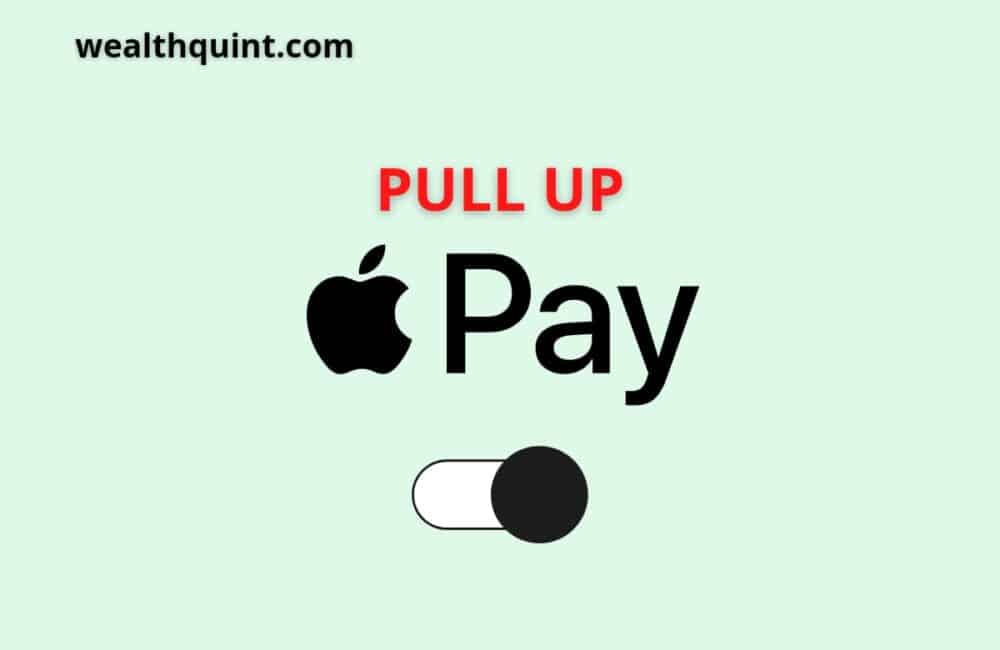In this article, we will talk about Apple Pay; what it is, what it does and of course, the various ways that the application can be called up and used. We will also outline various set protocols and all that.
Please, if you are an android user, this article is not necessarily for you it is specific for iDevice users. Apple Pay as the name suggests is strictly for Apple users.
So do not bother searching for it on the Google play store as an Android operator because you won’t see it there. Alright, let us get down to business.
Pulling Up Apple-Pay
It is a mobile wallet or electronic wallet service developed by Apple Inc. that enables operators/users to make payments by themselves, through the iOS application or the web version using “Safari”.
It functions on Apple Watches, iPhones, Mac, and iPads. It isn’t available on any client device that isn’t an Apple product.
Apple Payment platform is regarded as a “contactless network” to use with your Apple devices. This was launched to eliminate the use of physical cash and wallets use virtual wallets.
You can now have all your cards in Apple pay and make payments through the application.
This exact section describes how Apple Pay operates, its setup, what banks accept it, and places it can be used.
How To Pull Up Apple Pay?
Imagine you are surfing the web or an online store and you see something you like and you want to pay for. You can simply payout using Apple Pay.
If Apple Pay is available as a payment method, you may use it to process payments in Safari2,3 or within a bunch of other applications. It could be a course you want to purchase or an ad you want to sponsor. Here is how to do it:
- Look for the button for Apple pay. Now, choose Apple to pay as your method to make the required payment only.
- If you wish to use any other card to make your payment, you can either tap on the expand menu icon or the next option. It will open the settings of your default card.
- If asked, you will have to add all your information like your billing address, contact information, and others.
- You will now have to make the payment according to the device that you are using.
- On successful payments, a done check mark will appear on the screen.
Also Read: Apple Cash Vs Apple pay
Make Payment With IPhone
Think of the way you use your card. Your phone, through Apple Pay, can also be used in that manner to pay for things at physical locations. Here is how:
- In case you have enabled FaceTouch on your system, you will have to tap on the iPhone’s side button.
- Now, authenticate your wallet using your passcode or faceID.
- In case it has a face ID, you will have to tap on your iPhone’s home button.
- Now, if you wish to use any other card, you will have to click on the card that you are using and then authenticate the same.
- Now, you need to keep holding your phone near the reader. Remove the phone when you get the done check mark on your screen.
Use Your Apple Watch To Make A Payment
Your Apple Watch is more than just a timepiece or a fashion accessory. It has been integrated with most of the functions of your actual iPhone. For example, you can make payments straight from your watch. Here is how:
- First, look for the side button and double-tap on it.
- All your stored default cards will appear on the screen. You can easily switch to another card by scrolling down.
- Now, you need to keep holding the watch near the reader. Remove the phone when you hear the beep sound.
Please, also take note of the following:
- You will also be able to pay using your payment network and payment card along with Apple Pay.
- Only compatible iPhones and iPads running the newest iPad OS and iOS versions can utilize Apple Pay on the web in Safari in mainland China.
- If you are in Italy, you may make payments using your Apple Watch and maestro cards. Maestro cards are not accepted in applications or on the internet.
Also Read: Fix: Apple Pay Refund Not Showing
How Apple Pay Set Up Is Done On IDevices?
To set up Apple-Pay on an iDevice you’ll need to utilize the Apple Wallet app. The Wallet then saves your debit & credit cards, retrieving the information when you use Apple-Pay in making purchases.
1. On the iPhone gadget you are using, Launch the Apple-Pay Wallet
2. Navigate to the settings, then go to Wallet and Apple Pay if it’s an iPad
3. Press [Continue] after tapping the Add Debit/Credit Card button. (You can choose to use the add icon(+) on the right-hand side of the page). You can take a picture of the information written on the debit, store, or credit card with your device’s camera.
4. Then, if necessary, enter any extra information.
5. Your details will be verified by your financial institution.
6. You may be required to give extra verification, which may require you to put a call across to your financial institution/bank or get an instant message containing a unique code that you must enter. The procedure may show variations controlled by the financial institution or bank.
7. When your Debit/Credit card is confirmed, press Next to start up Apple-Pay.
Also Read: How To Add Money To Apple Pay Without Debit Card?
Conclusion
In this article, we have talked about the different ways that you can use Apple Pay. Since it has been integrated into most of the Apple Interfaces (if not all), you should be able to find your preferred method.
So evidently, there are a lot of ways to pull up Apple play, and we feel positive that we have covered most of the avenues.
Please leave comments telling us any difficulty in pulling up your payment and we will get you an answer. But here are a few things to note about this payment solution.
It only works with Apple devices: So don’t let anyone trick you into downloading a virus all in the name of Apple Pay. And this is addressed to the massive Android users out there with their millions of apps ready for download.
Payments in stores are made with face recognition and are more complicated than making payments with Android: This is where Android users have the win. It is much easier to make money moves using their intensely versatile OS.