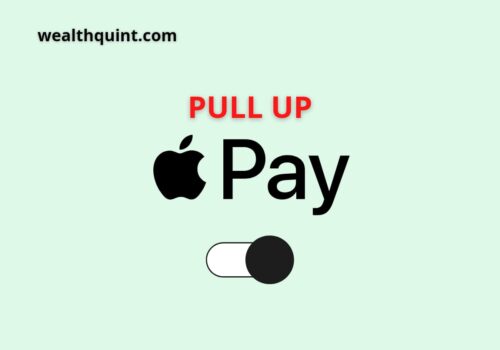Apple Pay is the modern and convenient way to make payments. It cancels the need to carry or take out debit or credit cards while making online or in-store payments. It also allows you to give and get money from your friends or relatives.
With Apple Pay, you can make contactless, easy, safe, secure, and private payments.
All you need is to add your prepaid, debit, or credit card details to the wallet app of your iPad, iPhone or Apple Watch.
Moreover, Apple Pay can be used with Apple Cash to give and get money simply in messages.
How To Lock Apple Pay?
You can lock your Apple Pay Account with the help of a six-digit passcode. Once set, this passcode can also be used to lock your iPhone or iPad.
Along with the passcode lock for Apple pay, you can also set Face ID or Touch ID lock as a secondary lock to safeguard your iPhone and your Apple Pay account.
Locking Apple Pay is important for Security reasons so that nobody else can misuse it on your behalf. However, there is no need to worry about it.
As soon as you lock your phone, Apple Pay gets locked. However, with Touch ID, Face ID, or iPhone’s passcode, you can unlock it every time.
In the same way, the Apple watch gets locked once it is removed from your wrist to ensure your wallet safety. It can be unlocked with the unlocking of your iPhone.
But sometimes, the company also locks your Apple Pay account to forbid its use. This generally happens when any suspicious activity through your Apple Pay account is noticed.
When your Apple Pay account is locked, it cannot be used for making any payments.
Also Read: How To Update Debit Card or Credit Card On Apple Pay?
Issues With Apple Pay
Sometimes iPhone users wish to use different payment options rather than the all-dominating Apple Pay.
Many Apple device users don’t like to get the constant popping up of annoying notifications from Apple Pay. But they don’t find any way to get rid of them.
How To Temporarily Disable Apple Pay?
In case you have lost your iPhone or iPad, then you will need to disable Apple Pay. Although, there could be other reasons also for doing so.
Whatever be the reason, you can temporarily disable or suspend your Apple Pay account. If you want to disable Apple Pay on your iPhone, iWatch, or iPad, then you need to follow the simple steps given below:
Steps to Disable Apple Pay Using Find My iPhone/iPad:
You can disable Apple Pay using the Find My iPhone App. It is an iCloud attribute that can wipe off or eliminate Apple Pay cards. To use it, perform the following steps on your iPhone or iPad.
To use the Find My attribute, you first need to allow it on your device. You can do this in the following way.
Step 1: Go To Settings
On your iPhone, first of all, you need to open the Settings app.
Step 2: Go To ICloud
When you open the settings, there you will get to see the iCloud. Open it.
Step 3: Select Find My IPhone/iPad
In the iCloud, you have to locate the Find my iPhone or Find my iPad option.
Step 4: Switch Find My IPhone/iPad On
Turn on Find my iPhone/iPad on your iPhone or iPad, respectively.
When Find My iPhone/iPad is permitted on your device, you can use it from anywhere to disable Apple Pay on your device. For that, you can simply do the following:
Step 1: Download Or Install Find My App
You can easily download the find my app from the wallet app or wallet website on your iPhone.
Step 2: Open Find My App And Label Your IPhone/iPad As Lost
With the Find My App, you can mark your iPhone or any other device as lost. This will disable Apple Pay and rub off the cards from it.
How To Disable Apple Pay Using ICloud?
Steps to Disable Apple Pay Using iCloud:
The second way to disable Apple Pay is to do it with the help of iCloud.com. The concerning steps include:
Step 1: Visit ICloud.com
Open the website iCloud.com in your web browser.
Step 2: Select Settings
Once you have opened the website, click on Settings.
Step 3: Select The Device On Which You Want To Disable Apple Pay
Under the My devices column, you can see all your iCloud account-linked devices. The devices which have cards linked will be seen with the logo of Apple Pay.
From them, you have to select the device for which you want to disable Apple Pay.
Step 4: Select Remove All
When you select any device, a new dialog box will show with the list of all the Apple Pay linked cards. Then you have to click on Remove all options.
Also Read: How To Change Instant Transfer Cards on Apple Pay?
Can I Use The Passcode Only For Apple Pay?
No, it is not possible to use passcode only for Apple Pay. The passcode you will set for your Lock screen will automatically become the passcode for your Apple Pay Account.
In other words, if you are using Apple Pay, then it must be protected by a passcode, so you have to unlock your lock screen also with the same passcode.
Touch ID or Face ID can be optionally used along with a Passcode. This is for your safety. In case you don’t want to use Passcode for your iPhone, then you need to disable Apple Pay on your device.
How To Put A Passcode On Apple Pay?
The steps you can follow to set a passcode for your Apple Pay Account are:
For IPhone X Or Later Models:
Steps to Put a Passcode on Apple Pay For iPhone X or later models:
Step 1: Go To Settings
Open the Settings app on your iPhone or any Apple device.
Step 2: Touch ID & Passcode
In the settings, select the Touch ID & Passcode option.
Step 3: Turn The Passcode On And Enter It
You can turn on the Passcode and enter the six digits for it. You can set the single Passcode for your iPhone and Apple Pay.
Step 4: Confirm The Passcode
You need to re-enter the passcode for confirmation. After this, it can get activated.
For Older IPhone Models:
Steps to Put a Passcode on Apple Pay For Older than iPhone X or later models:
Step 1: Go To Settings
First, open the Settings app on your Apple device.
Step 2: Face ID & Passcode
In the settings, select the Face ID & Passcode option.
Step 3: Turn On Passcode And Enter The Six Digits
Tap on the toggle button to enable it and enter the 6-digit passcode you want to set for your phone and Apple Pay.
Step 4: Confirm The Passcode
You need to verify the six digits you have selected by entering them again. This will activate the passcode for your iPhone.
Also Read: Fix: Apple Pay Touch ID Not Working
Can Apple Pay Get Locked?
Yes, your Apple Pay account can get locked. In case Apple sees any fraudulent or suspicious activities like multiple ID verifications, etc., from your Apple Pay account, then it locks your account. So, there can be three reasons for your locked Apple Pay account.
- To prevent fraud.
- To secure Account security.
- To obey the regulations.
If your Apple Pay Account is locked, then you cannot have any access to the Apple cash in it. You cannot use Apple pay to send money or make purchases. You can either try verifying your identity or contact the Apple center to unlock it.
Conclusion
Apple Pay is a modern payment feature for iPhone users. It has several beneficial uses. It comes as an in-built feature in the Apple Wallet.
Sometimes it gets problematic also, as it does not allow the Apple device users to use any other payment option.
In addition, it makes it essential for iPhone users to set a passcode for their phone. Many people don’t like to type the passcode every time they have to open their devices. Therefore, in that case, the need for disabling the passcode or Apple Pay arises.
Many times, Apple itself locks the Apple pay accounts of suspicious users to avoid fraud and ensure their safety.