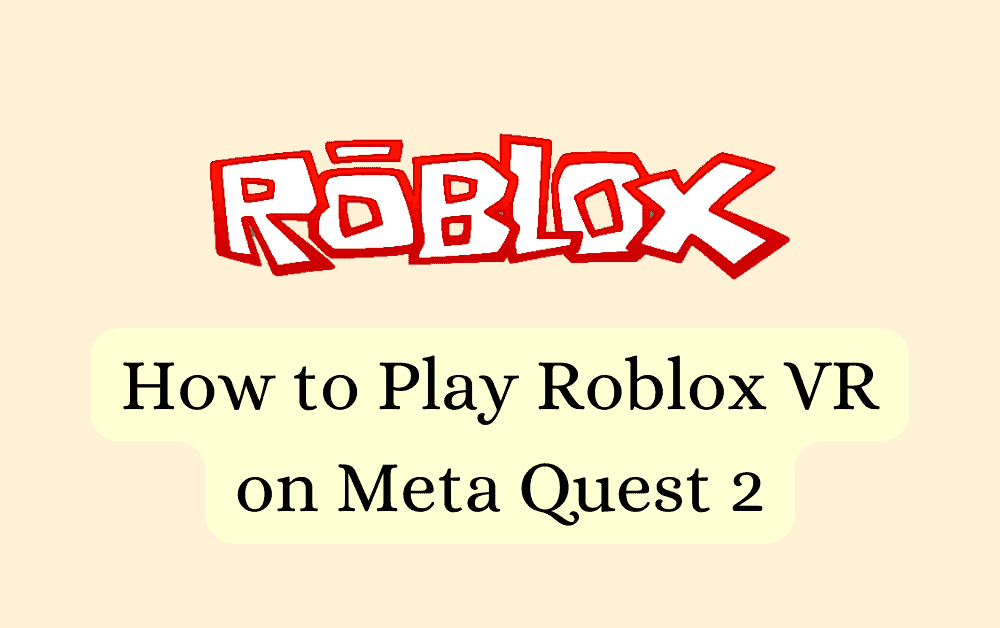Welcome to our guide on playing Roblox VR on Meta Quest 2! If you’re a fan of the immersive world of Roblox and own a Meta Quest 2, you’re in for a treat.
This blog will walk you through the simple steps to dive into your favorite Roblox games in virtual reality. Let’s get started!
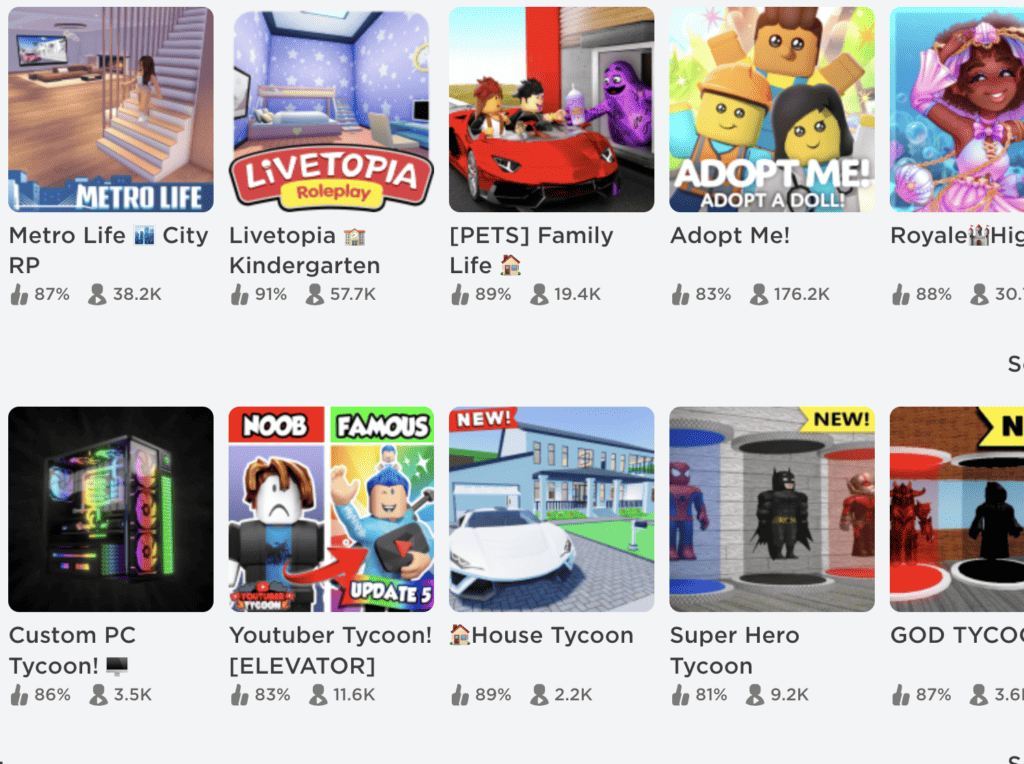
How To Play Roblox VR On Meta Quest 2
Step 1: Sign Into Roblox
The first step to enjoying Roblox VR on your Meta Quest 2 is to sign into your Roblox account.
You can do this either through the mobile app or your browser. Make sure you have your login details handy for this step.
Step 2: Search For Roblox On Meta Quest 2
Once you’re signed in, turn on your Meta Quest 2 and head to the Quest search bar.
Here, you’ll need to type in “Roblox” and select the Roblox option that appears.
Step 3: Access Roblox In The Store
After selecting Roblox, you’ll see an option that says ‘View In Store’. Click on this. A pop-up will appear stating ‘Available Through App Lab’. Don’t worry, just click on ‘OK’ to proceed.
Step 4: Download Roblox
You’re almost there! Now, you’ll see a ‘Download’ button at the bottom of the screen. Click on this and wait for Roblox to download onto your Meta Quest 2.
Step 5: Launch Roblox
Once the download is complete, all you need to do is click on the ‘Start’ button to launch Roblox. You’re now ready to enjoy Roblox in VR!
Step 6: Log In With Another Device
Upon launching Roblox, you’ll be prompted to log in with another device. A 6-digit code will be provided for this process.
Step 7: Enter The Code
Switch to your computer and navigate to Settings > Quick Login option in Roblox. Here, you’ll need to enter the 6-digit code provided.
Step 8: Confirm Login
After entering the code, click on the ‘Enter’ button. You’ll be asked to confirm the login. Click on the ‘Confirm Login’ option to proceed.
Step 9: Successful Login
A pop-up will appear on the screen informing you that you have successfully logged into VR. Congratulations, you’re now ready to explore the world of Roblox in VR!
Step 10: Enjoy Roblox VR
Now comes the fun part – playing! Search for your favorite Roblox VR game and immerse yourself in the experience. Enjoy your gaming!
That’s it! You’re now fully equipped to enjoy Roblox VR on your Meta Quest 2. We hope this guide has been helpful. Happy gaming!