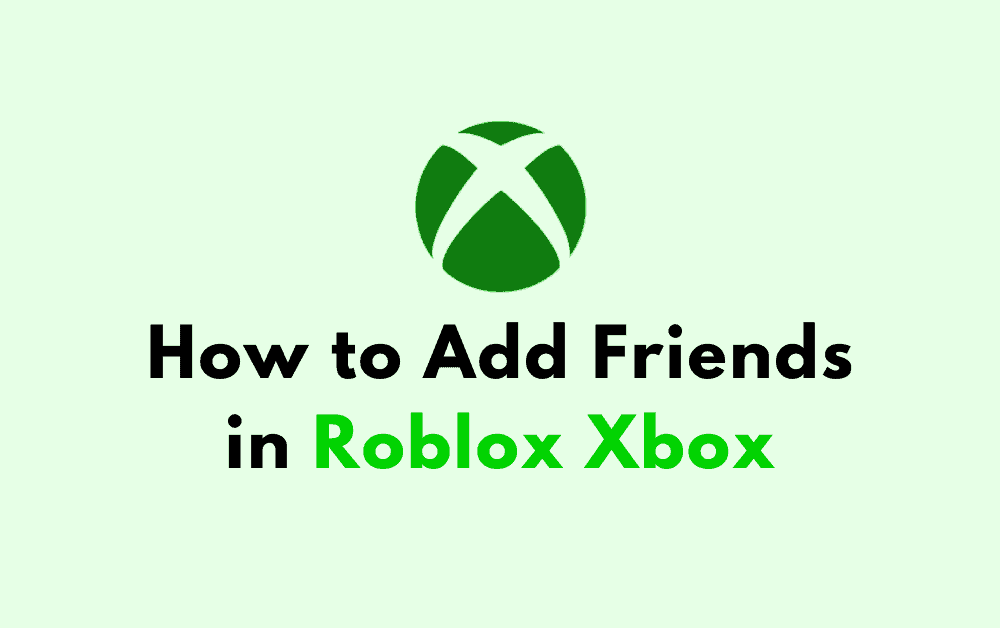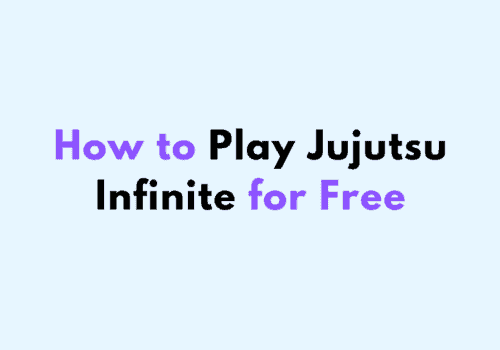Are you a Roblox Xbox player looking to add friends to your game? Adding friends on Roblox Xbox can be a bit tricky, as the process is different from other platforms like PC or mobile.
However, with the right steps, you can easily add friends and start playing together in no time.
How To Add Friends In Roblox Xbox
Adding friends in Roblox Xbox is a straightforward process.
You can add friends on Xbox using the Roblox app or on the Roblox website using Microsoft Edge.
Here are the steps to follow:
- Open the Roblox app on your Xbox and sign in to your account.
- Navigate to the game list and open the game homepage.
- Click on the hamburger icon (three-dash line) located on the left corner of the screen to open the menu.
- From the menu list, click on the “Friends” option.
- In the “My Friends” screen that appears, click on the “Search” bar.
- Type in your friend’s username in the search bar.
- While typing the name, you will get multiple new suggestions. Click on the correct username to add them as a friend.
Alternatively, you can add friends on the Roblox website using Microsoft Edge. Here are the steps to follow:
- Open Microsoft Edge and navigate to the Roblox website.
- Sign in to your account.
- Open the Roblox profile to invite friends.
- Type in your friend’s username in the search bar.
- While typing the name, you will get multiple new suggestions. Click on the correct username to add them as a friend.
Once you have added a friend, you can easily join their game by searching for their Xbox Gamertag and joining their game from the Xbox menu.
You may not be friends inside of Roblox itself, but you will still be able to play together just the same!
In conclusion, adding friends in Roblox Xbox is a simple process that can be done in just a few steps. Whether you use the Roblox app on your Xbox or the Roblox website using Microsoft Edge, you can easily add friends and start playing together.
Managing Friends On Roblox
Adding friends on Roblox is a great way to connect with other players and enjoy the game together.
However, managing your friends list is also important to ensure that you only interact with people you trust and enjoy playing with.
Here are some tips on how to manage your friends list on Roblox.
Accepting Friend Requests
When someone sends you a friend request on Roblox, you will receive a notification in your inbox. To accept a friend request, follow these steps:
- Click on the notification icon at the top of the screen.
- Select the “Friends” tab.
- Click on the “Requests” sub-tab.
- Find the friend request you want to accept and click on the “Accept” button.
Once you accept a friend request, the person will be added to your friends list and you can start playing together.
Unfriending On Roblox
If you no longer want to be friends with someone on Roblox, you can unfriend them. Follow these steps to unfriend someone:
- Go to your friends list by clicking on the “Friends” button at the top of the screen.
- Find the person you want to unfriend and click on their name to open their profile.
- Click on the “More” button (three dots) on their profile.
- Select “Unfriend” from the drop-down menu.
Once you unfriend someone, they will be removed from your friends list and they will no longer be able to send you friend requests or join your private servers.
It’s important to remember that managing your friends list on Roblox is a personal decision, and you should only add and keep friends that you trust and enjoy playing with.
Troubleshooting Common Issues
If you are experiencing issues while adding friends on Roblox Xbox, don’t worry. Here are some common issues that you might face and how to troubleshoot them.
Unable To Add Friends
If you are unable to add friends on Roblox Xbox, follow these steps to troubleshoot the issue:
- Check Your Xbox Live Account: Make sure that your Xbox Live account is active and you have a valid subscription. If your subscription has expired, you won’t be able to add friends.
- Check Your Privacy Settings: Ensure that your privacy settings allow you to add friends. Go to your Xbox Live account settings and select “Privacy & Online Safety.” From there, select “Xbox Live Privacy” and make sure that “You can communicate outside of Xbox Live” is set to “Allow.”
- Check Your Friend’s Privacy Settings: If you are unable to add a specific friend, it’s possible that their privacy settings don’t allow them to receive friend requests. Ask your friend to check their privacy settings and make sure that they allow friend requests.
Friend Request Not Received
If you have sent a friend request but your friend hasn’t received it, try these troubleshooting steps:
- Double Check Your Friend’s Username: Make sure that you have entered your friend’s username correctly. Even a small mistake can prevent your friend from receiving the request.
- Check Your Friend’s Inbox: Ask your friend to check their inbox for friend requests. Sometimes, friend requests can end up in the spam folder or get lost in the inbox.
- Wait for a While: It’s possible that there is a delay in receiving friend requests. Wait for a while and ask your friend to check their inbox again.
By following these troubleshooting steps, you should be able to add friends on Roblox Xbox without any issues. If you are still facing issues, contact Roblox support for further assistance.