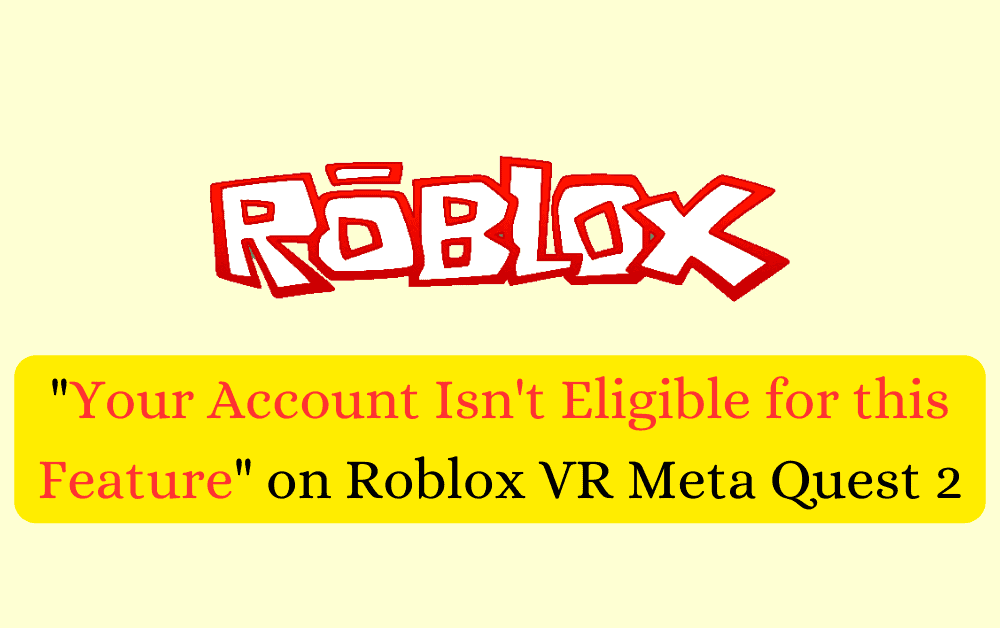Are you trying to play Roblox VR on your Meta Quest 2, but keep seeing the message “Your account isn’t eligible for this feature”? Don’t worry, you’re not alone.
This is a common issue for many players, especially those under 13 years old.
But don’t fret, we’ve got a simple solution for you.
In this blog post, we’ll walk you through the steps to fix this problem so you can get back to enjoying your favorite Roblox VR games.
Understanding “Your Account Isn’t Eligible For This Feature” Error On Roblox VR Meta Quest 2
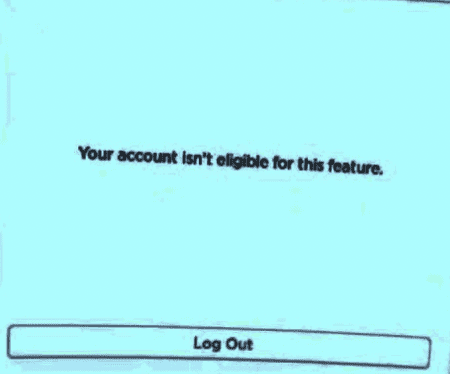
The message “Your account isn’t eligible for this feature” on Roblox VR Meta Quest 2 means that your Roblox account doesn’t meet certain requirements to use the VR feature. This is usually because of the age associated with your account.
Roblox has a policy that restricts users under 13 years old from accessing the VR feature. So, if you’re seeing this message, it’s likely because the age on your Roblox account is under 13.
How To Fix “Your Account Isn’t Eligible For This Feature” On Roblox VR Meta Quest 2
To fix “Your Account Isn’t Eligible for this Feature” on Roblox VR Meta Quest 2, you need to verify your age on Roblox as 13 or above. This involves updating your age in the account settings and providing a valid ID for verification.
Once your age is verified as 13 or above, you should be able to use the VR feature on Roblox VR Meta Quest 2 without encountering this error.
Here are the detailed steps to resolve this issue:
Step 1: Visit Roblox Website
Open your preferred web browser on your mobile device or PC. Type in Roblox.com in the address bar and hit enter to navigate to the Roblox website.
Step 2: Sign Into Your Roblox Account
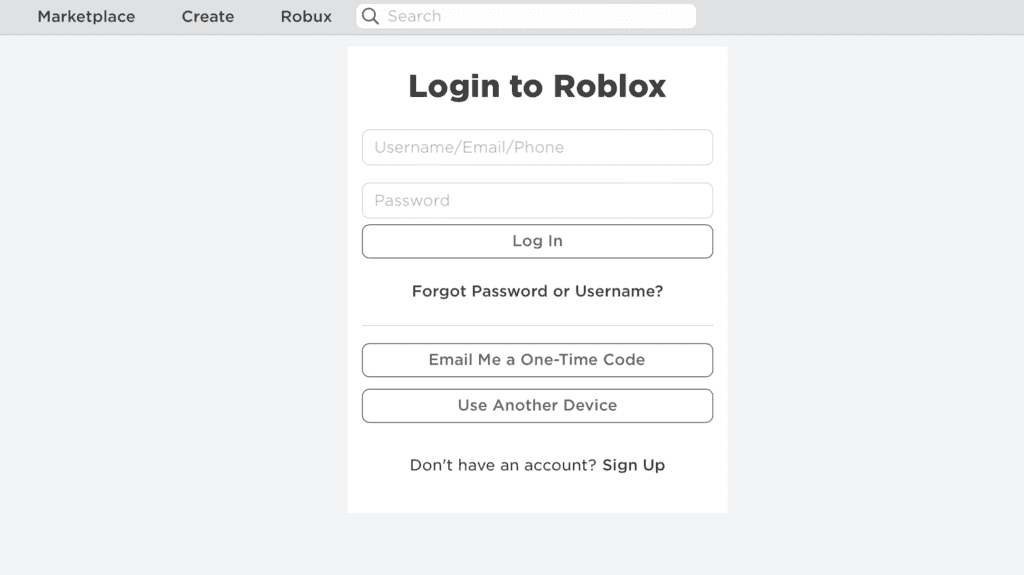
On the Roblox homepage, you’ll see options to ‘Login’ or ‘Sign Up’. Click on ‘Login’. Enter your Roblox username and password in the respective fields and click on the ‘Log in’ button to log into your account.
Step 3: Access Account Settings
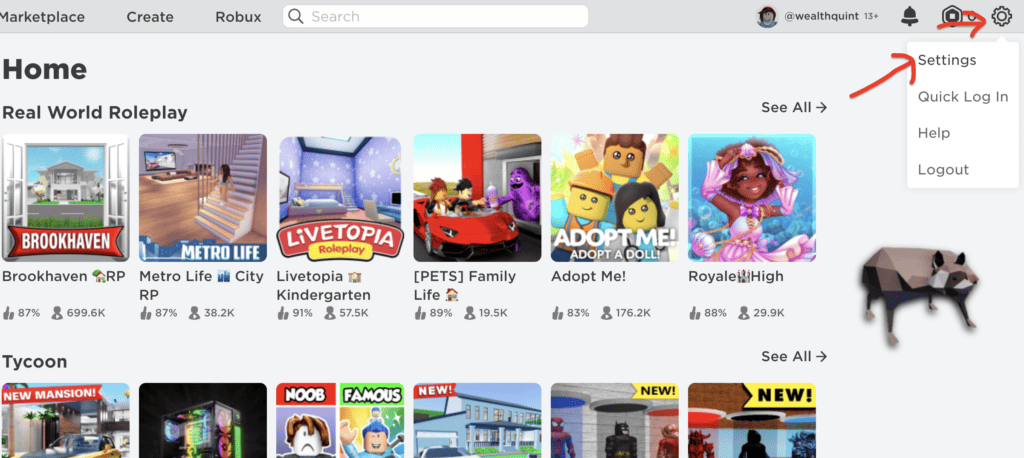
Once you’re logged in, look for the Settings icon. This icon is usually a gear and is located in the top right corner of the screen.
Click on this icon. A dropdown menu will appear. Click on the ‘Settings’ option from this menu.
Step 4: Navigate To Age Verification
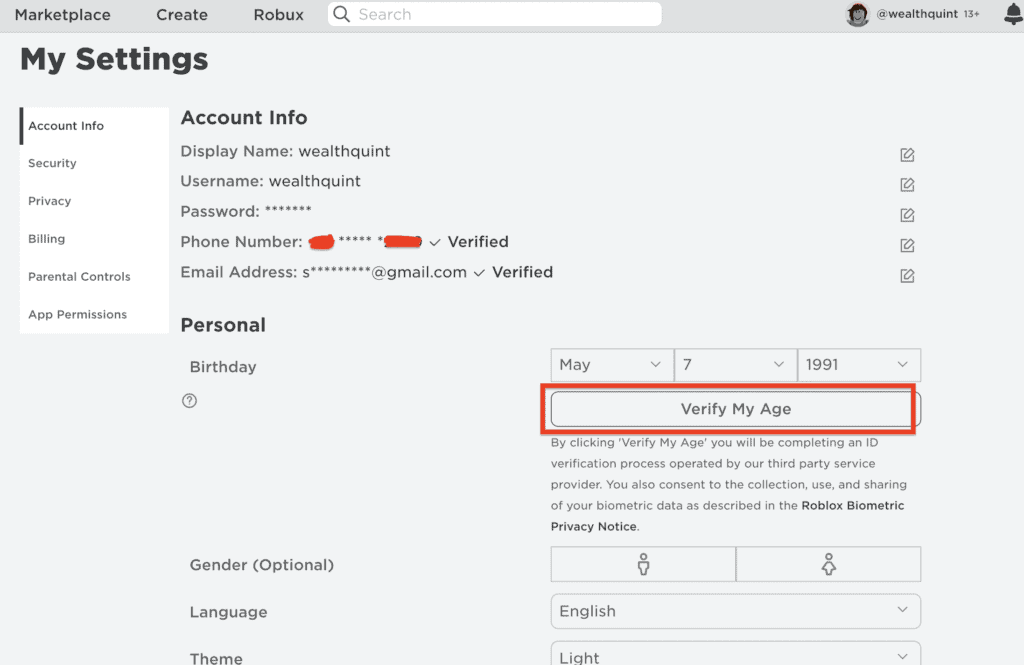
In the Settings menu, look for an option labeled ‘Verify My Age’. Click on this option to start the age verification process.
Step 5: Scan The QR Code
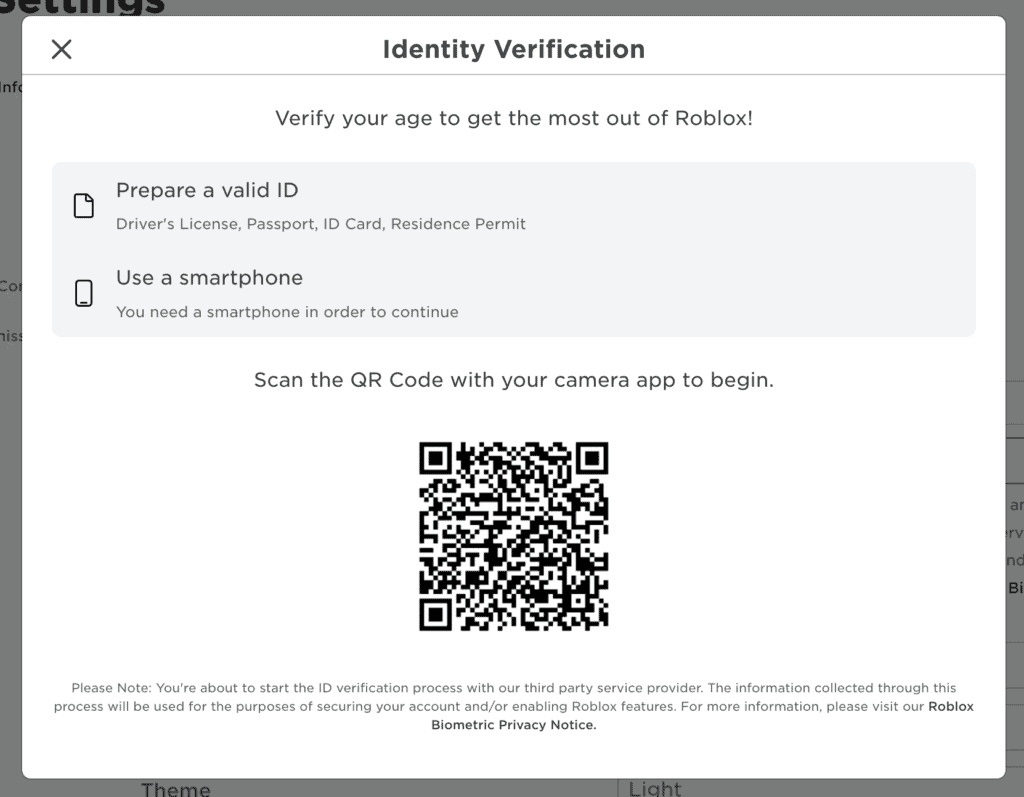
After uploading your ID, a QR code will be displayed on the screen. Use your mobile device’s camera to scan this code. This will take you to a page where you can upload the front and back of your ID.
Step 6: Begin Verifying Your Identity
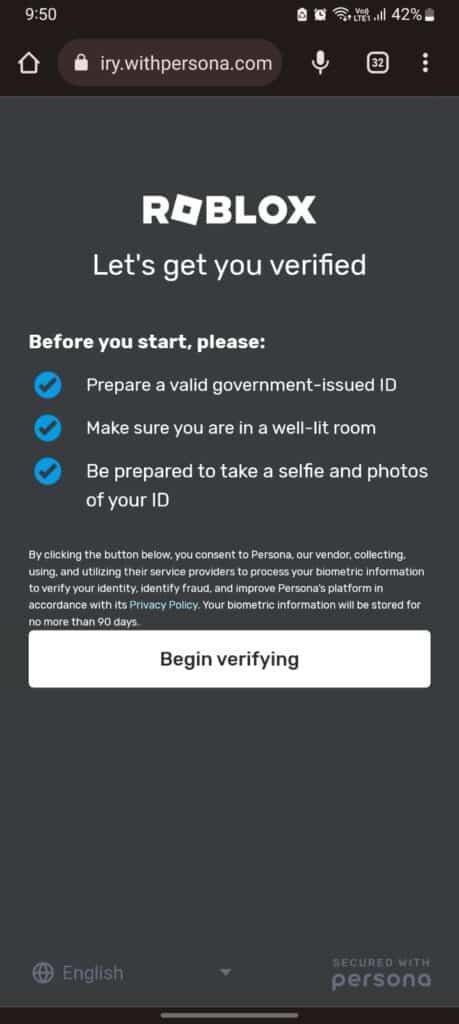
You’ll be asked to upload a valid identification document to verify your age. This could be a Driver’s License, Passport, ID Card, or Residence Permit.
Make sure the ID clearly shows your date of birth.
Step 7: Relaunch Roblox VR On Quest 2
Once you’ve completed the age verification process, try launching Roblox VR on Quest 2 again.
The “Your account isn’t eligible for this feature” error message should no longer appear, and you should be able to play Roblox VR on your Meta Quest 2.
Remember, if you’re under 13 years old, you should ask for your parent’s or an older sibling’s permission before using their ID for age verification.
Always respect privacy and only use IDs that you have permission to use.