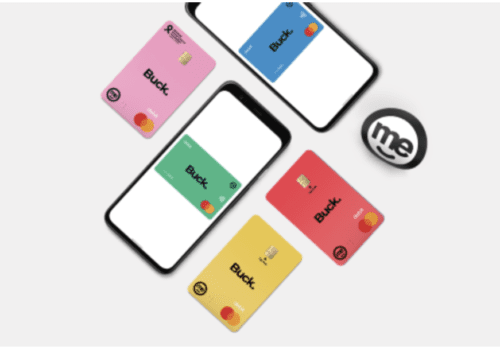Are you looking for the simplest way to generate Indian Bank ATM PIN? You can generate your ATM PIN without visiting the branch. You can easily request a new ATM PIN or a duplicate PIN by by using Mobile banking IndOASIS App easily.
If you are using an Indian Bank ATM, the bank facilitates its users to generate new ATM pins online. It also gives the facility to generate a green pin for further generation of ATM PIN.
So, this article will be a comprehensive guide on how to generate Indian Bank ATM PIN. And also how to generate a one-time password for generating your ATM PIN.
How To Generate Indian Bank ATM PIN Using ATM Machine?
The process of ATM PIN generation requires generating an OTP. So, first, you will have to generate an OTP, and you will proceed with setting the ATM PIN. You can also generate your OTP by visiting your branch once the OTP (one-time-password) is generated. Also You can set your ATM PIN by visiting the Indian bank ATM.
Steps to Generate Indian Bank ATM PIN Using ATM Machine:
- Step 1: First of all, you have to visit any nearby ATM of Indian Bank. Remember, for ATM PIN generation, you will have to visit the particular bank ATM. However, you can do cash withdrawal from any ATM.
- Step 2: Insert your card into the card slot of the ATM. Usually, a green light keeps blinking beside the card slot that you can observe easily.
- Step 3: Now, as you insert the card, it will ask you to select your preferred language. And below these options of selecting language, you will notice the phrase written “Generate PIN” or “Set Pin” that you have to click on.
- Step 4: You will be redirected to the new window where you have to click on “ Generate PIN.”
- Step 5: Enter your bank account number here, which is usually mentioned on the bank passbook. Confirm it twice before time gets out.
- Step 6: Click on the “Correct” option.
- Step 7: Re-enter the account number to confirm and press the “correct” option. If it is incorrect, you can choose the Incorrect option and fill it in again properly.
- Step 8: The next window will show your name, the last 4-digits of your Indian bank account number, and your registered mobile number. If all the information showing on display matches your profile, click on the “Confirm Button.”
- Step 9: Then enter your registered mobile number that you have linked with your Indian Bank account number.
- Step 10: As you enter your mobile number, it will send an OTP to your smartphone.
- Step 11: Now, you have to extract your ATM card if you have got your atm PIN.
- Step 12: Please wait for a few seconds, and reinsert your debit card again.
- Step 13: And again, you will get the same option of generate pin and set pin. You have to click on the “set pin” option.
- Step 14: It will ask you to wait for a few seconds again. Then, enter your mobile number and select the “correct” option if you have entered the correct mobile number. If not, cancel it again and repeat the process.
- Step 15: After entering your correct registered mobile number, you will have to enter the OTP you received on your smartphone.
- Step 16: Select the “correct” button.
- Step 17: Now, it will ask you to please wait, and your transaction is being processed. It means the ATM has initiated the process of setting an ATM PIN. You have to wait for a moment.
- Step 18: Once the process is done, it will display a new window to enter your unique ATM PIN.
- Step 19: Re-enter your identification number (PIN).
- Step 20: Finally, it will display a message of “Your transaction has been completed.” It means your ATM PIN has been generated successfully.
Also Read: How to Change Mobile Number in Indian Bank?
How To Change Indian Bank ATM PIN Using Mobile Banking IndOASIS App?
You can also change your ATM pin without visiting any Indian bank ATM if you use the Indian bank mobile application. The following are the steps mentioned below for this.
Steps to Change Indian Bank ATM PIN using IndOASIS App:
- Step 1: Open your IndOASIS application
- Step 2: Login by entering mPIN or by fingerprint
- Step 3: Click on the “Card” option
- Step 4: Select your account number
- Step 5: Then, Select your card number
- Step 6: Choose the “Debit Card PIN” option
- Step 7: Enter the card expiry date (MM/YY).
- Step 8: Click on the “Submit” button
- Step 9: Enter your four-digit MTPIN or transaction PIN.
- Step 10: And click on the Submit button.
- Step 11: It will show you a popup asking whether you have already had a green pin generated; you can use the same otherwise, generate it. You can click on “Yes” if you want to generate a green PIN.
- Step 12: Then, the green PIN OTP will be auto-filled. And you will also get your OTP via SMS.
- Step 13: Only, you have to click on the submit button.
- Step 14: Now, enter your PIN and Re-enter to confirm.
- Step 15: Click on submit button and Confirm.
- Step 16: The application will show you a popup message, and you have to confirm it too.
- Step 17: Finally, it will show you a confirmation message that the debit card PIN has been set successfully.
Suppose the process of ATM PIN generation is completed. You can use this PIN anytime and from any ATM to withdraw cash or print a mini-statement that represents your last transaction details and available balance in your account.
Recommended:
What are Bulk Charges in Indian Bank?
Indian Bank Death Claim Form: How to Fill?