Are you getting the “If you are having trouble loading Marketplace, please force restart the app and the issue should resolve” message On Roblox?
If you’re having trouble loading the Marketplace in Roblox and receive a message suggesting a force restart, in this guide, we will discuss how you can do it on different platforms like Android, iPhone, Windows, and Mac.
The Roblox Marketplace is like a big online store where you can buy, sell, and trade cool stuff for your Roblox games.
But sometimes, things don’t work as they should, and you get this ‘force restart’ error.
What Does “If You Are Having Trouble Loading Marketplace, Please Force Restart The App And The Issue Should Resolve” Mean On Roblox
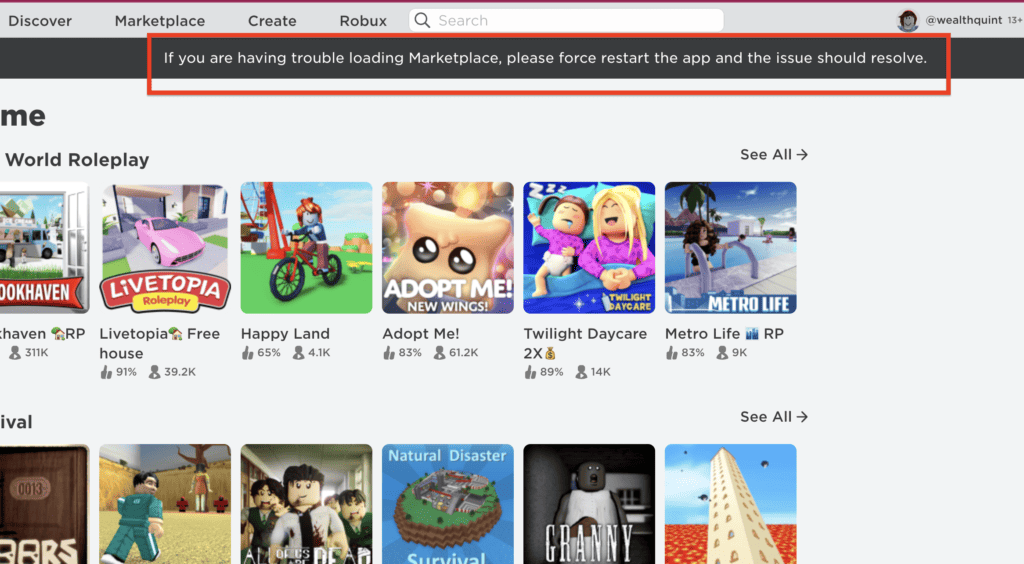
The message “If you are having trouble loading Marketplace, please force restart the app and the issue should resolve” on Roblox is an error notification.
It typically appears when there are issues with loading the Marketplace, which is a platform within Roblox where users can buy, sell, and trade virtual items.
This error can occur due to various reasons such as server issues, connectivity problems, or glitches within the app. The message suggests a solution to this problem: force restarting the app.
Force restarting, also known as hard closing, is a method to completely close the app and stop all of its processes. When you reopen the app after a force restart, it should ideally function normally and the error should be resolved.
Now, let’s discuss how you can force restart Roblox on Android, iPhone, Windows, and Mac.
Steps for Force Restart Roblox on Android:
- Swipe down from the top of your screen to open the notification panel.
- Tap on the gear icon to open the Settings app.
- Scroll down and tap on ‘Apps’ or ‘Application Manager’ (this may vary depending on your device).
- Scroll down to find ‘Roblox’ and tap on it.
- Tap on ‘Force Stop’ to close the app.
- You can now relaunch Roblox from your app drawer.
Steps for Force Restart Roblox on iPhone:
- Swipe up from the bottom of the screen and pause slightly in the middle of the screen. On an iPhone 8 or earlier, double-click the Home button to show your most recently used apps.
- Swipe right or left to find the Roblox app.
- Swipe up on the Roblox app’s preview to close it.
- You can now relaunch Roblox from your home screen.
Steps for Force Restart Roblox on Windows:
- Press ‘Ctrl + Shift + Esc’ on your keyboard to open the Task Manager.
- Click on the ‘Processes’ tab.
- Scroll down to find ‘Roblox’ in the list of processes.
- Click on ‘Roblox’ to select it, then click ‘End Task’ at the bottom right of the window.
- You can now relaunch Roblox from your desktop or start the menu.
Steps for Force Restart Roblox on Mac:
- Press ‘Command + Option + Esc’ on your keyboard to open the Force Quit Applications window.
- Find ‘Roblox’ in the list of applications.
- Click on ‘Roblox’ to select it, then click ‘Force Quit’ at the bottom right of the window.
- You can now relaunch Roblox from your dock or applications folder.



