Are you getting “connection error” in Thermomix TM6?
We understand that your Thermomix is a crucial part of your kitchen, and its error-free operation is paramount.
When the dreaded connection error shows up, it can disrupt your culinary experience. But fret not.
This comprehensive guide will help you troubleshoot and fix the Thermomix Connection Error, ensuring that you’re back to your culinary adventures in no time.
Understanding Thermomix TM6 Connection Error
Thermomix TM6 Connection Error means your Thermomix device is unable to establish a stable internet connection necessary for software updates and accessing Cookidoo, the Thermomix recipe platform.
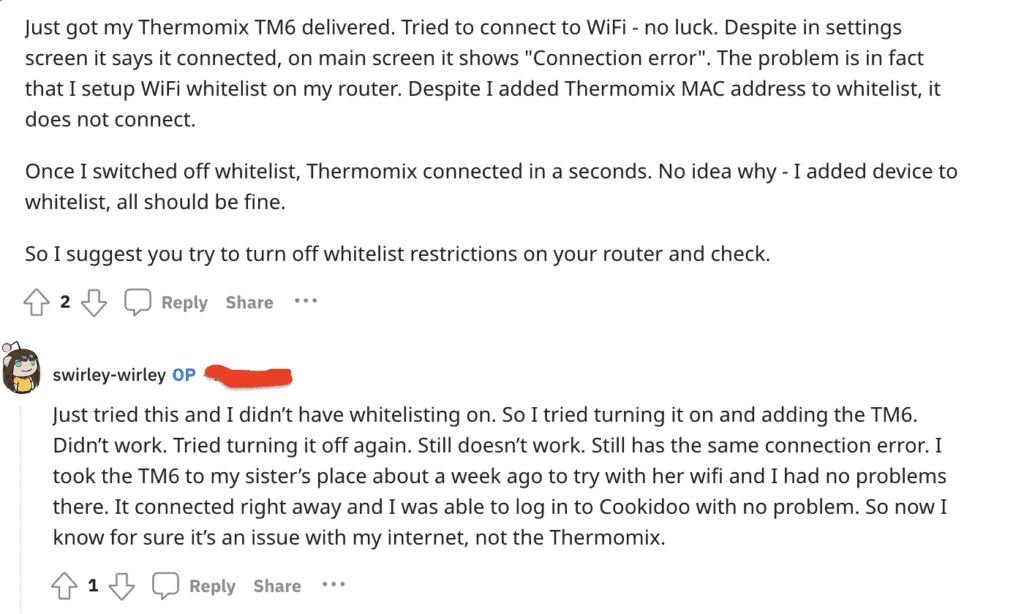
The Thermomix connection error usually occurs due to connectivity issues. The primary causes include an unstable or weak internet connection, an overcrowded network with too many devices connected simultaneously, or the Thermomix being placed too far from the WiFi router, resulting in weak signal strength.
Additionally, if your Internet Service Provider (ISP) requires devices’ MAC addresses to be whitelisted for connection, and your Thermomix’s MAC address isn’t whitelisted, you may encounter this error.
How To Fix Thermomix TM6 Connection Error
1. Verify Your Internet Connection
The first step in fixing connection error on your Thermomix TM6 is to ensure your home internet is working correctly.
You can verify this by checking if other devices connected to the same network are functioning properly.
If they’re also experiencing connectivity issues, the problem might lie with your internet service provider (ISP) or your router.
2. Minimize Network Load
If your network is crowded with multiple devices, it could be overloading your internet bandwidth.
Consider temporarily disconnecting some of these devices to free up bandwidth for your Thermomix.
3. Use Your Phone’s Hotspot
As a temporary workaround, you can use your phone’s hotspot to provide internet access to your Thermomix.
Ensure your mobile data plan allows for this and that you have enough data.
4. Reposition Thermomix
The distance between your Thermomix and the WiFi router can affect the strength of the WiFi signal received by the Thermomix.
Try moving your Thermomix closer to the router to improve connectivity.
5. Check For Software Updates
Software updates can often resolve a range of issues, including connectivity errors.
Check if there’s a new software update available for your Thermomix and, if there is, make sure to update it.
6. Whitelist MAC Address
Some Internet Service Providers (ISPs) require the MAC addresses of devices to be whitelisted before they can connect to the internet.
Reach out to your ISP and ask if they require this. If they do, provide them with your Thermomix’s MAC address to get it whitelisted.
7. Contact Thermomix Customer Service
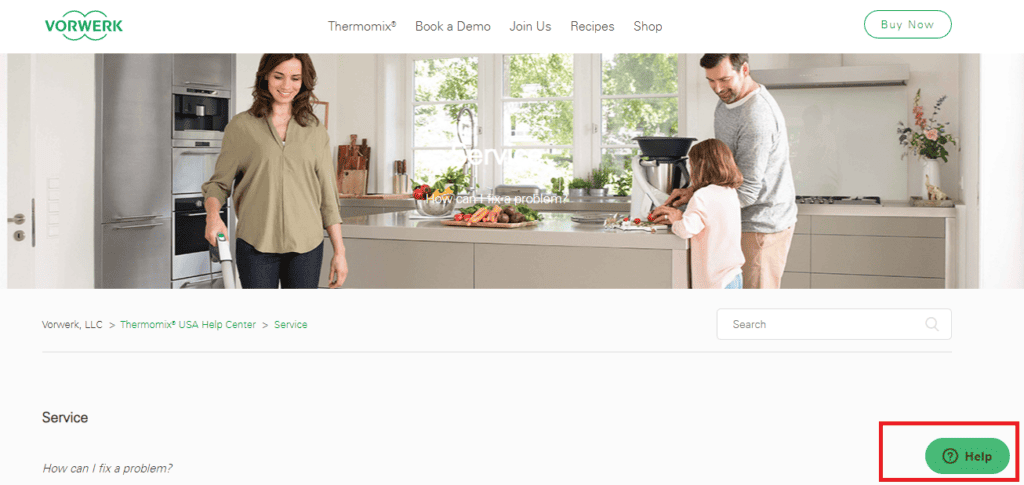
If you’ve tried all the above steps and the error still persists, reach out to Thermomix’s customer service. They will be able to provide further assistance.
Remember to follow these steps sequentially for the best results. We hope this guide helps you troubleshoot and resolve the Thermomix connection error swiftly.

