NVIDIA GeForce Experience is important for gamers and PC users to make their graphics work well, update drivers, and record gameplay easily.
Sometimes, it can have a problem called Error Code 0x0001.
The full error message reads: “Something went wrong. Try rebooting your PC and then launch GeForce Experience. ERROR CODE: 0x0001“
In this article, we’ll explain why this error happens and how to fix it, so your GeForce Experience works smoothly again.
Why Does Nvidia GeForce Experience Error Code 0x0001 Occur?
The NVIDIA GeForce Experience error code 0x0001 can happen for several reasons.
It might be because the NVIDIA Display Driver Services aren’t working correctly or have problems communicating with your graphics card.
Outdated or broken NVIDIA Display Drivers can also be a cause.
Sometimes, issues in the Windows Registry, like missing backslashes, can trigger this error.
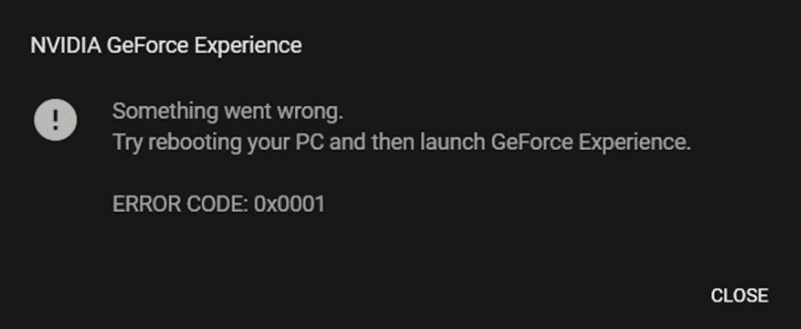
And, antivirus or firewall programs can mistakenly block GeForce Experience, thinking it’s a threat, causing conflicts and the 0x0001 error.
How To Fix Nvidia GeForce Experience Error Code 0x0001?
Here are some fixes that might be able to resolve the issue for you:
1. Restart The Device
Sometimes, simply restarting your computer can resolve error code 0x0001.
Just turn off your device, wait for a few minutes, then restart it and check if the issue persists or not.
2. Update Your Graphics Card Driver
If graphics drivers are outdated or incompatible, you may get error code 0x0001 malfunction due to compatibility and performance issues.
Here are the steps to update your Graphics Card Drivers:
- Open the Control Panel, and select “Device Manager.”
- Expand “Display adapters,” right-click your graphics card, and choose “Update Driver Software.”
- Opt for automatic online updates or locate your model on the manufacturer’s website for manual download.
- Follow the provided instructions to install the latest driver and restart your computer.
3. Check For Windows Updates
To avoid Nvidia software errors, keep your Windows system updated with the latest updates.
After updating, check if the issue of Error Code 0x0001 Nvidia GeForce has been resolved or not.
Here are the steps to check for Windows updates:
- Click on the Start menu.
- Click on Settings or search for it from the search bar.
- Once it opens, select Windows Update from the left side.
- Click on Check for updates.
- If updates are available, you can choose to install them.
4. Temporarily Disable Antivirus And Firewall
Turn off the antivirus or firewall and see if that fixes the problem to figure out if they are causing it.
To temporarily disable your antivirus software, locate the antivirus program on your computer, open its settings, and disable it.
To temporarily disable your firewall, follow these steps:
- Open the Control Panel.
- Search for “Windows Defender Firewall”.
- Select the appropriate network profile.
- Choose the option to turn off the firewall for the selected profile.
- Save the changes and exit the settings.
5. Uninstall And Reinstall GeForce Experience
If nothing else has fixed the issue, try uninstalling GeForce experience from your device and then reinstall it from the official website.
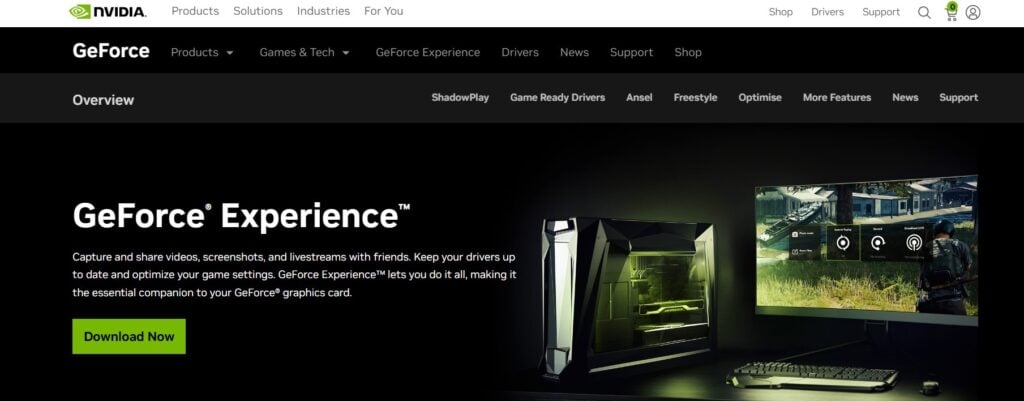
Here are the steps for uninstalling and reinstalling the GeForce Experience:
- Press the Windows key + I to open the Settings menu.
- Go to Apps or Apps & features in the Settings menu.
- In the search bar, type GeForce experience to locate the GeForce experience application.
- Once you find GeForce experience in the list, click on it to select it.
- Click on the three dots (or More options) button, usually located next to the app’s name.
- From the dropdown menu, choose Uninstall to remove the GeForce experience from your PC.
- Download the GeForce Experience installation file from the official website.
- Once the download is complete, locate the file and run it to install GeForce experience on your PC.
