Are you also getting an error message that says- there was a problem with your card, Please try again on Crunchyroll? Crunchyroll has proven to be the best streaming service for watching anime, and it’s even bigger and better after merging with Funimation.
The streaming service has four plans each with different perks. The paid subscription tiers offer features like downloads of shows to mobile devices.
However, Crunchyroll users have been facing a lot of issues with their cards on Crunchyroll while purchasing subscriptions to Crunchyroll.
The issue is creating a lot of frustration in the minds of the subscribers. They are not able to have access to the premium services as they cannot purchase a subscription plan because it is showing trouble with their card on Crunchyroll.
If you are facing the same issue. Then don’t go anywhere because in this guide we will discuss what Causes “there was a problem with your card” on Crunchyroll and how to fix the same.
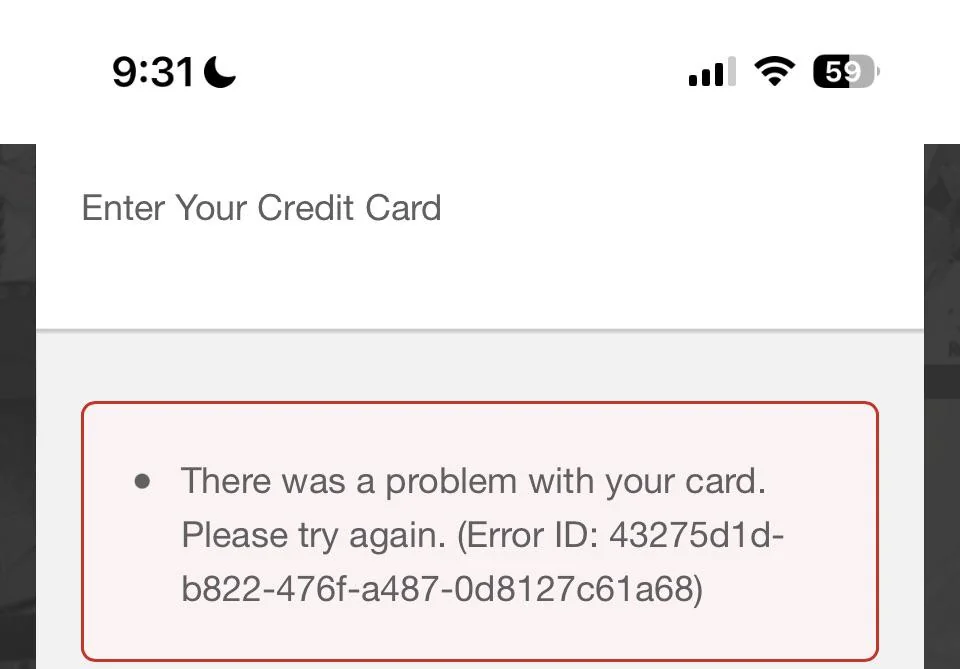
What Causes “There Was A Problem With Your Card” On Crunchyroll?
There could have been several reasons why Crunchyroll is showing you the error message. Below we have mentioned some of the reasons for the same. These are as follows:
- If you have put the card information wrong, then surely it will say that there is a problem with your card.
- If you have hit the limit of payment attempts due to multiple failures, then in this case you won’t be able to use even the right credit card or a PayPal account.
- Crunchyroll will reject your card if your postal card does not match what you currently have on file with your bank.
- Several third-party antiviruses, security software, or browser extensions can conflict with the process and lead to a payment error on Crunchyroll.
- If there are corrupted files then this can lead to developing issues while making payments.
- If Crunchyroll keeps showing you the error message, then there might be the possibility that its server is down or under maintenance.
These could be the major reasons behind the issue. To resolve this you need to find the right cause of it and fix the same. Below here we have mentioned some of the major fixes that can help you in resolving the issue. So have a look at them.
How To Fix “There Was A Problem With Your Card” On Crunchyroll?
1. Check Your Card Credentials
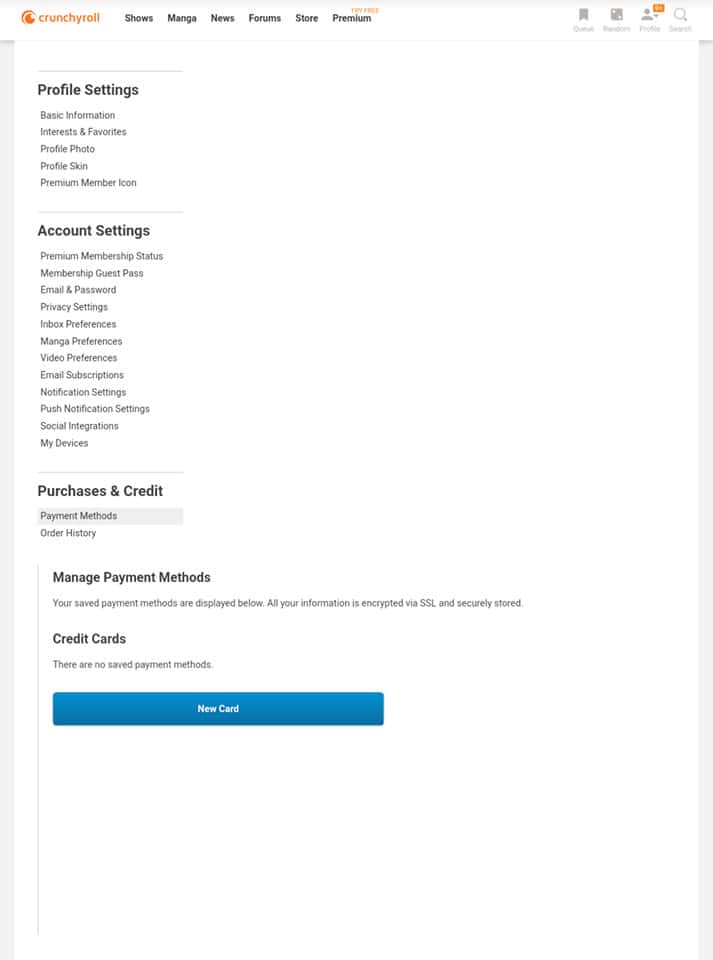
Sometimes it happens that you have entered card credentials wrong. If you have done the same, then there are possibilities that you will face issues regarding the same in Crunchyroll.
Checking your card credentials has multiple benefits. It prevents fraud, ensures accuracy, and most importantly provides confirmation.
You can check your card details by reviewing the information you’ve entered. Make sure the credit/debit card number, expiration date, CVV, and billing address are accurate.
Many websites or apps also provide an option to save card details for future use, which you can manage in your account settings. Always ensure you’re on a secure and trusted website or app before entering your payment details.
2. Wait If You Have Hit The Limit
Multiple failed payment attempts can lead to a temporary block, so you won’t be able to use even the right credit card or a PayPal account.
Therefore in the case of multiple failed attempts at adding a payment method. You need to wait for at least 1-2 hours before giving it a new attempt.
Because it’s not gonna work after making multiple attempts. And also Many retries in a short period could cause the system to limit your account temporarily.
3. Ensure Postal Code Matches What You Have On File With Your Bank
You need to make sure that when adding a valid credit card (not a prepaid card) the postal code matches what you currently have on file with your bank.
To protect you against fraud, if the postal code doesn’t match Crunchyroll will reject the transaction. For some banks, this can leave a temporary pending (but unsettled) $1 charge on your account.
It will fall off your card shortly, usually within 24-48 hours. You are also required to verify with your bank that there is nothing on their end preventing the authorization transaction from going through.
4. Try A Different Card
If you add the information of one card the error message pops up saying- there was a problem with your card on Crunchyroll.
Then if possible, you can try a different credit card or PayPal. On Android, you can use Google Play and on iOS you can use iTunes.
Then check if this works or not. Below are the steps on how to add a different card in Crunchyroll:
5. Delete The Card Information
This simple step may solve your above issue. All you need to do here is just delete the card information and re-enter it.
A few users have reported that deleting the card information and simply re-entering it after a while does the trick. It is the simplest method or primary approach when Crunchyroll payment is not working.
This kind of situation usually arises when there is a temporary glitch with Crunchyroll or your bank.
6. Disable The Browser Extensions
The problem of payment not working could be solved by disabling extensions on your browser. Below we have mentioned the steps for the same:
- Open the browser, click on the ellipsis near the top-right, hover the cursor over More Tools, and select Extensions.
- Turn off the toggle for all the extensions listed here, especially any that could modify the network or are used for ad blocking.
- Now, try to make the payment on Crunchyroll.
- If it works out, you can re-enable the extensions.
These are the steps to disable Extensions on Chrome (the most used browser). The steps could have been more or less the same for all other browsers.
7. Try Using A Different Browser
If you are on a mobile device, try using the browser instead of the app. You could try using any of the following browsers:
- Opera
- Mozilla Firefox
- Microsoft Edge
- Brave
Switching the browser helps when there are misconfigured settings or a corrupt cache leading to Crunchyroll payment not working.
8. Clear Crunchyroll App Cache
A mobile app’s performance diminishes or degrades when its available storage space is exhausted.
It is thus important to do regular checks on all hardware and software to determine whether or not there is an excess of extra storage space.
Below are the steps to delete the Crunchyroll app history and cache:
Clearing the Cache on Android:
- Go to “Settings” on your Android device.
- Scroll down and select “Apps”.
- Find and tap on the “Crunchyroll” app.
- Then you will see options like “Storage” or “Storage & cache.” Tap on it.
- Look for the “Clear cache” button and tap on it to clear the app’s cache.
Clearing the Cache on iOS (iPhone/iPad):
- Go to the home screen of your iOS device.
- Find and tap on the “Settings” app.
- Scroll down and select “General.”
- Next, tap on “iPhone Storage”.
- Locate and tap on the “Crunchyroll” app from the list of installed apps.
- On the app’s storage screen, you should see an option to “Offload App”.
- Click on it. And then by following the above steps, it will clear the cache from the Crunchyroll app.
9. Contact Crunchyroll Customer Support
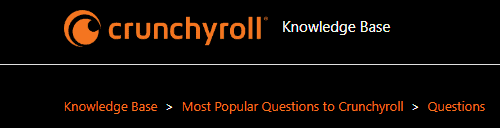
After trying the above-mentioned fixes if you are still facing any difficulty in resolving the issue then you may contact The Crunchyroll Support Team for the same by clicking here.
