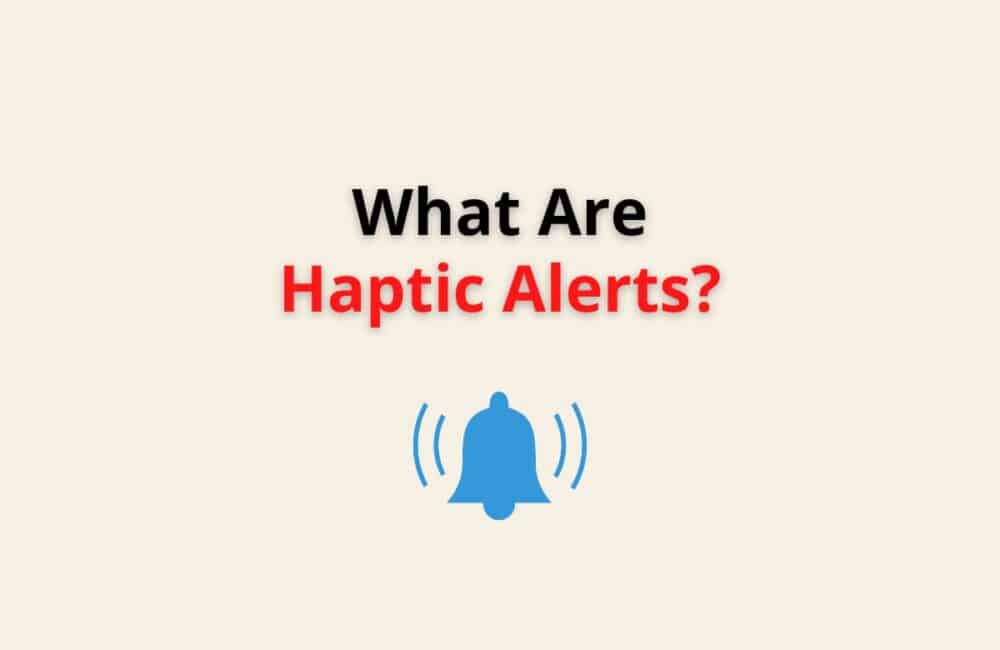With the increasing growth of technology in the field of smartphones, television, and other advanced types of devices.
Apple.Inc has discovered one of the most innovative features for its iOS and Watch OS devices, which are Haptic and 3D Touch.
And Haptic Touch, which is often mistaken for 3D touch, is quite different from 3D touch. Haptic Touch is a software program that works by pressing and holding on an icon or a text.
Haptic touch might be a new thing to you, and it’s okay if you are a little curious and have questions about haptic alerts. We will help you to clear your doubts.
In this post, we are going to cover some of the most important things regarding Haptic alerts, and if you are an iPhone 12(and later iPhone models) user, you have come to the right place.
What Are Haptic Alerts ?
Haptic Alerts are an effect of Force Touch. Haptic alerts work with ”pressure” that you exert on an icon or a text on your device’s screen.
They are a vibratory result of your taps and touches on the screen, giving it a more exquisite and legitimate feature for the interaction between the Apple User and the Software technology.
You would come across haptic alerts on most of Apple’s devices, be it an iPhone, iPad touch, or a MacBook, and most notably on Apple watches.
Haptics is a technical term that uses a touch sensor technology that allows people to interact and communicate with virtual items in the form of ‘’Taps, Vibrations and Motions”.
Haptic is derived from the Greek word ”Haptikos” which means ”concerning the sense of touch”.
Haptic technology, which is commonly used on Apple devices, creates a connection between the user and touch screen icons that provide ”tactile feedback” to your touches or long-press on the screen.
In simple terms, Haptics is a non-verbal form of communication that predominantly functions on touch-based concepts. Haptics touch can be seen in most wearables and parables.
What Are Examples Of Haptics?
Some of the examples of haptic touches/alerts you would come across are as follows: –
- In order to change the Volume in your iOS device (increase or decrease), you need a haptic touch which you can slide up to increase the Volume and slide down on the vertical bar of the volume icon to decrease the Volume.
- Your iMessage runs mostly on haptic alerts and touches. To see certain effects such as fireworks effects and full-screen effects on your iOS device, you usually use a haptic touch for it.
- Timers, Alarms, and Duration are adjusted with haptic touch. How? You can open your alarm clock and set/adjust its timing, slide up or down to select the hours/minutes/seconds you want. It works on haptic touch (haptic feedback).
- You can Refresh any Page or Mail with haptic touch. Go to your Gmail and pull down the page. You would be able to see the text termed “Refresh .”Within a few seconds, your new emails will be placed as per the recent time/date. This was in response to a haptic touch.
- Shortcut Menu when you ‘long press’ on any icon from your home screen on the iPhone. Other apps would be adjusted or placed as per the shortcut pattern on your home screen.
- Clicking on the Notifications on your locked screen, with a simple click/long-press on the screen, would allow you to see the source and more details about the notification, which can be a text message, reminders, alerts, etc.
- Maps on your iPhone enable you to send your current location ‘by selecting'(is a haptic touch) your current location on the map and marking it to send to another person.
- Other apps like third-party apps such as weather, fitness and health apps, etc., often use haptic touch sensors.
Also Read: How To Turn Off Downtime On Apple Watch?
How Good Are IPhone Haptics?
iPhone Haptics is a massive hit. They are such an influential feature that they have overtaken the most innovative to mere innovative features compared to any Android phone.
The majority of Apple users love this feature that allows them to feel the ”buttons” that are certainly not real on a screen.
Apple’s motive was to create a connection between the user and the iOS device(iPhone), and the touch sensation has revealed an impressive experience to every iPhone user.
From turning on your iPhone with just a mere touch at the bottom of your screen to making changes in Siri by adding shortcuts with a single tap,
Turning off your snooze, checking your DMs, using Safari, arranging your home screen, and accessing the iPhone’s control center.
And many more apps and software work with the touch sensation of Haptics and have created a friendly experience while you even swipe the sliders and toggle on and off the switches on your iPhone’s screen.
Here is a list of iPhones that have chosen Haptic touch for their system: –
- iPhone XR
- iPhone XS
- iPhone 11
- iPhone 11 pro
- iPhone SE (2nd generation)
- iPhone Pro
- iPhone Pro Max
What Is A Haptic Notification?
Haptics notification is a type of Vibration that gives feedback/response to the touches made on the phone’s screen. Haptic Notifications are perceptible with a sense of touch.
They are tactile in their essence and attributes. Tactile means that it responds to the sense of touch, whether it’s an enticing or an unpleasant touch.
‘Haptic notification’ from its very name, haptic notification should not be confused with audio alerts, which simply work on the concept of sound generation.
An Apple user must be familiar with a Haptic Vibration. When they long press the home button or the screen, the phone vibrations respond to the touch sensation.
When we break the words, we know that Haptics is a technology based on the tactile way of responding and notifying,
As we well know it is a message or a text that serves as a reminder and sends information about an event or other virtual tasks.
Also Read: Does Do Not Disturb Block Calls?
Should System Haptics Be On Or Off?
It cannot be said that for a large number of people, to straightforwardly turn on or turn off the system haptics on their iOS devices.
It is recommended, considering your convenience, that you can turn the system haptics on or off.
Haptic touch, also known as haptic feedback, allows individuals to use their iOS devices with just a tap. As a result, making the interaction between a user and the software very easy and smooth.
The System Haptics are customizable, which means you can turn them on or turn them off as needed.
- Turning them Off – When haptic alerts or touches vex you can indeed take a sigh of relief by turning them off; nevertheless, you cannot suddenly stop the system haptics as your phone would not completely end any haptic alerts/touches.
To end system haptics, you have to remove all the sound and Vibration from your iPhone/iPad. In short, turn off your Sounds & Vibrations from your Settings.
- Turning them On – You will be well equipped to get information or to attend work or other events when you keep your system haptics turned on.
In other words, you would stay up to date, from responding to any texts or calls to getting the right information at the right time via reminders/notifications.
In a nutshell, when your System Haptics is completely turned off(disabled), you would not be able to get any text message beeps, phone call alerts, Alarm snoozing, buzzes, etc.
As a consequence, many calls would go unreceived, messages unread, etc. It has a “dual impact,” having good and bad effects simultaneously.
What Are Haptic Alerts On Apple Watch?
Haptic Alerts on your Apple watch are audible vibrations that you can perceive on your wrist, and it allows you to detect if you have got a text message, reminders, and more.
Haptic Alerts can be customized according to your liking, customized in the form of increasing or decreasing the vibration strength.
There is an option on your Apple Watch, “Haptic Strength,” where you can alter it.
While you make the changes, your Apple Watch will give you an illustration of the intensity you chose for the haptic alert.
In case your Apple Watch does not buzz or make a beep sound when a notification arrives or snoozes when you have set the Alarm, make sure your
Haptic Alerts are turned on, and your sound and strength are not in the low mode.
If you have not encountered the haptic alerts feature in your apple watch, you can do that by opening the settings from your Apple Watch Control Panel.
After that, pull down the screen, and you will find the option ”Sounds & Haptics” and select it.
You can then toggle either the on or off button to enable or disable your Haptic Alerts in your Apple smartwatch.
Also Read: How Accurate Are Apple Watch Calories?
What Are Crown Haptic Alerts?
Rotating and making changes on the Digital Crown gives the ”Crown Haptic Alerts” in your Apple Watch. Digital Crown is the button present on the right side of your Apple Watch.
You cannot select or give a simple tab on the Digital Crown because it is not a software technology.
It works with manual instructions (not visual or audible, but through physical movements such as rotating the crown).
You get haptic alerts from the Digital Crown on your arms and wrists in the form of vibrations when the Alarm is snoozing, beeps when messages are received,
And longer vibrations with intervals for incoming calls.
Holding and pressing the crown gives you access to Siri; you can scroll down and zoom in or out by holding the digital crown button on your Apple smartwatch.
To view the App you have previously used, you can double-press the crown button to open it.
What Are Haptic Alerts On IPhone?
Haptic Alerts in iPhone imply the vibrations and sounds you encounter while typing, selecting, pulling the sliders, turning on the switches, etc.
Haptic Alerts are responses or notifications that work on the methodology or tactic technology.
Haptic Alerts on your iPhone should not be confused with ”3D touch”, they may appear to work similarly,
But they don’t. A haptic alert is when you tap on something for a short while(long-press), while 3D touch is a much broader and superior concept compared to Haptic Touch.
iOS 12 and iOS 13 devices have an in-built 3D touch for some of the operations within the devices. However, Apple has removed 3D touch over Haptic touch for its latest version that is iOS 14.
Haptic alerts in iPhone are configurable, which means even though it is only a vibration, you can choose the type of
Vibration of your choice by going to Settings and next selecting the Sound and Haptics option.
You will see ”Vibrate on Ring,” and ”Vibrate on Silent” options, which can enable or disable the haptic alerts in your iPhone, and when you see on the screen,
Right below the heading “sounds and vibration patterns,” select the second option, i.e., Text Tone.
Next, tap on Vibration; here, you will see a list of tone/ sound alerts that you can choose for your haptic feedback.
Also Read: How to Find Apple ID Password?
What Happens If I Turn Off System Haptics?
Now, if you turn off system haptics in your iPhone, you would not be able to see or get a haptic response, and most importantly,
Some studies have found that haptic feedback consumes three-four percent of your battery life.
Not to forget, haptic feedback is greatly used in your iOS devices in every section, application, panel, etc. So,
Therefore ‘turning it off from the settings might create a very big difference like in the beginning. You may feel something is incomplete in matters like:
- Swiping up/down to change the brightness of your Flashlight and Volume.
- While using your Camera, to change the front view of the camera to the back camera view or vice versa, there would be no subtle tap sensation.
- You would no longer feel a tap when you click on the Capture button to click a picture and even for recording videos.
- When you would close all your apps via the App Switcher and try to launch the App Switcher once again, there would be no system haptics sensation.
- Typing on the Keyboard would not feel the same if you turn off your system haptics. The adverse effect of this would greatly have an impact on pressing and choosing a certain type of symbol (#%@&$+éhüj) from your iPhone’s keypad. If there were no haptics here, you would not be able to access the other symbols for your iPhone keypad.
- Another Prominent feature of Haptics you would miss out on if you turn off your system haptics- is that you shake your iOS device to erase any mistake you have made while typing. You would not be able to access this cool feature if you turned off the System Haptics.
Here’s an excerpt of what Apple says about Haptics touch “lets you do things faster, like take selfies without launching the camera app .”
By now, you must know what role system haptics play on your iOS device.
What Are Crown Haptic Alerts On Apple Watch?
Digital Crown Haptic Alerts are vibrating alerts that you receive on your wrist. Yes, your wrist will feel the Vibration. This is a type of haptic alert that you will get on your Apple watch.
The crown Haptic Alerts allows Apple Users to adjust and add haptic soundness, or we can refer to it as firmness, as this haptic alert directly has an impact on your wrist.
You can also turn on the “Prominent Digital Crown” Haptic feature, which not only lets you change the haptic sound quality but also adjusts the Volume.
If you want the crown haptic alerts, always make sure you have turned on the Haptic Alerts from your Settings. You can do this via the App too: –
- Open your iPhone and Select the Watch App
- Once done, tap on the option ”My Watch” and go to the option Sound and Haptics.
In addition, you can check whether your silent mode is enabled or disabled.
Also Read: Fix: This Password Appeared In A Data Leak
How To Use The Haptic Alarm On My Apple Watch?
Steps To Use The Haptic Alarm On My Apple Watch:
Step 1: Launch The Alarm Apps
Turn on your Apple Watch and open the Alarm Clock app. There would be an icon of an Alarm clock⏰
Step 2: Select The Alarm (Add) Option
After you have opened the alarm clock app, select the option consisting of the text ”Add Alarm” within a rectangular box.
Step 3: Select The Timing (AM Or PM)
Then, when you add an alarm, you need to make the changes and choose the appropriate timing, either AM or PM, and then adjust the hours you want your Alarm to snooze.
Step 4: Tap On Digital Crown
You need to adjust the timing by selecting the “Digital Crown” option to turn it on and then click on the tick icon that is ✔️
Step 5: Turn On The Switch
Once you are done with the third step, you need to switch (turn on) the Alarm.
You got an Apple Watch, but you cannot figure out how to set or use the Haptic Alarm. If you are having trouble setting the Haptic Alarm, we got to you some steps.
Given above are a few steps that would help you to learn how to use the Haptic Alarm on your Apple Watch.
- Furthermore, you can make other changes to your Apple Watch, such as Snooze options, Setting the Alarm, naming your Alarm name, and you can even turning on the silent mode.
- Silent mode? You must be wondering how Silent Mode wakes you up. Well, Apple Watch uses the gentle vibration method that vibrates on your wrist. I know this sounds more appealing to some of you who are tired of being woken up by the annoying loud sounds of Alarms.
If you have an Apple Watch but you can’t figure out how to set or use the Haptic Alarm, and you are having trouble setting the Haptic Alarm,
Given above are a few steps and points that would help you to learn how to use the Haptic Alarm on your Apple Watch.
Conclusion
Haptic Alerts are a type of response given on a mere touch of yours while you click on an icon or a virtual object on the screen.
There are several examples in your iPhone or any iOS device where you would find yourself using haptic technology.
It is said that the more haptic alerts on your iOS device, the better the interaction between the individual and the device. The System haptics is completely customizable.
As per your requirements, you can turn them on and turn them off.
The haptic Alarm on your Apple Watch is one of the most amazing features that you would come across.
With just a gentle vibration on your wrist, you would be woken up(yes, only if you are not a deep sleeper). Haptic alerts can be enabled on your Watch OS by adjusting the Digital Crown button.
If you have recently bought an iPhone or you are planning to buy an iPhone of the latest model, you will see the widespread use of haptic touch. You can even change its settings.
And if you have an iPhone 9 or 10, you can enjoy both the Haptic touch and the 3D Touch effect.