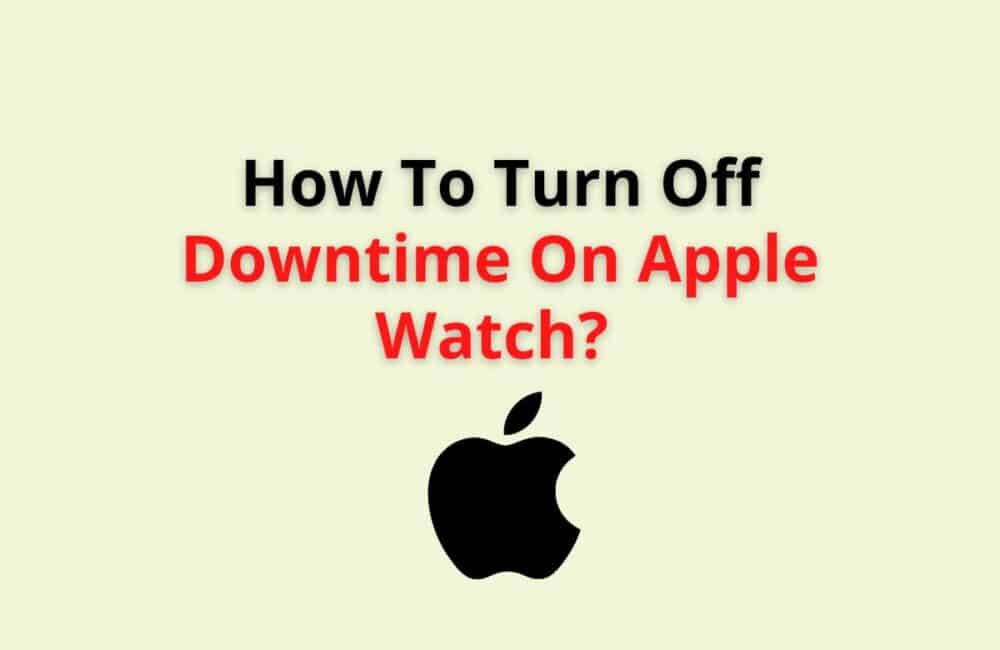Downtime is a feature on your Apple device that allows you to mute almost all the notifications of your iPhone for a particular period. Apple has a default setting for turning the downtime on, from 10 pm to 7 am.
When the downtime feature is turned on, then you will get limited notifications, including notifications for phone calls and those apps only that you have marked as “Always allowed” in the settings.
All the devices on which you have enabled the screen time will automatically have the downtime feature enabled. Five minutes before the start of the downtime, your device reminds you about it.
Apple provides an additional setting in the downtime feature, which is “Block at Downtime.” You can use this setting only if you have set a Screen time passcode.
Many Apple watches users face difficulty due to the enabled downtime. This is because the downtime feature disables specific
Apple watch apps, and there is no setting available that can mark certain Apple watch apps under the “Always allowed” category.
Due to the enabled downtime feature, many Apple Watch users who want to work out early in the morning are not able to use the Apple default Workout app.
The same is the case with the other Apple Watch apps also.
In this situation, the best solution could be “turning off downtime.”
How To Turn Off Downtime On Apple Watch?
Steps To Turn Off Downtime On Apple Watch:
Step 1: Open Settings
First of all, you have to go to the Settings App on your iPhone.
Step 2: Select Screen Time
After opening the settings, the second step is to tap on the screen time.
Step 3: Select Downtime
Now, after this, select the downtime option.
Step 4: Turn Downtime Off
After the third step, to turn off the downtime for your Apple watch, you need to slide the downtime switch off.
How To Turn Off Screen Time On Apple Watch?
Steps to Turn Off Screen Time On Apple Watch:
Step 1: Open Settings
First of all, you need to open the settings app.
Step 2: Select Screen Time
After opening the settings, you need to choose the “Screen Time” option. You can find it under the “Do not Disturb” option, close to the top.
Step 3: Tap “Turn Off Screen Time”
After this, scroll down to the last of the Screen Time category and then finally tap the option that says “Turn off Screen Time.”
Also Read:
- How Accurate Are Apple Watch Calories?
- How To Add Loyalty Cards To Apple Wallet?
- Fix: This Password Appeared In A Data Leak
Why Does Your Apple Watch Have Screen Time?
To organize time away from the screen. There is a Screen time option available for the Apple watch. You can set up screen time on your iPhone or iPad for your Apple watch. It can be used for configuring the Apple Watch controls for any member of your family.
With the help of Screen time, you can organize time away from the screen. Along with this, you can limit the use of apps for your contacts and family members.
You can change Screen time for your apple watch with the help of the Apple Watch App on your iPhone. The app is used to manage the Apple watch.
Steps to Change the Screen time and other related settings on Apple Watch:
Step 1: Open Apple Watch App
First of all, you need to open the Apple Watch App on your iPhone.
Step 2: Tap All Watches
To view your family member’s watches, you need to select “All Watches” and then tap on “Family Watches.”
Step 3: Turn On Screen Time
After this, you need to tap on “Done,” then select Screen time, and then tap to open “Screen time settings” from there, tap on the “Turn On Screen Time” option.
Step 4: Schedule The Required Settings
Now from here, you can set settings like restrict content and privacy, limit apps, and restrict the downtime.
Conclusion
The downtime and screen time features are available for iPhones, iPads, and Apple Watches. You can manage the downtime and screen time for your Apple watches as well as for your family member’s watches with the help of your iPhone by using the Apple Watch App.
Parents can manage the screen time and downtime for their children’s devices and can add or remove apps for which the screen time counts.
And if the downtime or screen time causes problems to you or obstructs you in carrying out your work, then you can turn off the Downtime time or Screen time.