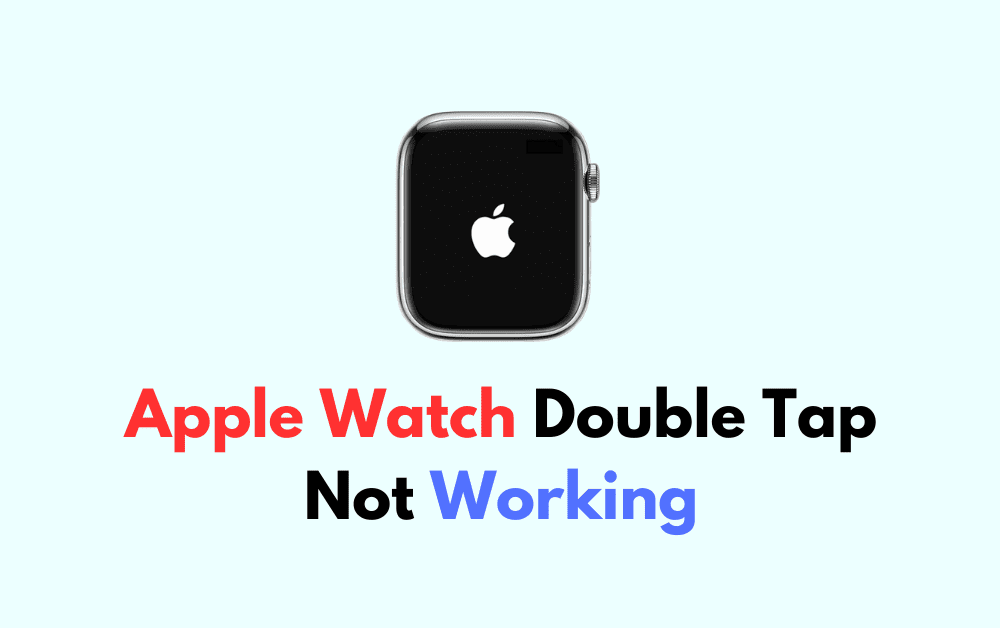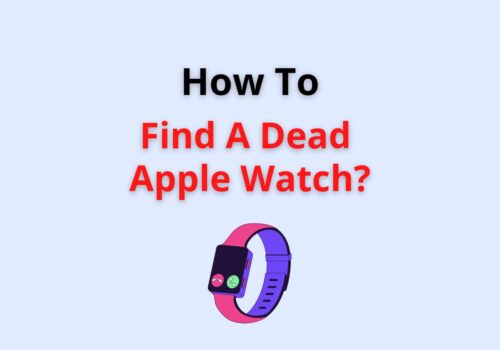The Apple Watch is an innovative device that has changed the way we interact with technology.
One of its handy features is the “double tap” gesture, which lets you do different things by tapping the screen twice.
But if your Apple Watch double tap isn’t working properly, it can be frustrating.
In this article, we’ll look at why this might be happening and offer solutions to help you get it working again.
Why Apple Watch Double Tap Not Working?
There are several possible reasons why your Apple Watch’s double-tap feature might not be working as expected.
Firstly, software glitches, which are common in electronic devices, can disrupt the double-tap function. These glitches may occur after software updates or due to system bugs.
Secondly, the sensitivity of the screen is crucial. If the screen is dirty or covered, it may not register your double taps accurately.

Lastly, hardware problems, such as touchscreen malfunctions or sensor issues, could also be the culprits behind the double tap problem.
We have identified several workarounds that could potentially resolve the issue.
However, if none of these workarounds work, it is advisable to seek further assistance by reaching out to the support team.
How To Fix Apple Watch Double Tap Not Working?
To resolve the issue of the Apple Watch double tap not working, first, restart your Apple Watch, then check for updates, and finally, factory reset the watch.
We have discussed the fixes in greater detail below.
1. Restart Your Apple Watch
You can quickly fix small software issues on your Apple Watch with a simple restart.
To do this, just press and hold the side button until you see the “Power Off” slider.
Then, slide it to turn off your watch and press the side button again to turn it back on.
2. Check For Updates
To keep your Apple Watch up to date, make sure it’s running the latest watchOS version. If it’s not, you can easily update it through the Watch app on your paired iPhone.
To ensure your Apple Watch is running the latest software, follow these steps:
- Ensure your Apple Watch is connected to Wi-Fi. Go to Settings > Wi-Fi on your Apple Watch.
- Open the Watch app on your iPhone, go to the My Watch tab, and tap General > Software Update. If an update is available, you’ll see a red dot. Tap Download and Install.
- Keep your iPhone and Apple Watch close during the update for a stable connection.
- Make sure your Apple Watch has at least 50% battery or connect it to the charger while updating.
- Updates may take time; don’t restart your devices during the process.
3. Factory Reset
If all else fails and none of the previous solutions work, you can consider doing a factory reset on your Apple Watch.
However, be cautious as this step erases all your data and settings.
So, before proceeding, make sure to back up your data to avoid losing any important information.
4. Contact Apple Support
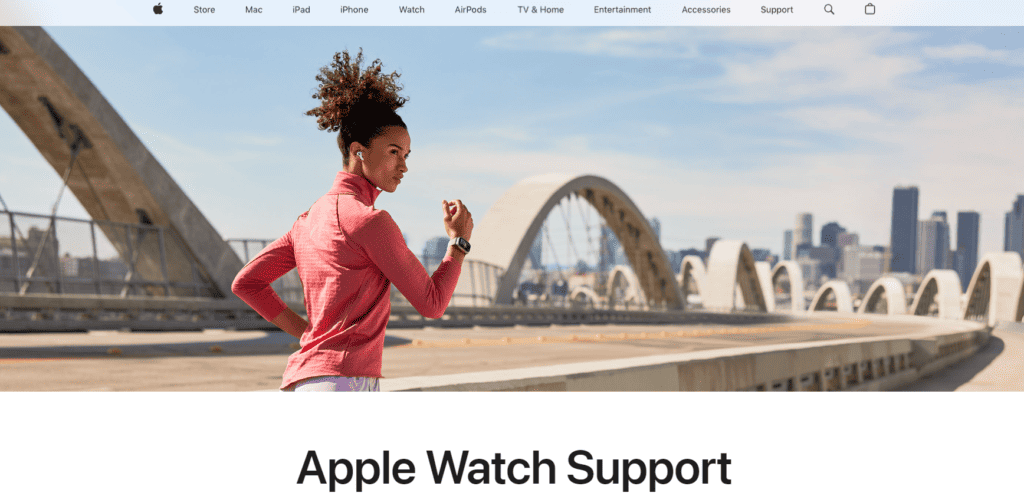
If you think that a hardware problem might be behind your issue, it’s a good idea to get in touch with Apple Support or visit an Apple Store for professional assistance.
They have the expertise to diagnose and resolve hardware-related problems.