If you’re encountering the “Your Windows 7 system is too outdated, Please install KB4534310” error message while launching or starting Roblox, worry not.
Roblox is a popular gaming platform that allows users to create and play games developed by other users.
The Byfron update for Roblox introduced new security features that protect users and enhance the gaming experience.
However, this update also discontinued support for outdated Windows 7 systems, making it impossible to play Roblox without certain updates.
To play Roblox on Windows 7, you will need to download and install the required security updates.
This guide will walk you through the steps to resolve this issue, allowing you to enjoy your favorite Roblox games without any disruptions.
Understand The Error “Your Windows 7 System Is Too Outdated Please Install KB4534310”
The “Your Windows 7 system is too outdated Please install KB4534310” error message typically appears when Roblox identifies that your Windows 7 operating system lacks specific updates required for optimal performance and compatibility with the gaming platform.
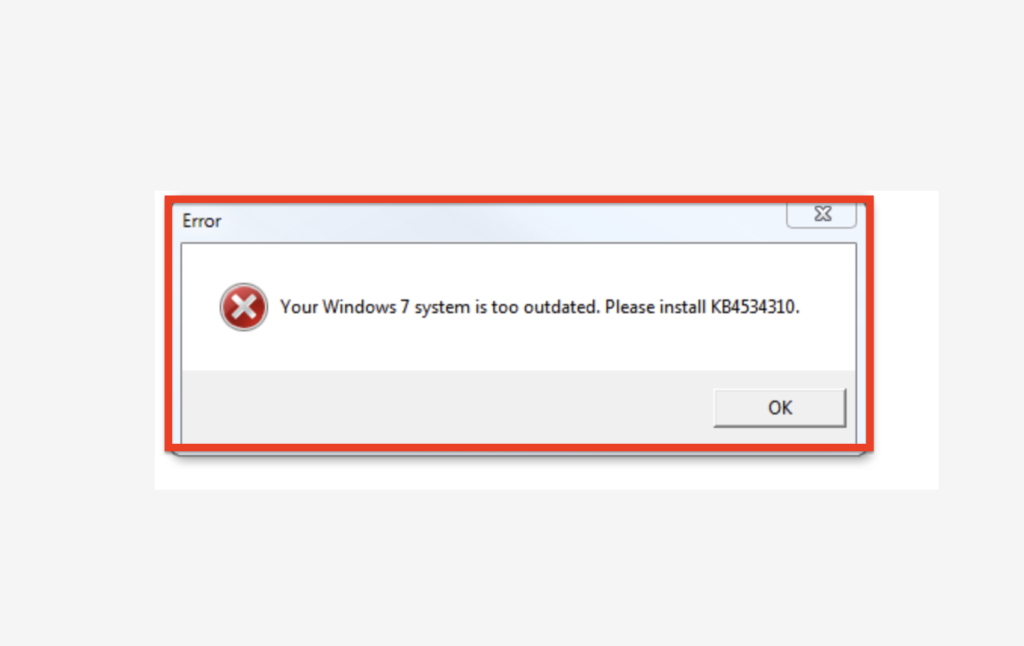
Roblox is designed to work on a wide range of systems, but it necessitates a minimum set of requirements, including specific updates to your Windows operating system.
When Roblox detects that these updates are absent, you receive the error message, indicating that your Windows 7 system is outdated and requires the installation of the KB4534310 update.
How To Fix Your Windows 7 System Is Too Outdated Please Install KB4534310
1. Check Your Windows Version
Before downloading the update files, determine whether your system is running which version of Windows 7.
- Open the File Explorer by clicking the folder icon on your taskbar.
- Locate and right-click on This PC or My Computer in the left-hand panel.
- Select Properties from the context menu.
- Under the System section, find the System type entry. It will display your Windows version, either 32-bit or 64-bit.
2. Download The KB4534310 Update
Now that you know your Windows version, download the KB4534310 update files. These files are specifically designed to fix the Roblox error message.
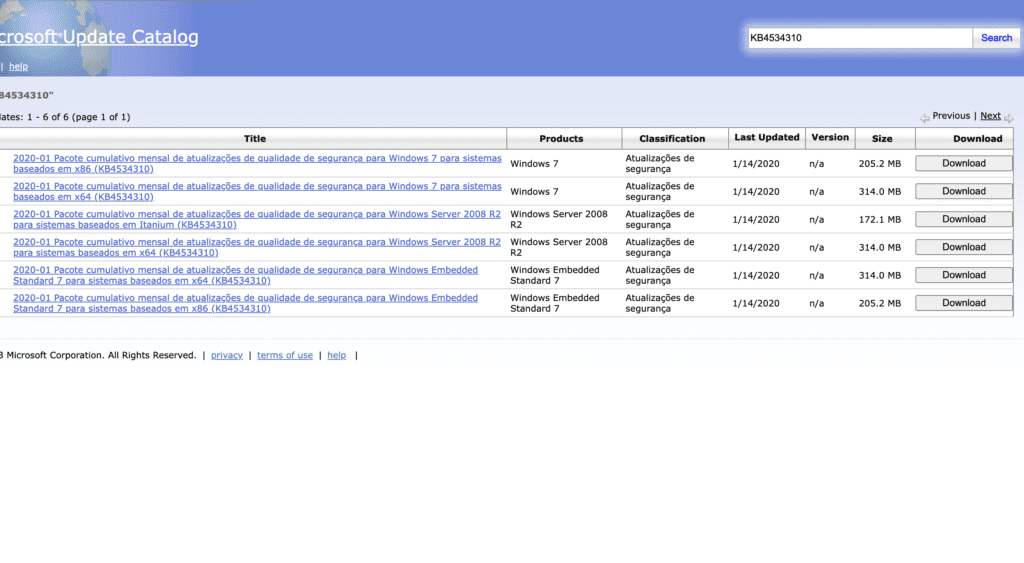
- Visit the Microsoft Update Catalog website.
- Search for KB4534310 in the search bar.
- Choose the appropriate version for your system type.
- Click the Download button.
- Or you can download directly from by clicking this link: https://catalog.s.download.windowsupdate.com/c/msdownload/update/software/secu/2020/01/windows6.1-kb4534310-x64_4dc78a6eeb14e2eac1ede7381f4a93658c8e2cdc.msu
2. Install The KB4534310 Update
After downloading the update, follow these steps to install it:
- Double-click the downloaded file to start the installation process.
- Follow the on-screen instructions to complete the installation.
- Restart your computer when prompted. The update may take some time to install, so be patient.
3. Verify The Update Installation
After restarting your computer, verify that the update has been successfully installed:
- Open the Control Panel.
- Click Programs and Features.
- Scroll through the list of installed programs and look for the KB4534310 update.
- If the update appears in the list, it has been successfully installed.
4. Open Roblox
With the necessary updates installed, try opening Roblox again.
You should no longer receive the error message “Your Windows 7 system is too outdated, Please install KB4534310,” and you can now enjoy your favorite Roblox games without any issues.
If still you are getting “Your Windows 7 system is too outdated, Please install KB4534310,” error then also download & install below packages one by one.
Also, Restart your computer after installing each package.
- Windows6.1-kb4490628-x64.msu.
- Windows6.1-kb4474419-v3-x64.msu.
- windows6.1-kb4536952-x64_87f81056110003107fa0e0ec35a3b600ef300a14.msu.
Now, You will be able to Roblox on Windows 7 and the error message will be resolved.



