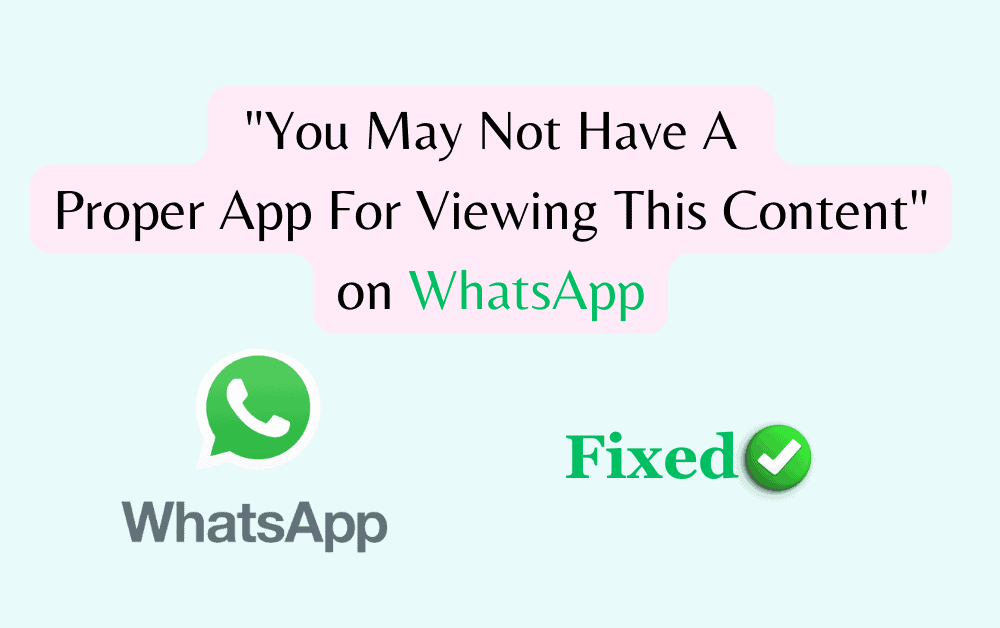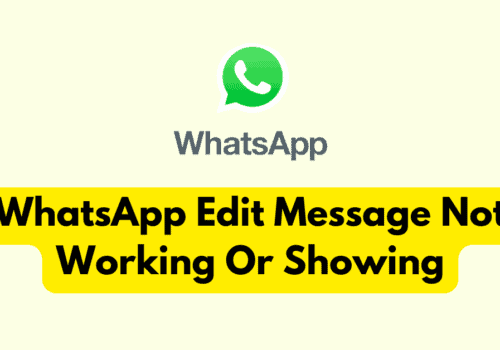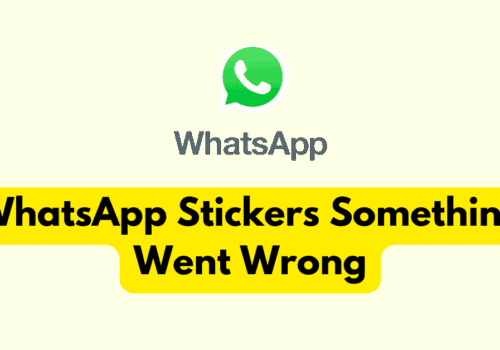Are you having trouble trying to open a fragile in your WhatsApp?
If you have received a file from one of your close friends or your business associate and now you need to open it but every time you try to open it the notification pops up, “You may not have a proper app for viewing this content”.
This can be very stressful and can even ruin your entire day.
That is why we are here to help. In this extensive guide, we will be answering all your questions about why this happens and what you can do to fix it.
What Does “You May Not Have A Proper App For Viewing This Content” Mean?
The error message “You may not have a proper app for viewing this content” appears when your device lacks an appropriate app to open a specific file format. This issue commonly arises when attempting to view files sent through WhatsApp.
Why Is Whatsapp Saying You May Not Have A Proper App For Viewing This Content
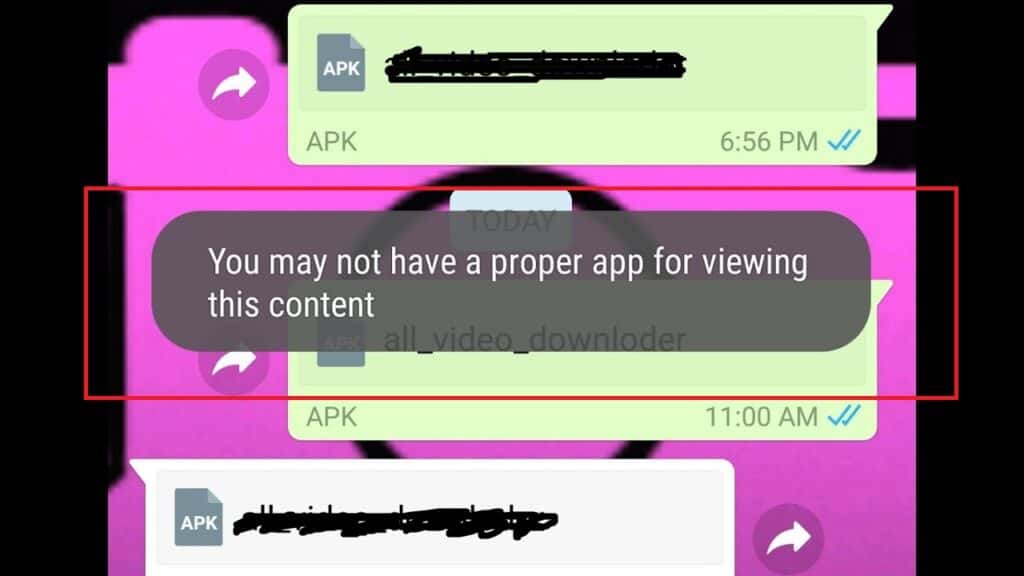
- Unsupported File Format: The file format may be incompatible with the installed apps on your device.
- Missing App: Your device may not have the necessary app to open the file.
- Corrupted File: The file might be damaged or corrupted, preventing it from opening correctly.
How To Fix “You May Not Have A Proper App For Viewing This Content” On WhatsApp
1. Installing The Required App
- Identify the File Format: Locate the file within the WhatsApp media folder or chat history. Take note of the file’s extension, which indicates its format.
- Search for a Compatible App: Browse the Google Play Store or Apple App Store for an app that supports the file format. Read the app description and reviews to ensure compatibility.
- Install the App: Download and install the app on your device.
- Open the File in WhatsApp: Return to WhatsApp and attempt to open the file. The newly installed app should now handle the file correctly.
2. Utilizing Google Drive
- Upload the File to Google Drive: If you lack sufficient storage to install a new app, consider uploading the file to Google Drive. Share the file from WhatsApp to your Google Drive account.
- Access the File through Google Drive: Open Google Drive and locate the uploaded file. Attempt to view the file using Google Drive’s built-in file viewer.
- Install a Compatible App if Necessary: If Google Drive prompts you to install an app to view the file, free up storage space on your device and follow the previous solution to install the required app.
3. Handling Corrupted Files
- Confirm the File’s Integrity: If the above solutions fail, the file may be corrupted or damaged. Request the sender to verify the file’s integrity and resend it if necessary.
- Retry the Solutions: With the new file, attempt the previously outlined solutions once more.
Additional Troubleshooting Tips
- Ensure your device’s software and installed apps are up to date.
- Restart your device to clear any temporary issues.
- Clear WhatsApp cache and data or reinstall WhatsApp if the problem persists.