Are you getting an “You may not be seeing all search results” error in Outlook?
Outlook is an essential mail service by Microsoft that we all use in our daily life.
There is no other service that is better to organize our personal and professional mail when it comes to efficiency.
However, you might be having issues with Outlook where it is not showing you all the search results that it should.
The error message says “You may not be seeing all search results because we are still organizing some items, This process may take some time”.
This cannot only be problematic but can also be disastrous for your career.
In this article, we will be going over the reasons why you might be facing this issue in Microsoft Outlook and the fixes that you can try to solve it.
What Does “You May Not Be Seeing All Search Results” Mean On Outlook
The error message “You may not be seeing all search results” indicates that Outlook is still indexing your mailbox or folders.
Outlook uses an indexing feature that allows users to quickly search for emails, contacts, and other data.
However, when the indexing process is not complete, you may not see all the search results.
What Causes “You May Not Be Seeing All Search Results” On Outlook?
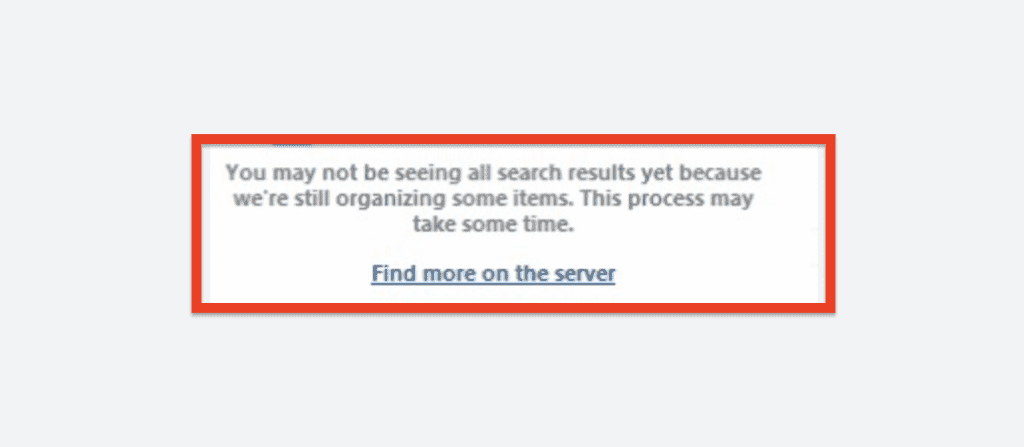
When you are not seeing all the search results in your Outlook then it can be due to several reasons.
- Large Mailbox Size: If you have a large mailbox size, it can take longer for Outlook to index your mailbox. This can result in the error message.
- Outlook Update: If you recently updated your Outlook application, it may take some time for the indexing process to complete, leading to the error message.
- Corrupted Outlook Profile: A corrupted Outlook profile can cause indexing problems and lead to the error message.
How To Fix “You May Not Be Seeing All Search Results” On Outlook?
To Fix “You May Not be Seeing All Search Results” on Outlook, You need to wait for sometime as indexing process to complete.
1. Wait For The Indexing Process To Complete
In some cases, the error message can disappear on its own as the indexing process completes.
You can check the indexing status in Outlook by clicking on the “Search” bar and selecting “Indexing Status.”
If the status indicates that the indexing is in progress, you need to wait for it to complete.
2. Allow Search To Display All Results
The next fix that you can try is to Display all Results in your Outlook.
By doing that you will be able to see all the emails that are in your Outlook.
- Open Outlook and go to File.
- Then click on Options.
- Next, go to Search.
- Uncheck the box Improve search speed by limiting the number of results shown.
- Click on OK.
- Now, restart Outlook.
3. Repair Outlook Index
You can also repair Outlook Index if you still can’t see all the results displayed in the search.
- Open Outlook and go to File.
- Then click on Options.
- Next, go to Search.
- Select the Indexing Options.
- Click on Microsoft Outlook and then choose Advanced.
- Select Rebuild and then click OK.
- Now, click OK.
You will have to wait for the repair process to get completed and then you will have to start Outlook again.
4. Restart Your Device
It can happen that there is a glitch or a bug in your system due to which Outlook is having issues with its functions.
You can simply restart your device and then you can start your Outlook to check whether that solved the issue.
5. Contact The Microsoft Support Team
You should contact the Microsoft Support Team if you are not able to see all your search results in Outlook even after trying all the fixes given above.

