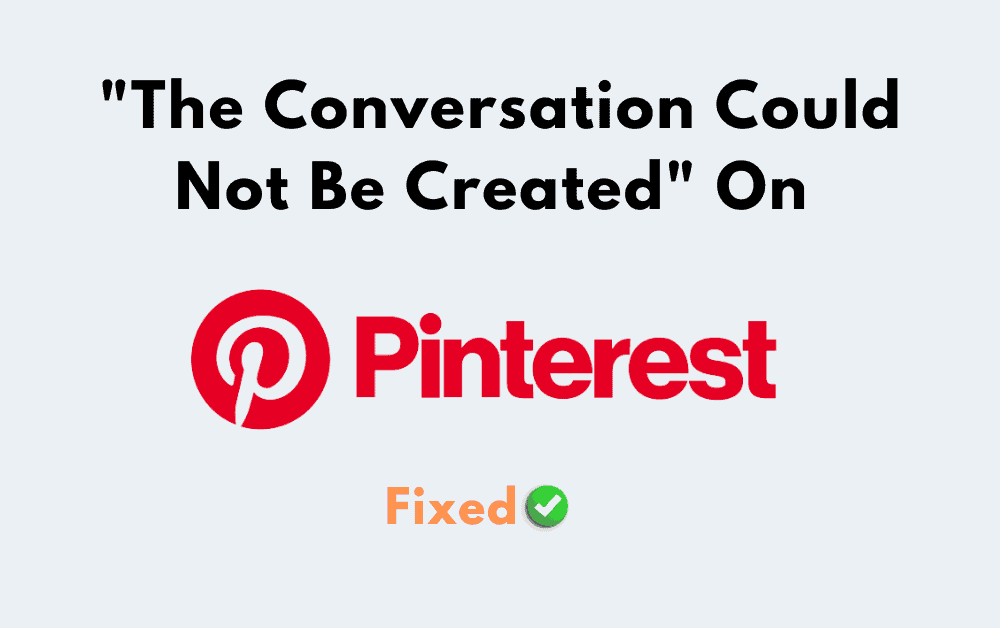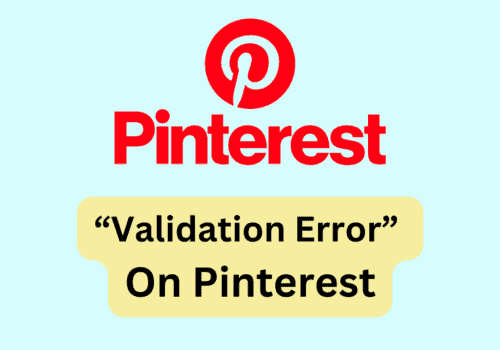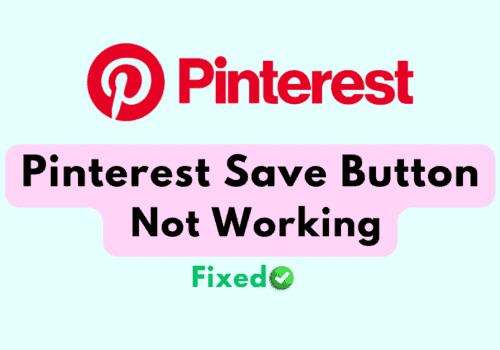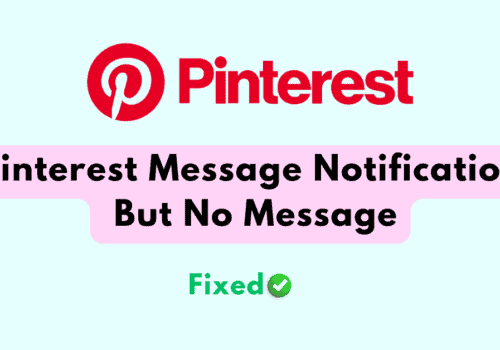Are you seeing the message, “Error This conversation could not be created” when you are trying to have a conversation with someone on Pinterest?
If that is the case then you are not the only one as there are many users who have faced a similar issue on Pinterest, and the best part is they were able to solve it.
Pinterest is a great app where you can connect with your friends and share pictures and memes however similar to other apps Pinterest can also have issues.
When you see the error message, “Error This conversation could not be created” then you will not be able to have a conversation with the person that you want on Pinterest.
But no need to worry because you can easily solve that issue by following our article. So, let’s dig in!
What Causes “The Conversation Could Not Be Created” On Pinterest
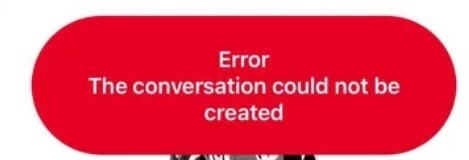
There can be various reasons why you might be seeing the message, “Error This conversation could not be created” on Pinterest.
In this section, we have listed some of those reasons.
- You might be below 18 years old in your Pinterest account.
- The Pinterest server might be facing an outage.
- There might be VPN enabled on your device.
- Pinterest might not be updated to its latest version.
- Pinterest could have stored junk files in its cache.
- There could be a bug in the Pinterest system.
How To Fix “The Conversation Could Not Be Created” On Pinterest
In this section, we will go over the fixes that can help you to fix the error where you are unable to create a conversation in Pinterest.
1. Change Your Age On Pinterest
The first thing that you should do is to change your age on Pinterest.
Many users who have had this issue of being unable to create conversation have reported that they were able to solve this issue by changing their age to 18+ years in their Pinterest account.
2. Check Your Account
Make sure that your account does not have any restrictions placed on it by Pinterest or that you have not violated any terms and conditions or guidelines of Pinterest.
If you have then there could be certain restrictions placed on you by the team of Pinterest due to which you might be facing this issue.
You can contact Pinterest Support and ask them about your account status to know in detail.
3. Check Pinterest Server
The next thing that you can do is to check whether the Pinterest server is down at the moment.
If the server is down then you will have to wait till the technical team of Pinterest fixes it.
There can be scheduled maintenance or an outage.
Please wait till it is fixed and then try to open Pinterest. You can check the server status from here.
4. Update Pinterest App
Similar to other apps Pinterest also regularly updates its app.
If you have somehow missed an update then that could be the reason why you are seeing the error message in Pinterest.
You can go to the Play Store or App Store to update your Pinterest app.
5. Clear Pinterest Cache
If Pinter Ccahe had stored too many junk or corrupted files in its cache then also your Pinterest app will not be able to function properly.
In that case, you can just clear the cache and it should work smoothly.
For Android
- Go to Settings on your device.
- Open Apps.
- Select Manage Apps.
- Navigate to Pinterest and tap on it.
- Tap on Clear data or Clear Cache.
For iPhone
- Go to iPhone settings.
- Go to General.
- Find Pinterest App and click on that.
- Tap on the Offload App button.
- Again Reinstall the Pinterest app.
6. Disable VPN
The next thing that you can do is disable your VPN if you have the VPN enabled on your device.
VPNs cause disruptions in service requests as well as cause problems when Pinterest tries to connect to the servers.
It is thus best that you disable your VPN and then try to open your Pinterest account.
If you can’t disable your VPN then you will have to contact your VPN service provider to whitelist Pinterest.
You can also uninstall or delete the VPN to see whether that is solving the issue.
7. Uninstall And Reinstall Pinterest
You can also uninstall and reinstall Pinterest from your device as an alternate option.
If there is a bug or a glitch in your system due to which you are having any issues then doing this would help you to solve it.
Before you reinstall Pinterest you can restart your device once just to make sure that the bug is deleted permanently.
8. Open Pinterest In Browser
You can also use Pinterest from your browser to see if you are still getting the issue where you can not create a conversation on Pinterest.
There could be some kind of issue with the App system in Pinterest due to which you might be seeing that issue in the Pinterest app but the browser could be working properly so make sure to check Pinterts from the browser.
9. Contact Pinterest Support Team
If you are unable to solve the issue of conversation in Pinterest even after following the fixes above then you should contact the Pinterest Support Team to get your issue checked out by them.