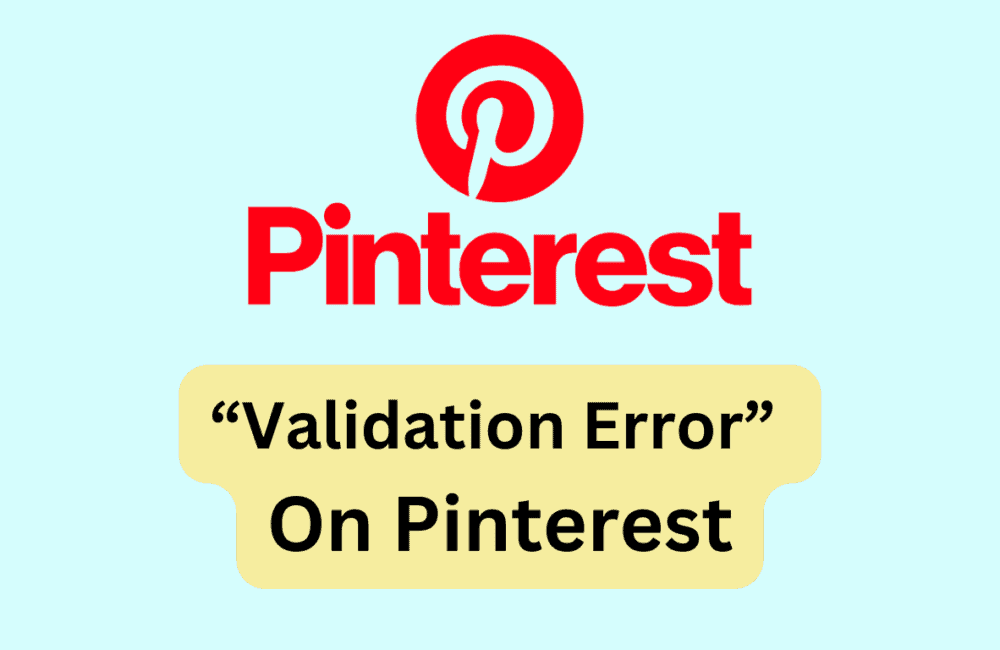Pinterest is a widely loved social media platform where users can share visual media (like images, videos, etc.) and make “boards” to compile and save them.
It is a great platform to share and discover new ideas. However, users often encounter a “Validation error” when using the app or website.
Below are possible reasons for this error, and how to resolve it.
What Causes “Validation Error” On Pinterest?
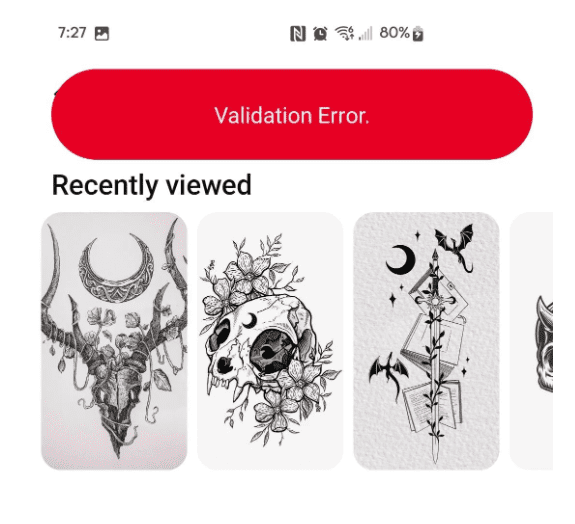
Users reported that they faced the “Validation error” when posting a new Pin, saving a Pin to their boards, or even simply scrolling and browsing through the app.
Many creators also reported that ever since they got the error, impressions on their Pins have decreased drastically.
However, it does not seem to affect regular activities like browsing, Pinning, and posting besides displaying the message.
A point to note is that this error seems to be more common in the Pinterest app on Android devices. But what could the cause be?
1. Too Much Cache And Cookies In Pinterest
A possible cause for the “Validation error” message could be that the app has collected too much cache and cookies.
Having too many cache and cookies will affect the app’s functioning, leading to errors when carrying out simple activities.
2. Technical Error Or Bugs In Pinterest App
It may be that the app version that you currently have has some bugs in it.
Bugs on the Pinterest app may have caused the error, which would then have affected your user experience.
This is why developers often release new updates of their apps regularly even when there have been seemingly no changes. These minor bug fixes have a far greater impact.
How To Fix “Validation Error” On Pinterest?
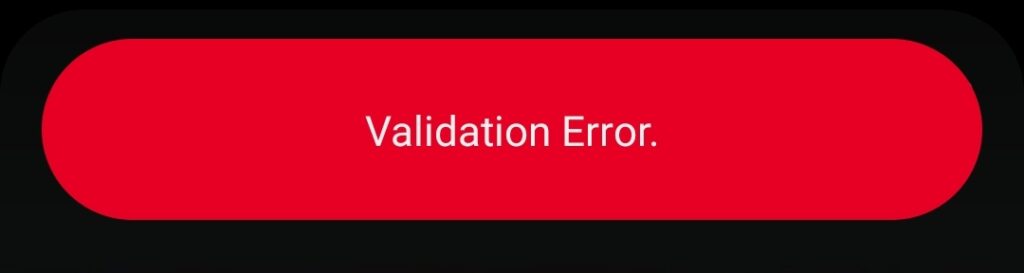
1. Clear Cache On Pinterest
Many users reported that after clearing their cache, the error disappeared. To clear cache from your Pinterest app, follow the given steps:
Clear Cache For IOS
- Open Settings.
- Select General.
- Select iPhone Storage.
- Select Pinterest.
- Click on Offload App.
- Reinstall the Pinterest app (all your data will still be intact).
Clear Cache For Android Devices
- Open Settings.
- Select Apps.
- Select Pinterest.
- Select Storage.
- Click on Clear cache.
2. Update The Pinterest App
Updating your app will get rid of any bugs in the older version that are causing the error. To update your app, follow the given steps:
- Open App Store (on iOS) or Google Play Store (on Android).
- Enter Pinterest in the search bar.
- Click on the Update button.
3. Reboot Device
Rebooting your device will allow any temporary bugs or errors to go away as it will reset any temporary cache that the device may have stored.
To reboot your device, you simply have to turn it off and then on again.
4. Reinstall The Pinterest App
Reinstalling the app will also get rid of any temporary bugs or errors in your cache that may be causing the “Validation error” message to appear. Follow the given steps:
- Navigate to where the Pinterest app icon is on your home screen.
- Press and hold down on the app icon until it starts shaking (for iOS) or a popup menu appears (for iOS and Android).
- If you have an iOS, press the minus button on the top-right corner of the app icon, select Remove app from the menu, and then finally select Delete app.
- If you have an Android, select Uninstall.
This will remove all information on the Pinterest app from your device.
Unlike the Offload option on iOS, this will delete all documents and data stored in the app. However, this will not affect your Pinterest account in any way.
To reinstall, follow the given steps:
- Open App Store (on iOS) or Google Play Store (on Android).
- Enter Pinterest in the search bar.
- Click on the Install button.
- Once downloaded, open the Pinterest app and log in to your account again.