Did you see the notification, “You do not have an account because it has been deleted or deactivated. If you believe this was an error, please contact us through our help centre at help.openai.com” while trying to open ChatGPT?
If that’s the case, you’re not alone as many users have encountered this problem while attempting to use ChatGPT.
ChatGPT is an AI developed by OpenAI that allows users to generate information and content.
Despite being a fantastic AI that can assist many people, it is not immune to problems and errors.
In this article, we’ll examine why you are seeing the account deactivation message and hope you can fix it in ChatGPT.
What Caused “You Do Not Have An Account Because It Has Been Deleted Or Deactivated” On ChatGPT
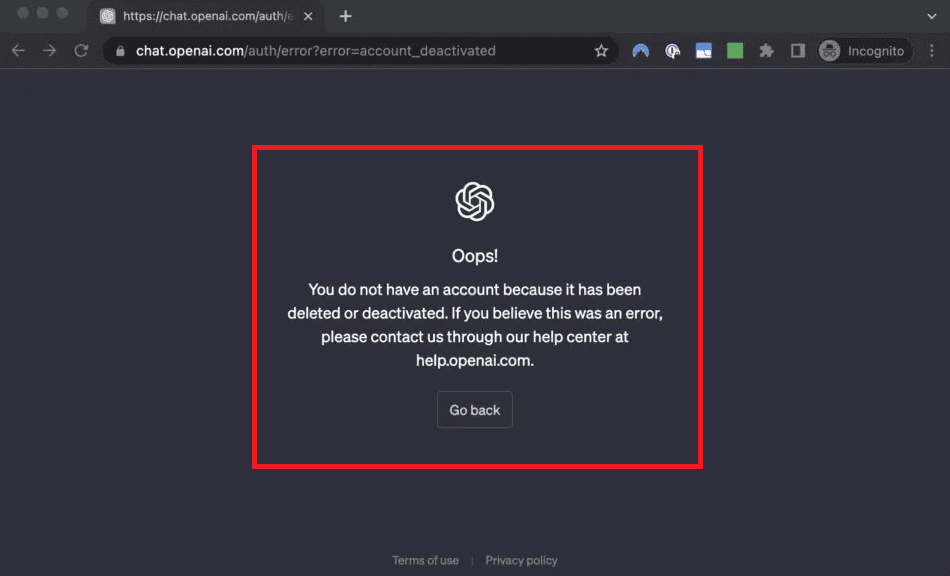
Here are some possible reasons why you might see this message.
1. Violation Of OpenAI Policies
As a responsible user, compliance with OpenAI’s guidelines is a prerequisite. Disregarding these policies may lead to account deactivation.
2. User-Requested Deactivation
The message may also appear if the account deactivation or deletion was requested by you. Once processed, access to ChatGPT is no longer possible.
3. Technical Errors Or Bugs
Occasionally, system glitches or bugs may trigger this message. Such technical hiccups are typically temporary and are resolved by the OpenAI team as swiftly as possible.
How To Fix “You Do Not Have An Account Because It Has Been Deleted Or Deactivated” On ChatGPT
Step 1: Identify The Possible Cause
Upon seeing the error message, consider the following potential causes:
- Violation of OpenAI Guidelines: Did you breach any of ChatGPT’s rules? If so, this may have resulted in account deactivation.
- User-Requested Deactivation: If you asked for your account to be deleted or deactivated, this could be the reason behind the message.
- System Glitches: Temporary technical glitches in the ChatGPT system could also result in the appearance of this message.
Step 2: Wait And Retry
If the issue seems to be a system glitch, simply waiting might be the best course of action.
Allow some time, possibly 24 hours, before trying to log in to ChatGPT again.
Step 3: Contact OpenAI Support
If you believe the problem is due to a violation of OpenAI guidelines or a previously requested deactivation, and you wish to reactivate your account, reach out to the OpenAI Support Team or send an email at [email protected].
You can do this by crafting an email with a subject line stating “Deactivated User Appeal”. In the email body, detail your issue and express your desire for account reactivation.
Subject: Deactivated User Appeal Dear OpenAI Support Team, [Explain your situation in detail here] Thank you for your assistance. Best regards, [Your Name]
Step 4: Follow Up And Retry
Once you’ve sent your appeal email, be patient and wait for a response from the OpenAI Support Team.
While waiting, you can try accessing your ChatGPT account intermittently to see if the issue has been resolved.
