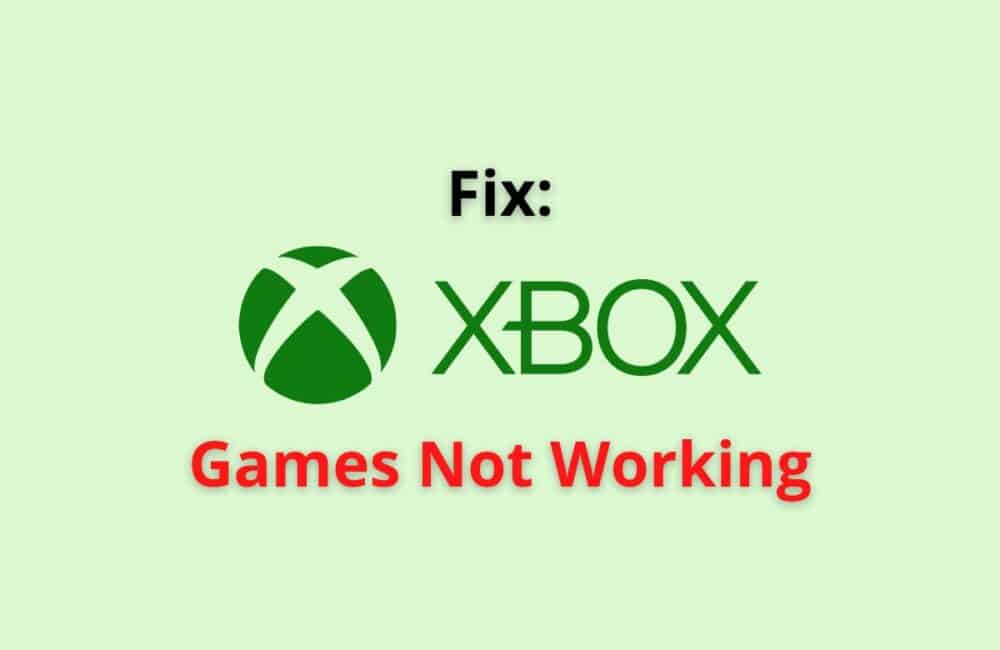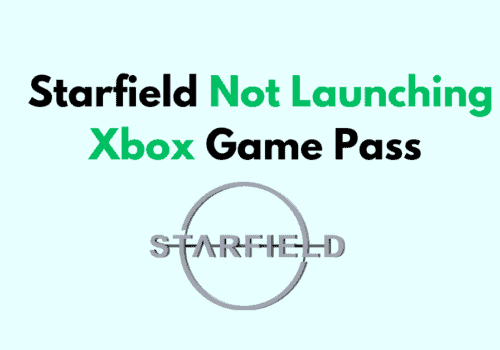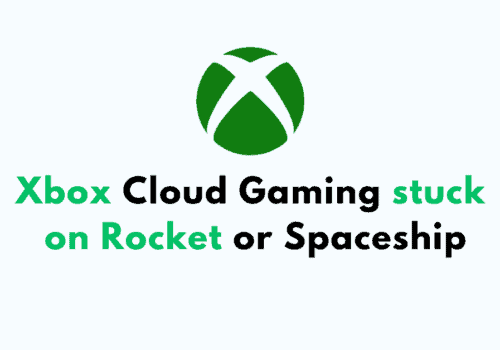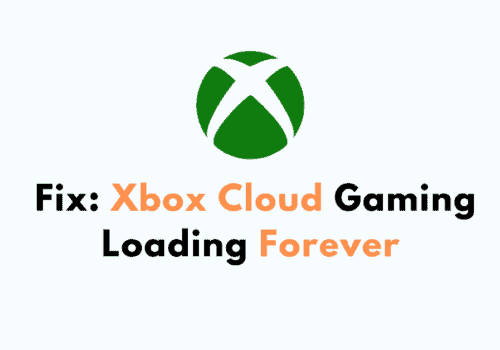Xbox is a company owned by Microsoft which was launched in 2001. Xbox is famous among young people for its consoles, games, and controllers.
They have launched some good quality products that have become the favourites of a lot of people.
There are several famous games available on Xbox like Minecraft, Sniper Elite, The hunter, Blaz Blue, Pulse racer, and many others.
The problems people are facing these days are that the game does not start, gets turned off again and again, or the game freezes.
Why Xbox Games Not Working?
Your Xbox games might not be working because
- the server of the platform or game could be down,
- your internet connection might be unstable,
- your game has become corrupted,
- or your profile might be facing a technical problem or bug problem.
How To Fix “Xbox Games Not Working”?
If you are looking forward to finding some solution for your Xbox games not working, you can follow the given methods and steps in order to solve that problem:
Fix 1: Restart Your Game
You can try restarting your game as there might be some technical glitch or error, which would be solved by restarting the game. Try the given steps mentioned below to restart the game:
- Press the Xbox button on your controller.
- Highlight your game.
- Click the menu button.
- Hit the Quit option.
- Now, restart the game.
Fix 2: Check For Technical Errors
If Xbox games not working that might be some of technical issues. So, contact Xbox Support team if their is any technical issue.
- Check if there is any outrage in the service by clicking on https://support.xbox.com/en-IN/xbox-live-status.
- Check for game related issues by the platform on https://answers.microsoft.com/en-us/xbox/forum/all/known-issues-for-game-launches-may-2022/b1ac114c-7799-4946-b8f8-1c50ad5926d5.
Fix 3: Power Cycle Your Xbox
To power cycle your Xbox, follow the given steps:
- Turn off your console by pressing the Xbox button on the console.
- Wait for 10 seconds.
- Now, turn the console again by pressing the Xbox button.
Fix 4: See Your Network Connectivity
If Xbox games not working, there are chances that your internet connection is weak or not stable. So, first check your Internet speed.
Check whether your internet connection is fine or disturbed:
- Press the Xbox button.
- A guide will open up.
- Go to profile and system.
- Click on settings.
- Then go to General.
- Click on Network Settings.
- Then select “Test Network Connection”.
- Here you can check if there was some problem with your internet connection.
Fix 5: Check For Specific Error
If there is an error displayed on your screen in the form of code, you can check what the code indicates by following the given steps:
- Go to your browser.
- Type https://support.xbox.com/en-IN/search.
- Here type the code of the error you are facing.
- You will see what kind of error that code means.
Fix 6: Try To Use A Different Profile
You can also try out with new Xbox profile if games are not working in your current Xbox profile.
Steps to switch into different Xbox profile:
- Press the Xbox button.
- Select Profile and system.
- Click on Add or Switch.
- Select the profile different from the profile you were using.
- Now restart the game.
Fix 7: Remove The Profile
You can try to remove and re-add your profile. To do so, you can follow the given steps:
- Press the Xbox button.
- Select the profile and system option.
- Click on settings.
- Then click on account.
- Then click on the remove accounts option.
- Remove the account you want to re-add.
- Then again, press the Xbox button.
- Select Profile and system.
- Click on Add or Switch.
- Add the profile you removed.
Fix 8: Resync The Cloud
If Xbox games not working then Resync The Cloud might fix your issue.
Follow the given steps to delete all the local game files to clear any bug or glitch:
- Press the Xbox button.
- Go to My games and apps.
- Click on See all.
- Then, go to games.
- Highlight the game title.
- Click on the Menu button.
- Select Manage games and add-ons.
- Then hit the delete option.
- Now, hold on to the Xbox button on your controller.
- Select Restart console.
Also Read:
Conclusion
If “Xbox Games Not Working” then restart the Xbox games and also check for corrupted files. After restarting the Xbox games, Xbox games will work fine and issue will resolved.
Alternatively, check you internet connection speed or check server is down. If server is down then wait till server up.
A large number of people indulge in playing the games available on Xbox. The games are quite fun to play.
But recently, people faced problems playing them due to technical glitches, bug issues, and network and data issues.
We hope the article helped you solve your problems related to the games available on your Xbox. The article contained methods that you can try can figure out the solution to the problem you were facing