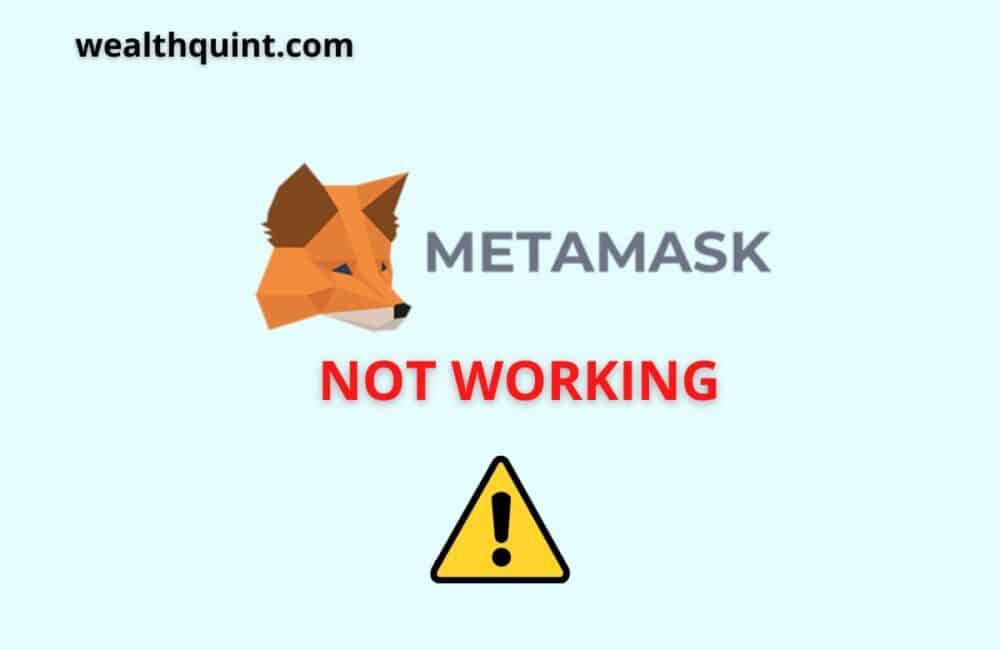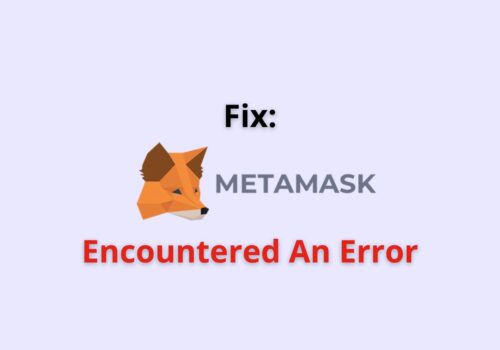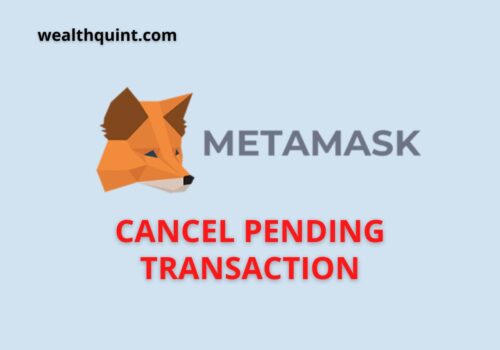One of the prime reasons that the MetaMask extension is not connecting to your ledger device might be that the connection is being interrupted by your network service.
Another possible reason might be that your browser cache has not been cleared for a long time which is causing the lag in the extensions.
In order to solve the immediate issues with connecting the Metamsk Extension or the MetaMask app to your ledger device, is by switch your browser.
For instance, if you have been previously using the Chrome browser, switch to Firefox and vice-versa.
Also, make sure that you are using the 10.5.2 version or the latest version available for MetaMask in order to connect to your ledger device smoothly.
Check out the connection with the latest version of the Ethereum app as well to make sure that your device is successfully connected to MetaMask.
MetaMask Not Connecting
MetaMask may not connect to your DApp or any other website. If you are unable to connect to the MetaMask server using your Extension, it might be because your internet connection is being interrupted.
This generally happens when the network connection is not working properly, or you haven’t cleared the cookies and cache data in a long time.
It is also possible that the MetaMask server is down presently. There is not much that can be done in this case until the server is fixed by the technical support of the company.
You can only wait for a certain period of time or check the third-party websites in order to confirm whether the server is working or not.
Why Is MetaMask Not Connecting?
There can be the following reasons why you are unable to connect to the MetaMask extension:
1. There’s A Problem With Your Browser
There are times when you require cleaning out the cache from your browser in order to load the tabs smoothly. This might be the reason why you are unable to connect to the MetaMask extension on your web browser.
2. Your Extension Is Not Updated
Make sure that you are using the latest updated version of the MetaMask extension. Handling crypto is difficult on its own.
Hence if you are not using the latest version of the Extension, your payments might get blocked on the Ethereum network, and there are chances you might lose your cryptocurrency.
3. The MetaMask Server Is Down
This can be yet another reason why you are unable to connect to your MetaMask Extension on your web browser.
It is important to wait for a certain period of time until you try again to use the MetaMask extension again.
How To Fix “MetaMask Not Connecting”?
Try the following hacks to connect to the MetaMask server in case it has not been working for a certain period of time:
Fix 1: Clear Your Cache Data
Clear your cache data and try again to connect to the MetaMask server. Follow the steps mentioned below to connect to the MetaMask server:
- Launch your web browser and click on the three vertical dots on top of your screen.
- Select the More tools option from the pop-up menu.
- This will open another pop-up dialogue. Click on the Clear browsing data option.
- Select the Clear cookies and cache data option in the next tab that opens. Hit the OK box to confirm.
Fix 2: Restart The Browser
To restart your current browser, follow the steps mentioned below:
- Click on the three vertical dots on top of your screen in your web browser.
- Now go ahead and select the Exit option from the pop-up menu.
- This will close your current tab. Open your browser again and search from the MetaMask browser, or head to your MetaMask Extension and see if that works for you.
Fix 3: Restart Your PC
Restarting your PC can also help if the browser or other apps are running slow on your PC. Follow the steps mentioned below to restart your PC:
- Navigate your cursor to the Windows menu in the bottom left of your screen.
- Select the Start icon at the bottom of the menu.
- Click on the Restart option from the pop-up dialogue to restart your PC.
Fix 4: Switch Your MetaMask Network
Perform the steps mentioned below to switch your MetaMask network:
- Launch the MetaMask server in your browser.
- Choose the Ethereum Mainnet option beside your profile icon on top of your screen.
- Now you can go ahead and select a different crypto network from the dropdown list.
Fix 5: Update The MetaMask Extension
By updating your MetaMask Extension to its latest version, you can surely notice the reduction in latency in the network. Follow the steps mentioned below to update:
- If you are using the Chrome browser, visit the Chrome store.
- Search for the MetaMask extension in the search bar on top of your screen.
- You will find an Update option if your Extension is not updated to its latest version. Click on update and try connecting to the Extension later.
Fix 6: Check The Server Of MetaMask
You can visit a third-party website to check the server connection for MetaMask. Follow these steps:
- Visit the third-party website www.saashub.com to check the MetaMask server.
- Search for MetaMask in the designated search column and select the browser for MetaMask.
- You will find the option to check the status of the server. Click on the Status page option. Here you can find relevant information related to the service status of MetaMask. You can confirm whether the server is down or not.
Also Read: Fix: MetaMask Swap Not Working
MetaMask Is Not Connecting To Ledger
Due to server or network issues, you might not be able to connect Ledger Live to your MetaMask.
If you are facing trouble connecting MetaMask to your Ledger live, follow the steps mentioned below:
- Head over to your web browser with the MetaMask extension and click on the icon for MetaMask
- Click on your Profile icon and navigate to the Settings option from the dropdown menu.
- Click on the Advanced option from the Settings menu.
- If your Ledger Live switch is turned on, toggle off the switch for the moment. Try again after some time to connect to Ledger Live again.
MetaMask Is Not Connecting To Pancakeswap
If you are facing trouble connecting MetaMask to Pancakeswap, switch to the Binance Smart Chain, and it should definitely work for you. Follow the steps mentioned below to switch:
- Launch the MetaMask server in your browser.
- Choose the Ethereum Mainnet option beside your profile icon on top of your screen.
- Now you can go ahead and select Binance Smart Chain from the dropdown menu.
- Head over to the official website for Pancakeswap and click on the Connect option.
- Here you will find the option to connect to the MetaMask wallet. Click on it.
MetaMask Not Connecting To Uniswap
The dapp websites require the Extension to be fully updated. This might be the reason you are unable to connect uniswap to the MetaMask extension.
If you are constantly seeing the message “permissions request already pending please wait” while connecting to the uniswap dapp, follow the steps mentioned below:
- Select the three dots menu from the MetaMask profile menu.
- Select the Connected sites option from the dropdown menu.
- As you click on the Connected sites menu, you will find the dapps you have granted access to. Remove uniswap for the time being from this list.
- After waiting for a while, head back to the uniswap website and connect the MetaMask wallet.
Also Read: Can MetaMask Wallet be Hacked?
MetaMask Is Not Connecting To Opensea
Reinstalling the MetaMask extension can certainly help if you are unable to connect to the OpenSea website. Follow the steps mentioned below to learn how:
- Head over to the chrome://extensions websites to check out the extensions added to your browser.
- There you will find the option to remove the MetaMask extension.
- Now head over to Chrome Store and search for the MetaMask extension in the search bar. Add the Extension to chrome and log in to your MetaMask account.
- After this, you can try connecting your MetaMask wallet to your OpenSea account.
MetaMask Is Not Connecting To Binance Smart Chain
The reason why you are unable to connect to the Binance Smart Chan might be that the server is down. Try resetting your MetaMask account and try again to connect to the Binance smart chain network. To reset your account, follow the steps mentioned below:
- Launch the browser with the MetaMask extension and click on your profile icon. Choose the Settings option from the dropdown dialogue.
- Select the Advanced option from the dropdown menu.
- Click on the Reset account option from the menu. Follow the on-screen steps to reset your MetaMask account.
- Once you have completed the process try connecting to the Binance smart chain later on.
Also Read: How To Add Bitcoin To MetaMask Wallet?
MetaMask Is Not Connecting To Polygon
The Polygon network might be down in certain situations, which restricts you from connecting to MetaMask. In case you are facing trouble, follow the steps mentioned below to connect to the Polygon network:
- Head to your MetaMask Profile and click on the “x” option beside the Polygon network.
- Launch the www.Zapper.fi website in your web browser.
- You will find the network chain option for this website in the bottom left of your screen below Settings.
- After selecting the network chain options, click on the Polygon network from the pop-up menu.
- This will prompt you to add the Polygon Mainnet to your MetaMask wallet. Click on the Approve option to add the network to your MetaMask wallet.
MetaMask Is Not Connecting To Localhost
You might be facing an error while connecting to the Localhost network on your MetaMask wallet. The issue can simply be resolved if you update MetaMask to its latest version.
All you have to do is visit the Chrome store and search for the MetaMask extension.
Once you find the extension, click on the update option if it is available. If your MetaMask is running on the 10.6.2 version, it should work just fine for connecting to the Localhost network.
MetaMask Is Not Connecting To Matic
Due to some hindrances, there are times when MetaMask may fail to connect to Matic. A simple solution for this would be to restart your PC and check you internet connection.
This will allow you to connect to your web browser without any hindrance, and you should be able to connect to the Matic network in no time.
Also Read: Does Metamask Report To IRS?
MetaMask Is Not Connecting To The Main Ethereum Network
Sometimes you may not be able to connect your MetaMask wallet to the main Ethereum network or make any transactions.
This is an occasional error that occurs in the MetaMask server frequently. To solve this issue, remove your MetaMask Extension and add it again after some time and see how that works for you.
You can also try and connect to other network chains in the meantime while the main Ethereum network is not working properly.
This bug gets fixed shortly as soon as it’s reported to the main server of the website.
Conclusion
Removing the MetaMask extension and switching the network mainnet can definitely fix the issues related to the wallet and network connection in the meantime.
This process does not take long and if you are still facing the same errors, try to clear the cache and data from your web browser and try again later.