Are you struggling with Xbox Error Code 8015D000 while trying to change the Microsoft account for Xbox Live on your Xbox 360?
If so, you’re not alone. This frustrating issue can disrupt your gaming experience, but fret not, as there are effective solutions available.
The error message reads as “Sorry there’s a problem with the credentials that you’re using to sign in. Go to https://account.live.com to fix the problem. 8015D000.”
In this blog, we’ll explore the steps to resolve this error and get you back to enjoying your Xbox 360 without unnecessary hindrances.
How To Fix Xbox Error Code 8015D000 When Changing The Microsoft Account For Xbox Live On Your Xbox 360?
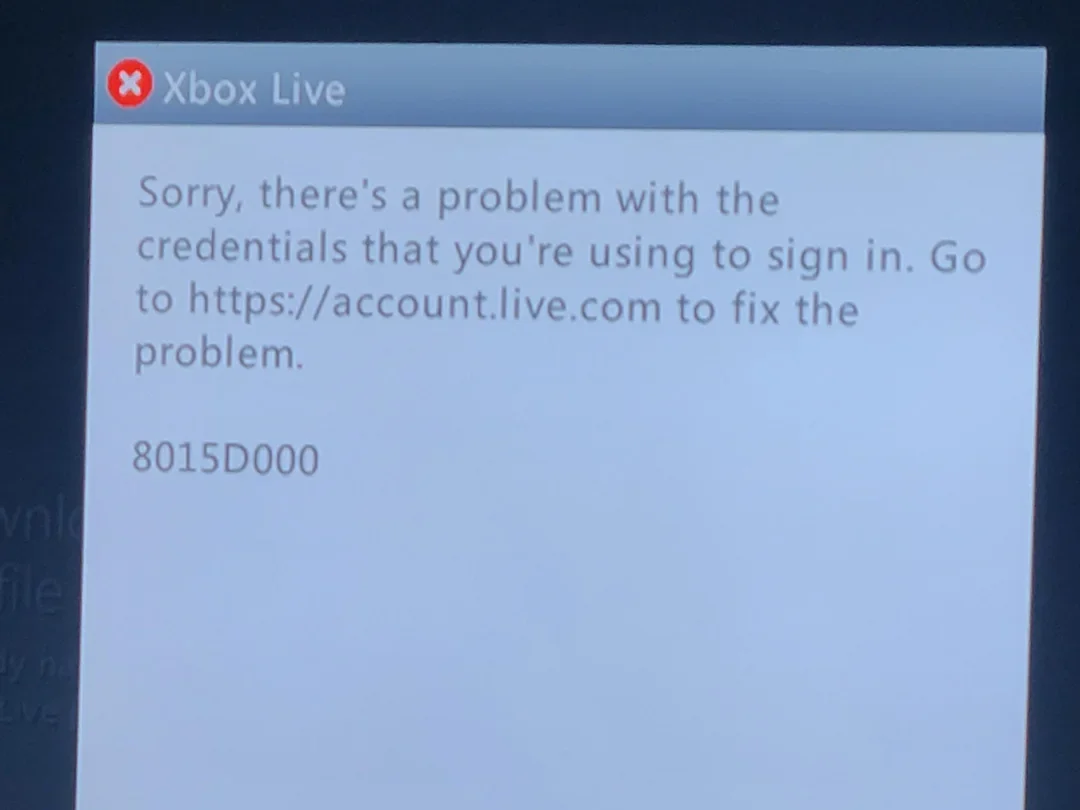
To fix Xbox error code 8015D000 when changing the Microsoft account for Xbox Live on your Xbox 360, you can check Xbox live service status, verify your Microsoft account credentials, and check system cache on Xbox 360. Additionally, you can update Xbox 360 console software, and utilize your child’s Microsoft Account credentials.
1. Check Xbox Live Service Status
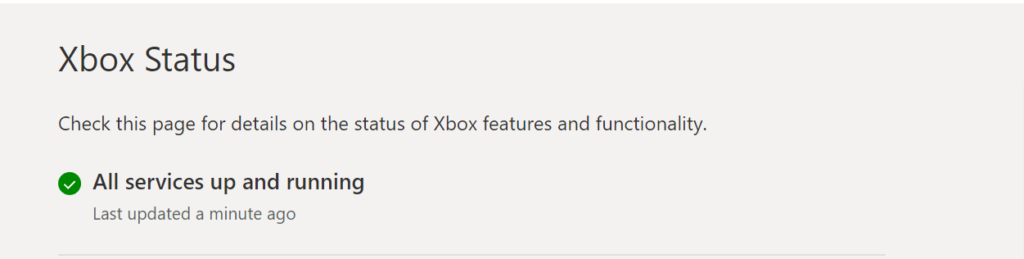
Sometimes the error 8015D000 appears due to issues with the Xbox Live service itself. If there’s a service outage or maintenance, it can prevent you from signing in or changing your account information.
By checking the service status, you ensure that the problem isn’t on Microsoft’s end, which would mean simply waiting for them to resolve the issue.
- Visit the official Xbox Live Service Status website.
- Look for any alerts or notifications about service outages or maintenance work.
- If there are issues reported, wait for Microsoft to fix them before attempting to change your account details again.
2. Verify Your Microsoft Account Credentials
Entering incorrect account information is a common cause for error 8015D000. Ensuring you’re using the right credentials can help you avoid sign-in issues when changing your Microsoft account for Xbox Live.
- Go to the Microsoft account login page.
- Attempt to sign in with the email address and password you use for your Xbox Live account.
- If you’re unable to sign in, reset your password or recover your account following the provided instructions.
3. Clear System Cache On Xbox 360
Clearing the system cache removes temporary files and data that could be causing the error. This process can resolve issues that stem from corrupted data affecting your Xbox 360’s performance.
- Turn off your Xbox 360 console.
- Press and hold the sync up button (the small white one), then press the power button to turn on the console.
- Continue holding the sync button until the console has fully booted.
- Release the sync button and navigate to the system settings menu.
- Select “Storage” or “Memory.”
- Highlight any storage device and press “Y” (it doesn’t matter which storage device you select; the cache will be cleared for all of them).
- Choose “Clear System Cache.”
- Confirm the action when prompted and restart your Xbox 360.
4. Update Xbox 360 Console Software
Outdated console software can lead to various errors, including 8015D000. Keeping your Xbox 360 updated ensures compatibility with Xbox Live services and might resolve the error.
- Connect your Xbox 360 to the internet.
- Press the Guide button on your controller.
- Navigate to Settings and select System.
- Choose Network Settings and select your network.
- Select Test Xbox Live Connection.
- If prompted, select Yes to update the console software.
5. Utilize Your Child’s Microsoft Account Credentials
In the case where the Xbox Live account is designated as a child account, error code 8015D000 may arise from not using the correct Microsoft account credentials.
It’s essential to use the exact login details that were initially set up for the child’s account to ensure proper access and to comply with any existing parental control settings.
- Sign into your Xbox 360 using the Microsoft account email and password associated with your child’s Xbox Live account.
- Make sure to enter the credentials accurately, as any discrepancy can lead to issues like the 8015D000 error.
- If the child’s account credentials are unknown or forgotten, use the account recovery options provided by Microsoft to retrieve or reset them.
6. Verify That Your Account Isn’t Blocked
A blocked or suspended account can result in error code 8015D000. Verifying the status of your account to ensure that it isn’t blocked is crucial for accessing Xbox Live services and making account changes.
- Go to the Microsoft account website.
- Sign in with the Microsoft account you use for Xbox Live.
- Once logged in, navigate to the security tab to review your account status.
- Look for any messages or alerts that indicate a block or suspension on your account.
- If there is a block or suspension, there will typically be instructions on how to address this issue. Follow these steps carefully to resolve the block or suspension on your account.
7. Check The Microsoft Account Associated With Your Gamertag
Error 8015D000 could be due to a mismatch between the account you’re trying to use and the one associated with your Xbox Live gamertag. Confirming that you’re using the correct Microsoft account can prevent this error.
- Sign in to your Microsoft account on the Xbox website.
- Navigate to your Xbox profile and check the gamertag associated with your account.
- Ensure that you’re using the account linked to the gamertag you want to change details for.
8. Contact Xbox Support

If all else fails and you’re still experiencing error 8015D000 after trying the above solutions, reaching out to Xbox Support may be necessary. They can provide personalized assistance and help diagnose the problem.
- Visit the Xbox Support website.
- Choose the appropriate category for your issue.
- You can opt for live chat, a phone call, or email support.
- Provide them with the error code and the troubleshooting steps you’ve already attempted.

