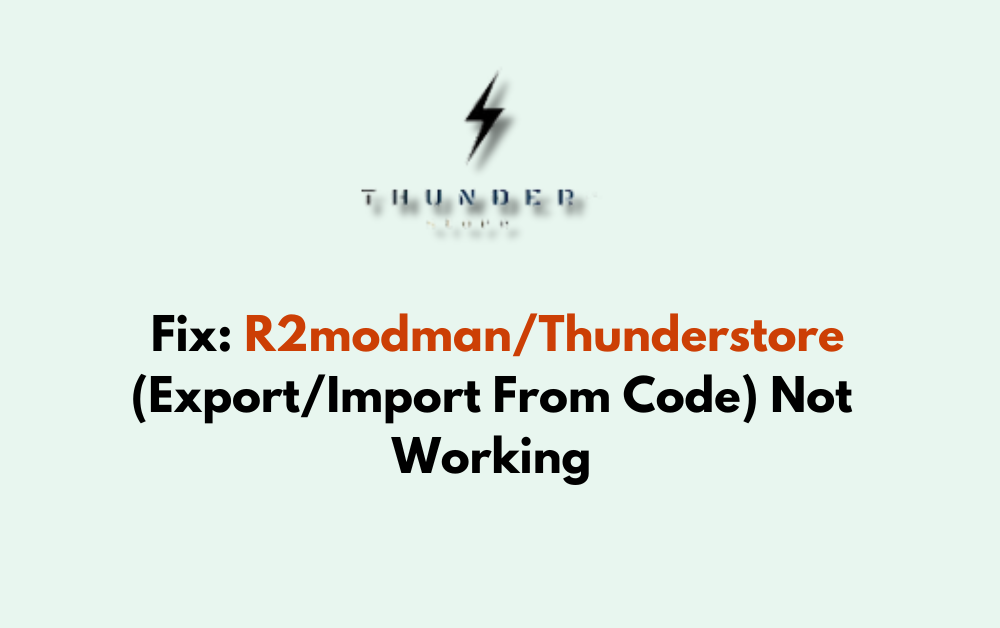Are you encountering issues with R2modman or Thunderstore when trying to export or import from code? You’re not alone.
Many users have reported similar problems, but the good news is that solutions are available.
In this blog, we’ll explore common issues with R2modman and Thunderstore, and provide step-by-step guidance on how to fix export/import problems.
How To Fix R2modman/Thunderstore (Export/Import From Code) Not Working?
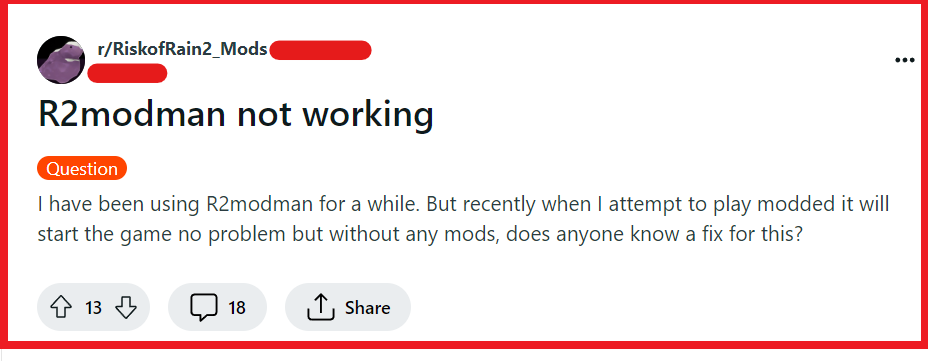
To fix r2modman/Thunderstore (export/import from code) not working, you can check for updates, verify the integrity of the import code, and manually import the profile. Additionally, you can check your internet connection, use the correct import method, and check for corrupted files.
1. Check For Updates In R2modman Or Thunderstore
Updating R2modman or Thunderstore can resolve issues with the export/import from code functionality. Developers frequently release updates that fix bugs and enhance the overall performance.
Using the latest version ensures that you benefit from all the recent fixes and feature improvements.
- Navigate to the official Thunderstore website or R2modman repository to check for any updates or patches.
- If an update is available, follow the instructions provided on the site to download and install the latest version.
- Restart R2modman after the update to see if the issue has been resolved.
2. Verify The Integrity Of The Import Code
An invalid or corrupt import code can prevent successful profile imports. It’s crucial to ensure that the code used for importing is correct and hasn’t been altered or corrupted.
- Double-check the import code for any typos or missing characters.
- If you received the code from someone else, ask them to confirm the code or generate a new one.
- Attempt to import the profile again using the verified code.
3. Manually Import The Profile
If the import from the code feature is not working, you might need to resort to a manual import as a workaround. This involves using a file instead of a code to import the mod profile.
- Ask your friend or the profile provider to export the profile as a file.
- Once you have the file, open R2modman.
- Navigate to the Import/Export section.
- Choose to import the profile from the file rather than using a code.
- Follow the prompts to complete the import process.
4. Check Internet Connection
A stable internet connection is crucial for successfully exporting or importing profiles using R2modman/Thunderstore. If your internet connection is unstable or down, it can disrupt the process, leading to failures or errors.
Ensuring a reliable connection can help to fix issues related to online functionalities.
- Check if your device has a stable internet connection by browsing to a website or using an online service.
- If you’re experiencing connectivity issues, try resetting your router or modem by unplugging it for a few minutes and then plugging it back in.
- Disable any VPN or proxy that might be interfering with your network connection.
- Once your internet connection is stable, attempt the export/import process in R2modman/Thunderstore again.
5. Use The Correct Import Method
Using the appropriate method for importing a modlist is essential for the process to work. R2modman provides a specific feature to import profiles from codes shared by others.
Ensuring you follow the correct steps helps prevent errors and ensures the modlist is imported accurately.
- Open R2modman and navigate to the “Profiles” section.
- Click on “Import from code” to open the import dialog.
- Paste the provided profile code into the text field. Make sure the code is exactly as provided, without any alterations.
- Confirm the import to load the profile into your R2modman. This should fetch and install the modlist associated with the code.
6. Check For Corrupted Files
Corrupted files can prevent the successful import or export of profiles in R2modman/Thunderstore. If you encounter errors indicating an issue with ZIP files, such as “Invalid or unsupported zip format. No END header found,” it suggests that the export file may be corrupted.
This can happen if there’s an interruption during the download or if the file wasn’t created correctly.
- If you’re trying to import a profile and encounter this error, request a new export file from the source to ensure you’re not using a corrupted file.
- If you’re exporting a profile, attempt to export it again and ensure the process completes without interruption.
- Verify the integrity of the ZIP file by opening it with a file archiving tool like WinRAR or 7-Zip to check if there are any errors reported by the software.
- If the file is indeed corrupted, and you can’t get a new one, you may need to manually reconstruct the mod list or seek assistance from the modding community for a replacement file.
7. Check For Compatibility Issues
Sometimes, the problem might stem from compatibility issues between the mods in the profile and the version of the game or R2modman you are using.
- Ensure that your version of Risk of Rain 2 is compatible with the mods in the profile.
- Check if the mods in the profile are up to date and supported by the current version of R2modman.
- Update any mods if necessary and try the import process again.
8. Uninstall And Reinstall R2modman Or Thunderstore
Reinstalling R2modman or Thunderstore can be an effective solution when other troubleshooting steps fail to resolve issues with the export/import from code functionality.
A fresh installation can clear up any corrupted files or settings that may be causing the problem.
- Uninstall R2modman from your system using the add/remove programs feature in your operating system’s control panel.
- Ensure that all files related to R2modman are deleted from your system. This may involve navigating to the installation directory and manually deleting remaining files.
- Download the latest version of R2modman from the official Thunderstore page or the platform you originally installed it from.
- Install R2modman following the instructions provided with the download.
- Once reinstalled, attempt the import/export process again to check if the issue has been resolved.
9. Contact Thunderstore Or R2modman Through Discord Channel
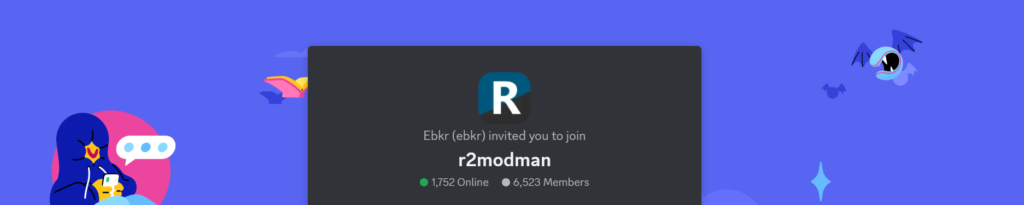
There’s a dedicated support channel for Thunderstore and R2modman on Discord, reaching out to the community might provide you with instant feedback and solutions from other users who might have experienced the same issue.
- Join the Thunderstore and R2modman Discord channel if you haven’t already.
- Post a detailed description of the issue you’re facing, including the exact error message and when it occurs.
- Engage with the community and support staff who may offer solutions or inform you of any ongoing problems that might be causing the Error 504.