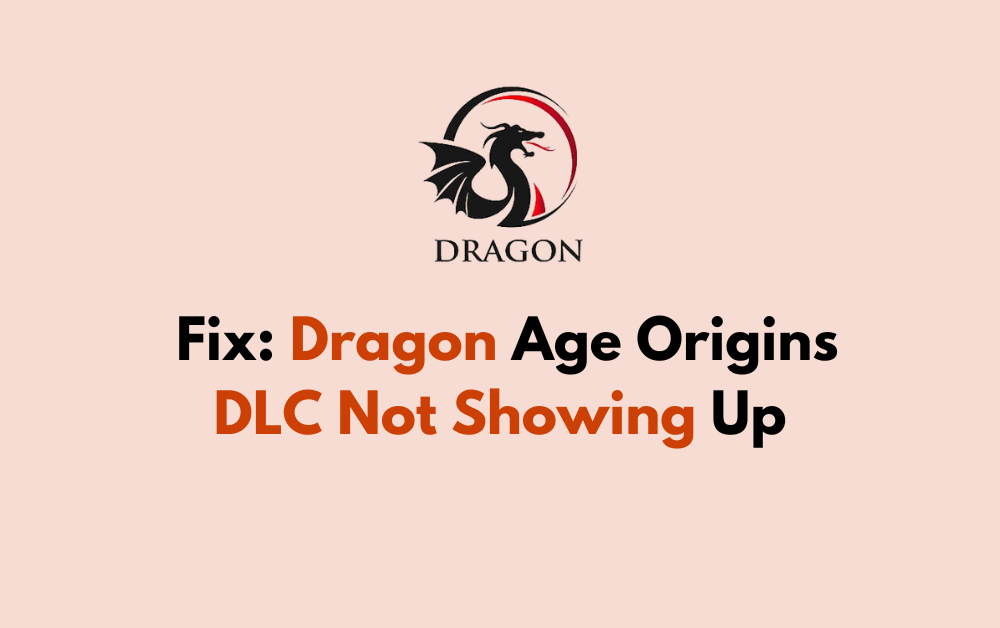Are you a fan of Dragon Age: Origins but facing frustration because the DLC content is not showing up as expected? You’re not alone.
Many players have encountered this issue, but the good news is that there are solutions available.
In this blog post, we’ll delve into the common reasons behind Dragon Age: Origins DLC not appearing and provide a comprehensive guide on how to troubleshoot and fix this issue.

How To Fix Dragon Age Origins DLC Not Showing Up?
If your Dragon Age Origins DLC not showing up, then you can copy and paste the required files, run the game as administrator, and check for mod conflicts. Moreover, you may also check game settings, and repair the game install.
Below is a detailed explanation of all the above-mentioned fixes:
1. Copy And Paste Required Files Of Dragon Age Origins
One potential fix for the issue of Dragon Age Origins DLC not showing up is to copy the files AddIns.xml and offers.xml from the Documents\BioWare\Dragon Age\Settings folder of your administrator account to that of your normal user account.
To do this, follow these steps:
- Log in to your administrator account.
- Navigate to the Documents\BioWare\Dragon Age\Settings folder.
- Copy the AddIns.xml and offers.xml files.
- Log out of the administrator account and log in to your normal user account.
- Navigate to the Documents\BioWare\Dragon Age\Settings folder of your normal user account.
- Paste the copied AddIns.xml and offers.xml files into this folder.
By copying these files, you may be able to run Dragon Age Origins and have both Awakening and all the DLC accessible without requiring elevated privileges.
2. Run Dragon Age Origins As An Administrator
Running the game with administrator privileges can help resolve issues with DLC not showing up. You can follow these steps to do the same:
- Locate the game’s executable file or shortcut. This is often found within the game’s installation folder or on your desktop.
- Choose “Properties.”
- Go to the “Compatibility” tab.
- Check the “Run this program as an administrator” option.
3. Check For Mod Conflicts In Dragon Age Origins
If you are using mods, they might be causing the DLC not to appear. Mods can sometimes overwrite or conflict with the game files, preventing the DLC from showing up.
To resolve this issue, try disabling the mods one by one and check if the DLC appears after each step. Follow these steps to do the same:
- Depending on the mod manager you are using, open the mod manager and navigate to the list of installed mods.
- Disable each mod one by one and check if the DLC appears after each step. To disable a mod, select it in the mod manager and click on the disable button.
- After disabling each mod, launch the game and check if the DLC appears. If it does, the mod you just disabled may be causing the issue.
- Repeat the process of disabling mods one by one until you find the mod that is causing the issue.
4. Check Dragon Age Origins Settings
Access the in-game settings menu and navigate to the DLC section. Ensure that the DLC content is enabled or activated within the game settings.
To check game settings, follow these steps:
- Access the game’s main menu and look for an option labeled “Settings,” or “Options“.
- Navigate to the section related to downloadable content (DLC) or additional game content within the game settings menu.
- Ensure that the DLC content is enabled or activated within the game settings. This may involve toggling specific options related to DLC visibility or activation.
- After adjusting the settings, make sure to save the changes within the game settings menu.
5. Repair Dragon Age Origins Game Install
If you have the Origin digital download version of the game, you can attempt to repair the game install. This process can help to re-install the DLC content by replacing any corrupted or missing files.
To repair game files, follow these steps:
- Steam: If you have the game on Steam, you can repair game files by right-clicking on the game in your Steam library, selecting “Properties,” navigating to the “Local Files” tab, and clicking on “Verify Integrity of Game Files.”
- Origin: For games on Origin, you can repair game files by right-clicking on the game in your Origin library, selecting “Repair Game,” and following the on-screen instructions.
- Other Platforms: If you have the game on a different platform, check for options within the game launcher or settings to repair or verify game files. Some platforms may offer similar features to ensure the integrity of game files.
6. Report The Issue
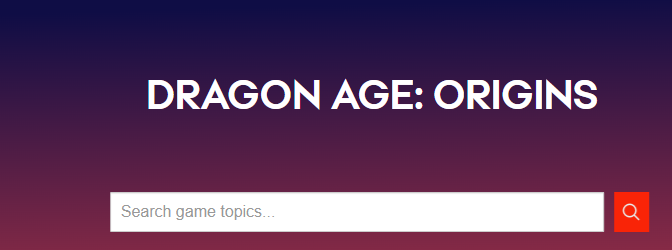
If the problem persists, consider reporting the issue to the game’s support team.
Providing detailed information about the issue can assist the developers in identifying and addressing the problem in future updates.