With one billion monthly active users, the Instagram app is available in more than 32 languages for iOS, Android, Windows, as well as for Fire Operating System.
The app works excellent with an easy and modern interface but from time to time its users keep reporting about some app-related issues. One such problem is the Instagram white Background issue.
The white Background issue on Instagram has become common among the Instagram users. The issue mostly occurs with the Android Operating System.
What Is White Background Issue On Instagram?
Instagram white Background means that Instagram app shows white Background when you try to open the app on your smartphone.
Many times, after displaying the white Background for some time, the app crashes usually without showing any message regarding the error.
There can be numerous reasons due to which Instagram users face the white Background issue, out of which we are going to mention the primary ones in the next section.
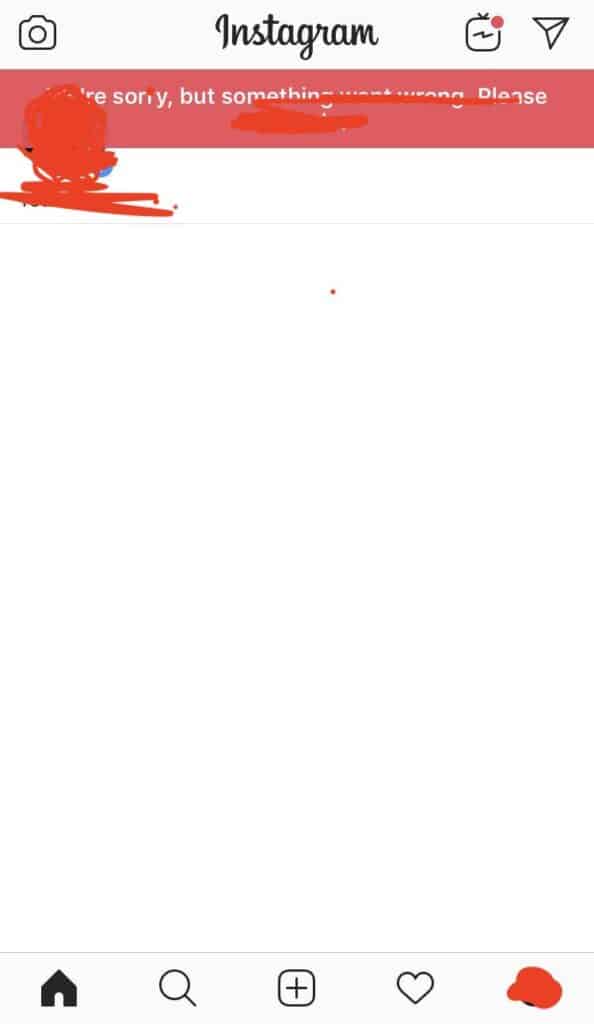
Reasons Of White Background On Instagram
The following reasons may be responsible for the white Background issue on Instagram app.
- The Instagram server may be down causing the white Background issue on the app.
- Improper mobile data or Wi-Fi connection may also cause the Instagram white Background issue.
- Corrupted cache files of the Instagram app may also be stopping the app from functioning properly.
- Sometimes, an outdated Instagram version can also pose problems.
- Minor bugs in your device may also prevent the proper functioning of the app.
- The white Background issue on Instagram may also occur if your Instagram account gets disabled due to the violation of the Instagram policy.
How To Fix “Blank Background” Issue On Instagram?
Some of the fixes that you may want to try one by one to fix the error of Blank Background on the Instagram app are as follows:
Fix 1: Might Be Some Bug From Instagram
Instagram white background can be some bug from Instagram backend. If this is the case then can either wait or report this bug to Instagram team.
Then wait for this issue should resolved from Instagram side. We can’t do anything from our side.
Fix 2: Switch The Internet Connection
If you are experiencing the white background issue on Instagram, then first of all you should check your Internet connection.
If the signals appear to be weak, then connect your phone to some other Internet option like Wi-Fi. This may help to fix the issue if it was due to the poor Internet connectivity.
Fix 3: Close All The Apps
If you have so many mobile applications operating on your phone in the background simultaneously, then the proper working of the Instagram app may get troublesome.
Therefore, it is advised to close all the running apps including Instagram to fix the Instagram’s white background issue. The simple steps for the same include:
For Android:
- Open the multitasking screen by swiping up from the bottom-left side of the screen of your android device.
- After this, select the Close all button that appears at the bottom of the screen.
For iPhone:
- Firstly, tap twice on the home button.
- Now, swipe each app towards the top of the screen to close each one of them.
Fix 4: Re-login To Your Instagram Account
Some minor glitches in the Instagram app can cause the Instagram white background issue.
To fix the issue, try logging out of your Instagram account and then you can log into it again. Make sure that you know your Instagram account’s username and password before trying this fix.
- First of all, go to your Instagram account, there you will see your profile picture in the bottom-right corner of the screen. Tap on it.
- Select the Settings option which you can find by tapping on the Hamburger icon present at the upper-right corner.
- After this, scroll down and select the Logout option.
- Then re-login to your Instagram account by providing your username and password and tapping the Log in option.
Fix 5: Check If The Power Saving Mode Is Off
you can enable power saving mode to the background data to save the battery life of your device. But this also results in lowering the performance of the device.
Therefore, if the Power Saving mode on your device is turned on, then this may prevent the Instagram app from functioning properly resulting in the white background issue.
So to fix this error, you can turn off your device’s power saving mode in the following manner.
Steps For Android:
- Head to the Settings app on your Android device.
- From the menu, choose the Battery and Device Care option.
- After this, select the Battery option.
- Now, toggle off the Power Saving Mode.
You can also do the same in Android by swiping down the notification bar and then touch the Power saving mode toggle button to turn it off, if you find it colored or ON in the first place.
Steps For iPhone:
- Go to Settings on your iPhone.
- Then, scroll down to choose Battery.
- Toggle off the Low Power Mode.
Fix 6: Reboot Your Device
The presence of any technical glitches in the operating system of your device may cause the blank background issue on the Instagram app.
Rebooting the device can clear off most of the temporary glitches. The required steps for rebooting the android and or the iPhone device are furnished below.
Steps For Android:
- Press the power button of your device and hold it for 2-3 seconds. This will show three options on the screen.
- After this, select the Restart option and then confirm it by selecting it again.
Steps For iPhone:
- Begin with pressing & holding the side button along with the volume up/down button and then release them when you see the button slide to power off on the screen.
- Now drag the slide to power off button to the right. This will turn off your iPhone.
- After this, long-press the Side button to restart your iPhone.
Then, go to your Instagram account and check if the blank screen error persists or not. If it is still there, then come to the next fix.
Fix 7: Clear The Cache Of Instagram
Corrupted or buggy Cache files may also cause the Instagram app white background issue. This fix involves the steps to clear the Cache of the Instagram App.
- First of all, you will be required to head to the Settings on your device and after this go for the Apps option.
- Then, choose the Instagram app after locating it in the list of apps.
- Now under the App info, you will see the Storage option. Select it.
- Then from the bottom of the screen, choose the Clear Cache option.
Fix 8: Uninstall And Reinstall The Instagram App
Apart from your device, the issue can be with your Instagram App also. First of all make sure that your Instagram app is updated, if no, then update it from the Google Play Store/App Store.
In case you are using the new Instagram version, even then you are facing the white background issue problem on the App, then reinstalling the App may serve your purpose. The required steps are mentioned below.
- Tap and hold the Instagram app icon until you see the pop-up menu on the screen.
- Now choose Remove App from the menu, if you use Instagram on iPhone; otherwise select the Uninstall option on Android.
- Now give your confirmation for the Instagram App deletion, by tapping on Delete or Ok.
- After this head to the App Store/Play Store to reinstall the Instagram App by searching for it and then by tapping on the Install button.
- After complete installation of the Instagram App, you can login to your Instagram account. The blank screen error must have been eliminated with this fix.
Also Read:
- How To Send PDF On Instagram?
- Fix: Please Wait A Few Minutes Before You Try Again Instagram
- Fix: Instagram Filters Not Showing
- Fix: You’ve Been Logged Out Instagram
Conclusion
To Fix Instagram white background issue, uninstall and reinstall the Instagram app, restart your phone. This will fix Instagram white background issue and Instagram background will show properly,
Alternatively, check for stable internet connection or if some bug in Instagram app then wait till bug is resolved by Instagram team. After that Update Instagram App to latest version. Instagram white background issue will be resolved.



