Have you ever been on a Whatsapp video call and suddenly troubled with the rotation problem as your screen flips sideways or upside down? You try to rotate the screen according to your comfort but nothing happens.
This can be utterly frustrating and can lead to a bad video-calling experience. This is what we call the Whatsapp video call rotation problem.
It’s no wonder that WhatsApp is used by millions of people worldwide primarily for chatting and calling. Due to being an online platform, it can also have some glitches like other apps which can ruin its charm for you.
When you encounter this problem, the Video call screen doesn’t adjust to the correct orientation according to your convenience.
Are you also facing the same problem and looking for its solutions? Don’t worry! In this section, we’ll discuss what causes the WhatsApp video call rotation problem and how to fix it.
What Causes WhatsApp Video Call Rotate Problem?
There may be several reasons why WhatsApp Video Call Problem occurs. Let’s take a look at them.
1. Orientation Sensor Of Your Device Is Not Working Properly
Due to various factors like low battery, physical damage, and software updates, the sensor can malfunction.
The sensor is responsible for detecting the angle and position of your phone and adjusting the screen accordingly.
2. Auto- Rotate Feature Is Enabled
Auto- Rotate feature allows your device to rotate automatically & if this feature is enabled then you may face this glitch. Those users who kept this feature on might face the WhatsApp video call rotation issue frequently.
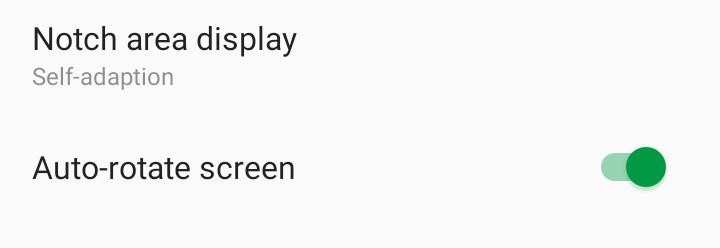
3. Hardware Issues
The accelerometer of your device is responsible for detecting orientation changes. But it could be malfunctioning, leading to the WhatsApp video call rotation problem. In this case, you will have to contact the phone manufacturer to get the issue checked.
3. Outdated Version Of The WhatsApp
If you have an outdated version of WhatsApp then you may experience this glitch. This might also be the reason for the WhatsApp video call rotation problem.
4. Inadequate Storage Space CauseOverload In Your Device
Running out of storage space on your mobile phone can cause performance issues like screen rotation problems. Also, running multiple apps in the background can affect or strain the performance of your device.
How To Fix WhatsApp Video Call Rotate Problem?
1. Disable Auto-Rotate Feature
You can simply adjust the phone settings to disable the Auto-Rotate or Screen Rotation feature.
Here is a step-by-step guide to disable this feature:
- Open Settings.
- Tap on the Display Option.
- Find Screen Rotation.
- Disable Auto-Rotate.
Now, you can test the changes. Open the WhatsApp and start a video call.
2. Force Stop And Clear The Cache Of WhatsApp
Another solution is that you can force stop or clear the cache of WhatsApp. Here’s how to do so:
- Open Settings & Select Apps
- Select See All Apps and select Whatsapp
- Select Force Stop, Select Storage & Cache and Select Clear Cache
- Open WhatsApp and try video calling again
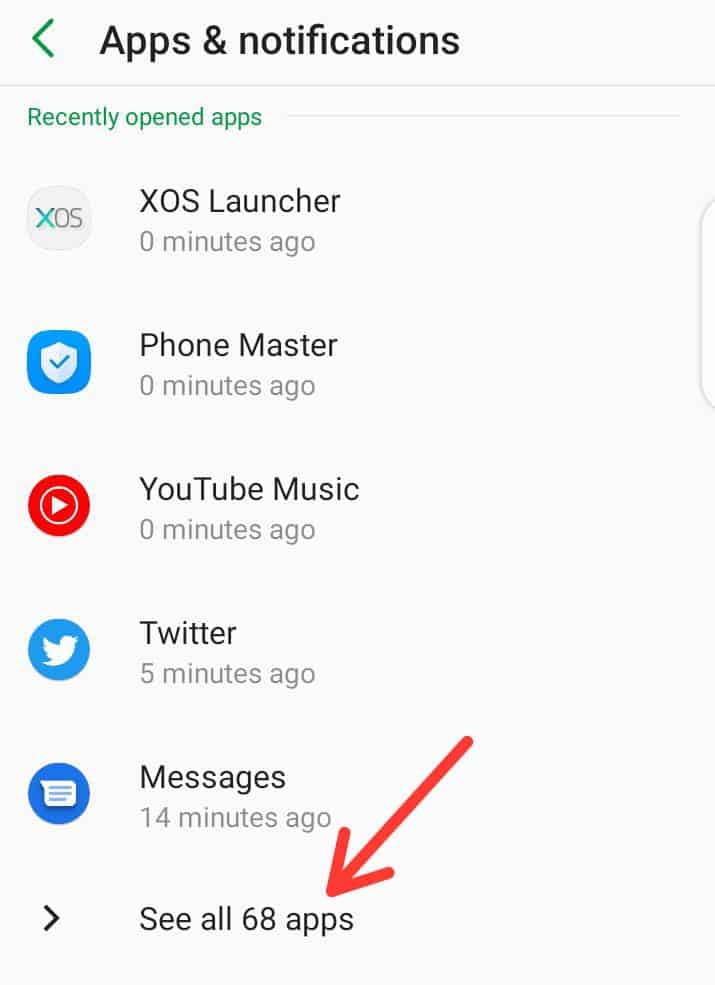
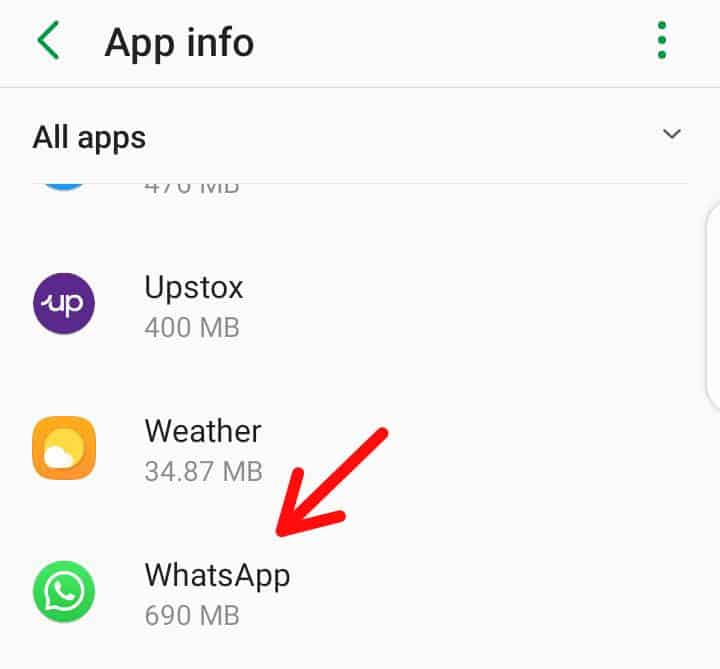
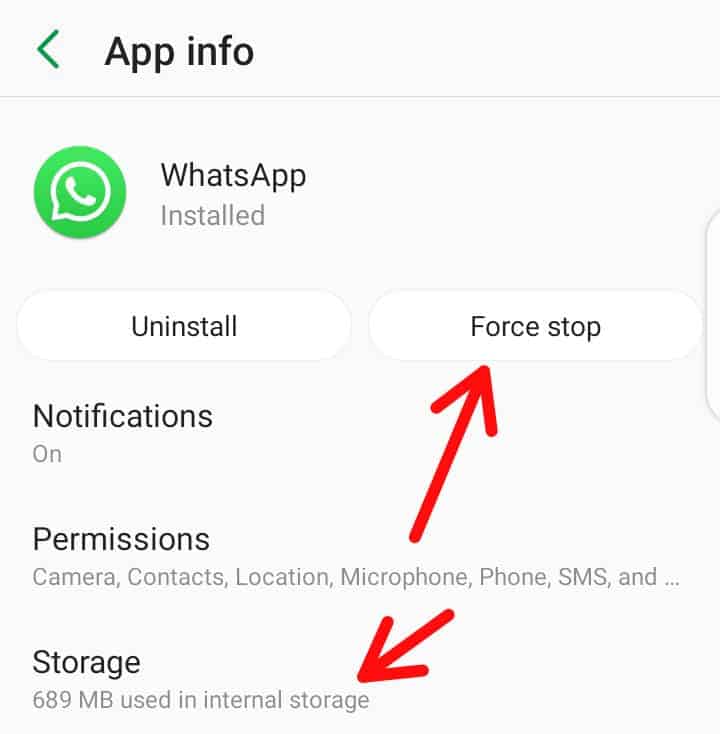
3. Update WhatsApp
The problem might arise due to an outdated version of the app. Updating Whatsapp could solve this problem. Follow these steps:
- Open Play Store
- Search for WhatsApp
- Update Whatsapp
- Restart Whatsapp
4. Uninstall And Reinstall WhatsApp
A simple uninstallation and reinstallation of the Whatsapp Application can solve the issue of video call rotation. Follow these steps to do so:
- Backup your Whatsapp data
- Uninstall Whatsapp by pressing the app and selecting Uninstall option from the Menu.
- Reinstall Whatsapp from Play Store or App Store.
- Check for video call rotation.
5. Restart Your Device
Switching off your device and restarting it again can fix minor glitches like the WhatsApp video call rotation problem. Follow these steps to do so:
- Power off your device.
- Wait for a few minutes.
- Power on your device.
- Then check the WhatsApp video call.
