Are you trying to follow people on Instagram but Instagram is not letting you follow people then what can you do? To keep your Instagram feed relevant you follow your friends, family and every account which you like the most. But if you’re having trouble following someone on Instagram it may cause frustration.
If follow option is not working for you and showing an error message “ Try again later… We limit how often you can do certain things on Instagram to protect our community. Tell us if you think that we’ve made a mistake.” then there are few potential reasons behind this.
In this guide, we will discuss why Instagram is not letting you to follow people and how to fix it.

Why Is Instagram Not Letting Me Follow People?
There are several reasons why Instagram is not letting you follow people like you’ve reached the maximum follow limit i.e. 7500 accounts or you may have indulged in suspicious activities like using the bots to gain followers etc. Some of the reasons are explained as follows:
1. You Followed Too Many Accounts Too Fast
Either manually or using bots, you follow/unfollow too many people within an hour or repeatedly to gain followers, your action may be blocked by Instagram because Instagram strictly prohibits this.
2. You’ve Reached The Instagram Follow Limit
Instagram allows you to follow 7500 people maximum and if you’ve reached this limit then you can’t follow more people. In case, you’re a new user then you can follow only 160 accounts initially and after the initial period, you can follow only 200 accounts per day.
3. Usage Of Bots, Automation Software On Instagram
Instagram restricts the use of 3rd party bots and services to automate ordinary tasks like commenting or following/ unfollowing people. So, if you’ve indulged in these tasks previously then there is a high chance that Instagram has banned you from following other accounts.
4. The Person You Want To Follow Blocked You
If the person you want to follow has blocked you then Instagram will not allow you to follow that person.
5. Your Network Connection Is Faulty
There’s a chance that Instagram is working properly but your internet connection is weak or faulty. In this case, you may experience more problems like the inability to reload the feed, add new posts, send messages or follow people.
6. Authentication Error
Authentication is used to protect your account and this issue may arise due to an authentication error.
7. Instagram Blocked Your Account
If you’re involved in suspicious activities and breaking Instagram’s code of conduct then Instagram may temporarily block or ban your account.
8. Instagram Server Is Down
You may face this glitch when Instagram servers are down or going through scheduled maintenance.
How To Fix Instagram Not Letting Me Follow People?
To Fix the following button not working issue, try to unfollow some people to make space available for following new people.
1. Check Your Internet Connection
Ensure that you have a strong internet connection and adequate speed. If you have a strong internet connection then it’ll boost the performance of the app and help in removing the glitches. You can check your internet speed by clicking here.
So, try to switch between Wi-Fi and mobile data and vice versa.
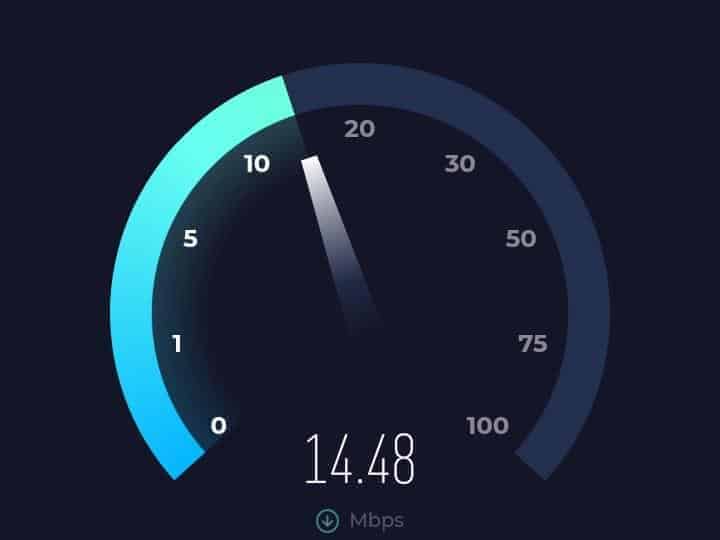
2. Unfollow Some People/Profiles To Free Up Limit
If you have reached the maximum follow limit then unfollow people to make room for new accounts.
As you know, there is a limit set by Instagram that you can follow a maximum of 7500 accounts.
So, to unfollow people on Instagram to follow more accounts
then try these steps:
- Go to your “Profile” and click on “Following”
- Then, one by one click on those accounts that you want to unfollow.
- Now, follow those new accounts that you want to follow.
Now, you can follow new accounts and your issue might be fixed.
3. Update The Instagram App
Update the latest version of the app if you’re having problems with your account to fix the bug or glitch.
To update the app follow these steps:
- Launch the Google Play Store
- Search Instagram
- Click on the Update button
4. Check Whether You Have Been Banned By Instagram
It’s crucial to follow Instagram’s community guidelines and code of conduct. Don’t indulge in suspicious activities to gain followers. Avoid using bots and third-party apps and mass following in a short frame of time.
Contact the Support Team and ask about your account when you are not sure whether you have been banned from the platform of Instagram.
5. Deleting The App Cache
Instagram stores temporary files called cache files on your device but sometimes these files get corrupted or outdated which affects the functionality of the app. By deleting the cache files you may be able to resolve the issue. To do so, follow these steps:
- Go to the Settings of your device
- Select Apps
- Click on App Management
- Choose Instagram
- Tap on Storage Usage and then on “Clear Cache”.
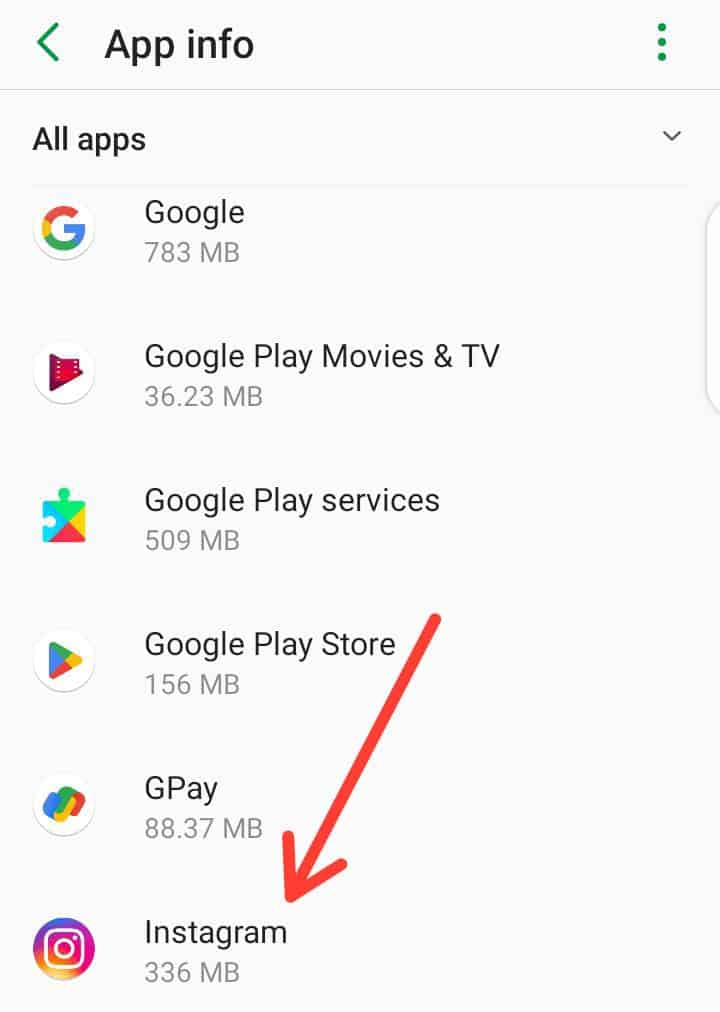
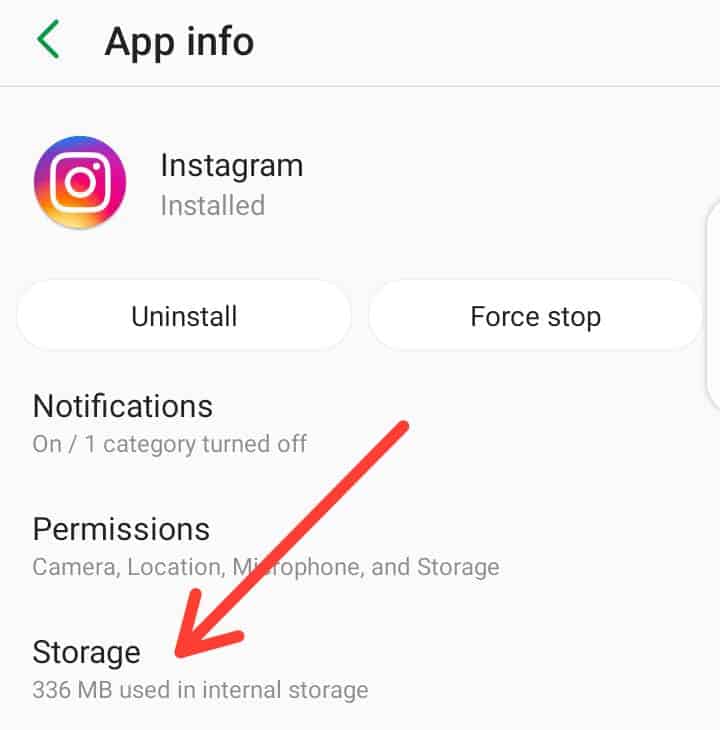
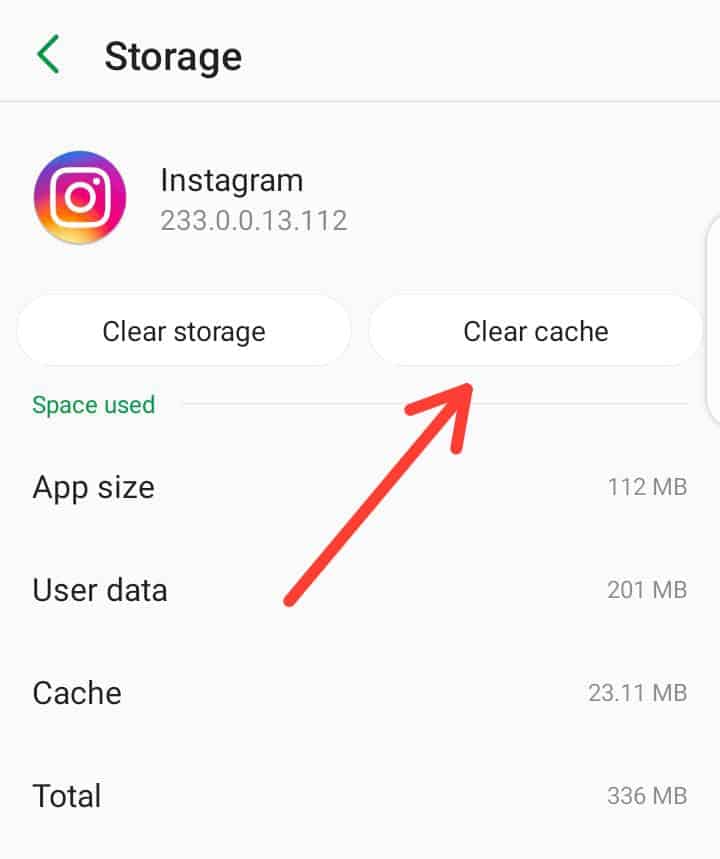
6. Re-Authenticate Your Account
You can fix the issue by logging out and logging back in. Go to your profile and then tap the menu in the top-right corner. Then, head to Settings > Log Out. Now, sign in again and check if the problem is fixed or not.
7. Disable VPN
Have you tried using Instagram on a VPN connection? Instagram marks it as a suspicious activity because it may detect different IP addresses and it may restrict your account to follow others. You should disable your VPN connection on your phone and try using it after some time.
8. Check The Server Status
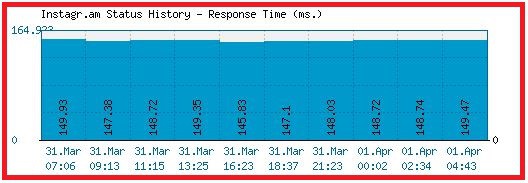
You can check the server status of Instagram by clicking here. If the server status is down or outage then you can’t do anything. You’ll have to wait for some time.
9. Reinstall Instagram And Contact Customer Support
Try uninstalling and reinstalling the Instagram app and if nothing works, contact customer support of Instagram. They will provide you with personalized solutions according to your situation. You can visit Instagram Help Center by clicking here.
