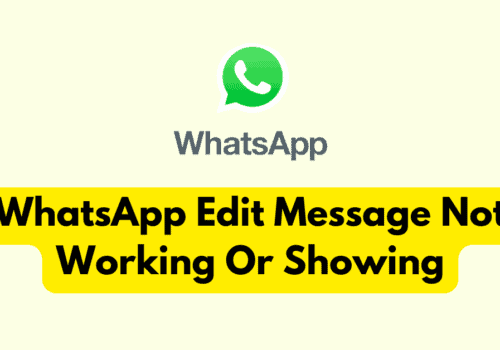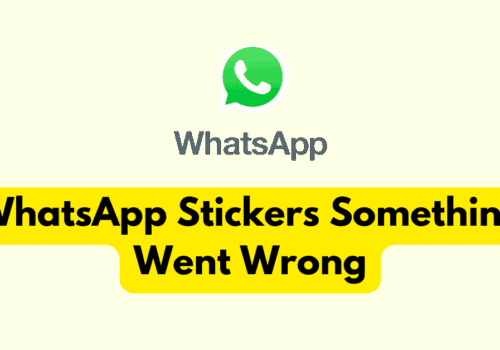WhatsApp is one of the very famous texting applications that is owned by Facebook. It allows the users to send messages, images, videos, audios, etc., and also allows the users to video call and voice call their friends.
You need a working mobile number to create an account on WhatsApp. It comes both as an android application as well as an iOS application.
Why WhatsApp Audio Not Working?
Your WhatsApp Audio may not be working because of some network issue, or your microphone may be busy in the background, etc.
WhatsApp allows its users to send audio to their friends, and this feature is one of the most used features of the WhatsApp application as it enhances chatting and makes it more vivid and fun.
Many users have been facing the issue of their WhatsApp audio not working, and there can be many reasons that contribute to these issues:
- Another app might be using the microphone of your device in the background.
- Your internet connection may not be working fine.
- Your WhatsApp or phone might not be updated to the latest version.
- There might be a bug or glitch within the WhatsApp application.
- The volume of your device might be at its lowest.
- It may be because of the uncleared cache.
- You might not have permitted WhatsApp to use your device’s microphone.
How To Fix “WhatsApp Audio Not Working“?
Fix 1: Update Your WhatsApp App
To Fix WhatsApp audio issue, you need to update your WhatsApp application to the latest version through the play store.
Once you go to the play store, search for the WhatsApp application and check whether any updates are available or not. And then, after updating your WhatsApp, check whether the audio features now or not.
Fix 2: Update Your Phone Software
You might be facing this issue because your phone might not be equipped with the latest version.
You need to go to your phone’s settings and check whether any updates are available in the system updates section. Then update your phone and check whether the issue has been resolved.
Fix 3: Turn Up The Volume
You may not be able to listen to WhatsApp audio because the volume of your system is at its lowest. Increase the volume and then try listening to the audio.
Fix 4: Clear The Cache Of The Application
You need to go to the app manager in the phone settings and search for WhatsApp. Then tap on the clear cache option and go to WhatsApp and try listening to the audio.
Fix 5: Force Stop The WhatsApp Application
Go to the settings of your phone and then to the app manager. Search for WhatsApp and then select force stop. Open your WhatsApp again and check whether the issue has been resolved.
Fix 6: Grant Permission To WhatsApp
Go to your phone settings and then in-app manager search for the WhatsApp application. Then grant permission to the microphone and recording audio to WhatsApp. And you will be able to record audio and send it to your friends.
Fix 7: Check The Storage Of Your Phone
If your phone is running out of storage, you might not be able to download the audio sent to you by your friends. Try using some external storage device like Sd cards, etc., to access the audios.
Fix 8: Clear The Recently Used Apps
Remove the apps running in the background because these opened apps may cause of your WhatsApp audio not working as the microphone might be working in the background due to some other opened application.
Fix 9: Reboot Or Restart Your Phone
This error may have happened because of some glitch or bug in WhatsApp. So, restarting your phone may resolve the issue.
Also Read: Fix: WhatsApp Proximity Sensor Not Working
Why Is Microphone Not Working On WhatsApp?
The main reasons responsible for the Microphone not working on WhatsApp can be that you have not allowed WhatsApp to access the microphone, or there might be some glitch within the application, etc.
There can be several reasons that can cause your microphone not to work on WhatsApp. Some of the reasons are:
- You might not have granted permission to WhatsApp to access your phone’s microphone.
- There might be a glitch within the application.
- Your microphone may be used because of the opened apps working in the background.
- Your WhatsApp or mobile phone may not be updated to the latest version.
- Your phone’s in-built microphone may have got damaged or blocked with dust particles.
Where Is Microphone Settings In WhatsApp?
You can find the Microphone settings for WhatsApp in the application manager section, where you have to allow WhatsApp to use your device’s mic. You can follow these steps for the same:
- Go to the settings of your phone.
- Open app-manager and search for WhatsApp in the list of downloaded applications in the settings.
- Select app permissions.
- Then select the microphone.
- Tap on the allow only while using the app option, and then you will be able to record audios on WhatsApp.
WhatsApp Audio Not Working On Video Call
When the WhatsApp audio is not working while you are on a video call, it is mainly because you might have muted your mic or have not allowed WhatsApp to access your microphone. Also, make sure you have checked the steps given below:
- You should have granted permission to allow WhatsApp to access your phone’s microphone.
- Make sure you have not muted yourself while you are on the call.
- Make sure Your phone’s microphone is not blocked or damaged.
- Make sure your network connection is working fine.
Also Read: How to Enable Reaction Notification on WhatsApp?
WhatsApp Voice Message Low Volume
You are facing the issue of your WhatsApp voice messages having low volume because of your phone’s volume being low, or it may be so that your phone’s speaker is not working.
Also, make sure you follow these steps:
- Make sure that you have increased your phone’s volume while trying to listen to the audio.
- Make sure your phone’s speaker and microphone are working fine and are not damaged.
- Make sure you have cleared the cache through the settings.
- Try re-installing your WhatsApp but make sure you have backed up your WhatsApp data beforehand.
Conclusion
The main cause behind the users not accessing the audio or recording audio is that they might not have allowed WhatsApp to record audio or use the system’s microphone.
Other reasons that may cause this issue are uncleared cache, older version of WhatsApp, damaged or blocked microphone, low storage, bad network connection, etc.