In today’s interconnected world, web chat extensions have become an integral part of our online communication.
They enable us to interact with automated chatbots and virtual assistants seamlessly.
One such popular extension is WebChatGPT, which leverages the power of OpenAI’s GPT-3.5 language model to provide intelligent conversational experiences.
However, there are instances when users encounter issues with the extension’s functionality.
In this article, we will explore why these problems occur and provide effective solutions to fix them.
Why Does WebChatGPT Extension Not Working
WebChatGPT extension can encounter various issues that may prevent it from functioning correctly. Here are some common reasons:
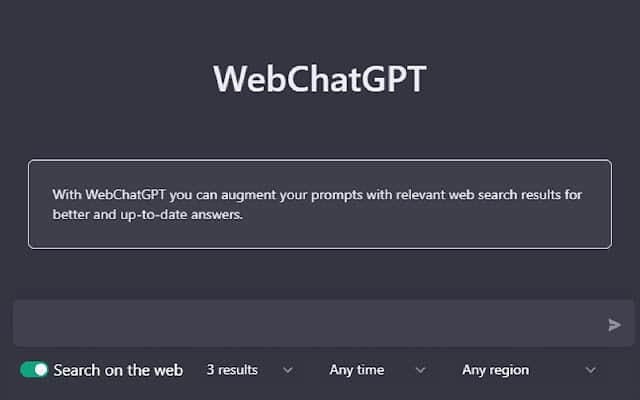
1. Outdated WebChatGPT Extension
An outdated WebChatGPT extension may not be compatible with the latest technology or browser updates.
This can result in malfunctions or a complete failure of the extension.
2. Compatibility Issues
Certain browser updates or settings can conflict with the WebChatGPT extension, hindering its functionality.
These conflicts can prevent the extension from loading or running correctly.
3. ChatGPT Issue
Occasionally, there may be internal issues with the ChatGPT service that powers the extension. These issues can cause disruptions in the extension’s performance.
4. Corrupted Files
Corrupted or damaged files associated with the extension can lead to its malfunction. These files may occur due to various reasons, such as incomplete downloads or system errors.
5. Conflicts With Other Extensions
Some other extensions installed in your browser may interfere with the proper functioning of the WebChatGPT extension. These conflicts can disrupt its operation and cause errors.
How To Fix WebChatGPT Extension Not Working
Now that we understand the potential causes, let’s explore the simple steps to fix the WebChatGPT extension:
1. Check Your Network Connection
Verify that you have a stable internet connection by connecting to a different Wi-Fi network or switching from Wi-Fi to mobile data, or vice versa.
If possible, reset your router or contact your internet service provider to resolve any connectivity issues.
2. Check The ChatGPT Server Status
Checking the ChatGPT server status can help determine if the issue you’re experiencing with the WebChatGPT extension is related to server problems.
If the server is down or experiencing issues, it can affect the functionality of the extension.
In such cases, the problem is not within your control, and you may need to wait for the server to be restored.
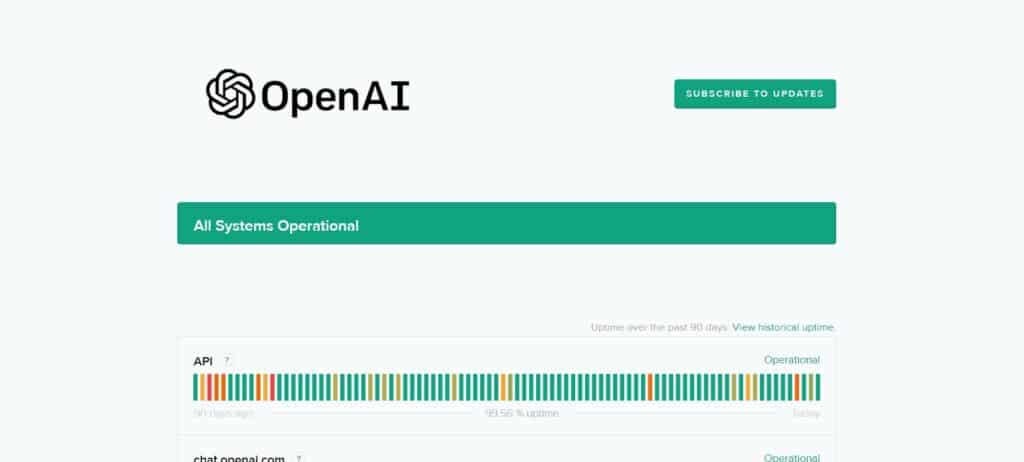
To check the ChatGPT server status, you can visit the official website at https://status.openai.com/
2. Check For WebChatGPT Updates
Visit the official website or extension store to see if an updated version of the WebChatGPT extension is available.
Install any updates and restart your browser to apply the changes.
3. Clear Browser Cache And Cookies
Clearing your browser’s cache and cookies can eliminate any corrupted or outdated data that may be affecting the extension’s performance.
Here are steps for clearing the browser cache and cookies
Steps For Mozilla Firefox:
- Click menu button > Options/Preferences.
- Go to Privacy & Security tab.
- Under Cookies and Site Data, click Clear Data.
- Select Cookies and Cached Web Content, then click Clear.
Steps For Google Chrome:
- Click menu button > Settings.
- Scroll down and click Advanced.
- Under Privacy and security, click Clear browsing data.
- Select Cookies and other site data, and Cached images and files, then click Clear data.
Steps For Safari:
- Click Safari menu > Preferences.
- Go to Privacy tab.
- Click Manage Website Data.
- Click Remove All, then confirm.
- Close Preferences.
4. Disable Conflicting Other Extensions
Temporarily disable other extensions installed in your browser and check if the WebChatGPT extension starts working correctly.
If it does, re-enable the other extensions one by one to identify the one causing conflicts.
5. Reinstall The WebChatGPT Extension
If the issue persists, try uninstalling the WebChatGPT extension completely and then reinstalling it from a trusted source.
This can help resolve any potential installation or file corruption problems.
6. Try A Different Browser
If all else fails, try using the WebChatGPT extension on a different browser.
This can help identify if the issue is specific to your current browser or a more general problem.
