Strava has become one of the most popular fitness tracking apps, allowing users to monitor and share their activities seamlessly.
However, encountering error codes during app usage can be frustrating.
One such error is the Strava Error Code 401, which is related to authentication problems.
The error typically reads: “Trouble connecting to the server Error Code: 401.”
In this article, we will delve into the reasons behind its occurrence and provide effective solutions to fix it.
Why Does Strava Error Code 401 Occur?
Strava Error Code 401 occurs when there is a connection issue while attempting to access Strava routes.
The error can occur due to server maintenance or when using an outdated version of the app.
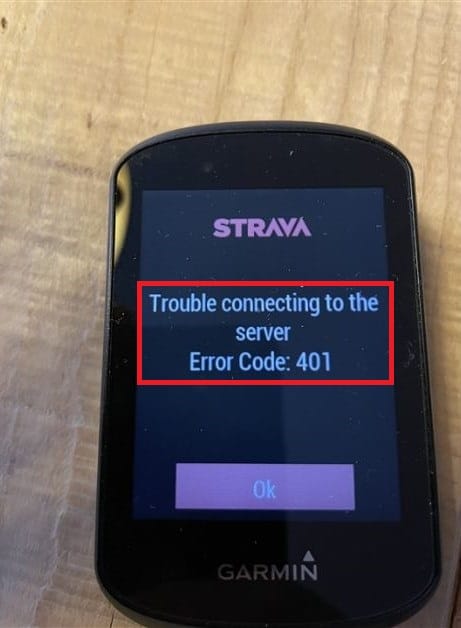
These factors can disrupt the connection and authentication process, resulting in the 401 error.
Fortunately, there are several workarounds that can help resolve the issue and overcome the Strava Error Code 401.
How To Fix Strava Error Code 401
Now that we understand the potential causes of the Error Code 401, let’s explore some effective solutions to fix it:
1. Update Strava Routes
Ensure that you have the latest version of the Strava app installed on your device.
Updating the app can help address any known issues or bugs that might be causing the authentication problem.
Visit your device’s app store and check for any available updates for the Strava app.
Install the update and then attempt to access Strava Routes again.
To update Strava Routes, follow these steps:
- Open the Garmin Connect app and navigate to your device settings.
- Access “Activities & Applications” and select “Strava Routes.”
- Click on the “Update” button to initiate the update process.
- Sync your device and verify the update completion.
- Return to Link IQ on your device and follow the instructions to link Strava Routes.
2. Create A New Route
If you encounter the 401 error while trying to access a specific route, consider creating a new route instead.
Sometimes, the issue may be specific to a particular route or associated data.
By creating a fresh route, you can bypass any potential conflicts or errors linked to the problematic route.
3. Waiting For Some Time
If the issue is temporary and related to server maintenance or connectivity problems, waiting for some time might allow the problem to resolve itself.
4. Contact Strava Customer Service
If the above fixes do not resolve the Error Code 401, it is recommended to reach out to Strava’s customer service for further assistance.
Strava has a dedicated support team that can help investigate the issue specific to your account or provide additional troubleshooting steps.
Here is the link to contact strava customer service: https://support.strava.com/hc/en-us
