Crunchyroll has proven to be the best streaming service for watching anime, and it’s even bigger and better after merging with Funimation.
The streaming service has four plans each with different perks. The paid subscription tiers offer features like downloads of shows to mobile devices.
However, many users have reported-“Dang! We couldn’t connect to Crunchyroll. Try Again. No Network connectivity.” popping up on the screen while streaming their favourite anime shows on the site.
The issue is creating a lot of frustration in the subscribers’ minds. Because they are not able to have access to the services on Crunchyroll.
If the same issue of “Couldn’t connect to Crunchyroll. Try Again” has also been witnessed by you while using the Crunchyroll App on Android and iOS devices. Then don’t worry because in this guide we will discuss what causes the error message to pop up and how to fix the same.
What Causes “We Couldn’t Connect To Crunchyroll”?
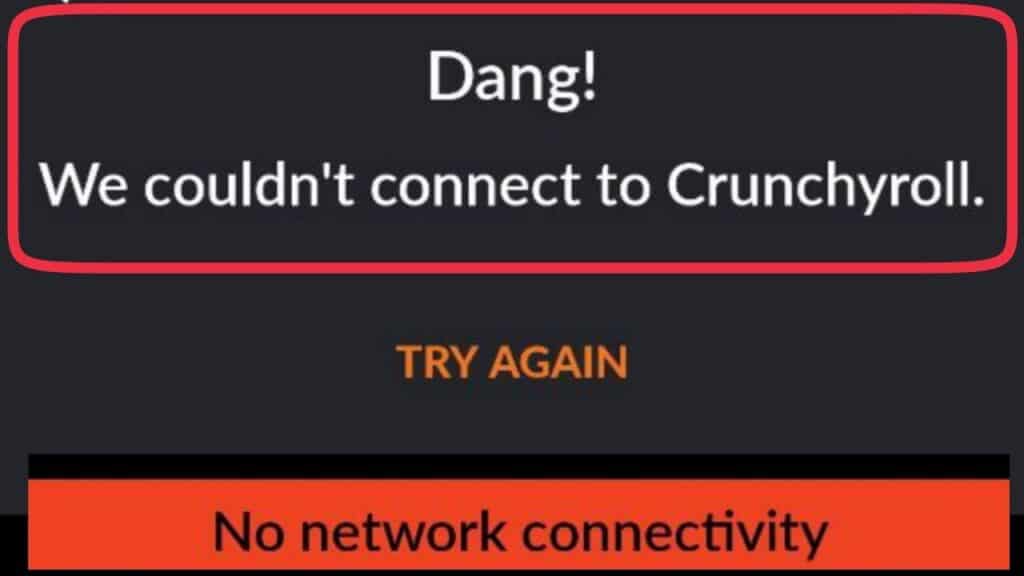
There could have been several reasons that you are getting the error message on Crunchyroll. Below we have mentioned some of the major reasons that can help you identify which one is causing trouble for you. These are as follows:
- A slow or unstable internet connection is most likely to be the cause of the error message “We couldn’t connect to Crunchyroll”.
- If your Crunchyroll account is not logged in or connected properly then the above issue might arise.
- If there is a lot of corrupted data or temporary files then your Crunchyroll app may fail to connect.
- It could depend on where in the world you are and if you don’t have a premium. Because some need premium outside of the US, it won’t connect if that’s the case.
- It could be that the website or the app itself is going under maintenance or maybe there is a certain glitch or bug arising causing the above error message to pop up.
These could be the major reasons behind the issue. To resolve this you need to find the right cause of it and fix the same. Below here we have mentioned some of the major fixes that can help you in resolving the issue. So have a look at them.
How To Fix “We Couldn’t Connect To Crunchyroll”?
1. Change The Channel
The first and foremost method you can try is to change the channel. If you are using the Crunchyroll app then try changing the channel or content.
Because the problem relates to connecting to Crunchyroll might be limited to only specific channels and content.
Therefore, in this case, try using a different channel or content. If the other channels are accessible then the issue is related to that specific content or channel.
2. Ensure Good Network Connection

First of all, you need to make sure that your internet is working with good speed. All you can do is just try using other apps on your device. If they work properly, then the issue is not caused by an internet connection, the error is something else.
But in case the other apps or websites also stop working, then the error is definitely caused by a weak or improper internet connection.
Try switching off mobile data and switching to a Wi-Fi network instead. It is also needed that the Wi-Fi is placed near the device for better signal strength.
While experiencing a slow or no internet connection, it is suggested to reboot the Wi-Fi router. It depends on the internet usage and how often it is needed to reboot our Wi-Fi router. These are the steps to follow in restarting the Wi-Fi router:
- Simply switch off the router and unplug it from all the devices and power supply.
- Wait for 3 minutes and then plug it in again.
- Now wait for the signal to come back and connect to the internet through it.
Ensure that you have a stable and strong internet connection and adequate speed. If you have a strong internet connection then it’ll boost the performance of the app and help in removing the glitches.
You can check your internet speed by clicking here.
3. Check The Server Status Of The Crunchyroll
There may have been a possibility that servers might have crashed as a result of too many users logging in simultaneously to Crunchyroll. This leads to showing you the error message- “Couldn’t connect to Crunchyroll. Try Again“.
In case the server is going through an outage or the server is having scheduled maintenance, the Crunchyroll app will not work properly and show you the error message.
You can open Crunchyroll and check whether it continues to show you the error message after you see that the server is back online.
The server should be back online shortly as the technical team will be working on it to fix it soon. You can also check the Crunchyroll server by clicking here.
Other than checking the server status, sometimes it happens a certain glitch or bug arises. And it may cause trouble in the functioning. The best way to get rid of this issue is to wait for some time.
Waiting it out is always an option. And many times it happens to be the preferred fix to solve the arising issue.
4. Restart The Crunchyroll App
This is one of the easiest methods you can try. Sometimes just restarting the app itself may clear out all bugs and glitches.
All you need to do is just close the Crunchyroll app, wait for a few minutes, and then restart it again. Check whether the error still persists or not.
5. Uninstall And Reinstall The Crunchyroll App
If you have proper internet connectivity and also restarting your device does not work for you. Then in this case you can try another simple method which is uninstalling and reinstalling the Crunchyroll app.
Many times there is a bug arises in the application which could stop the app from working and continue to show the error message.
Therefore, try uninstalling and reinstalling the app which will delete all corrupted files and ensure proper connectivity and smooth functioning of the application.
6. Disable VPN Or Proxy Servers
If your VPN (Virtual Private Network) or proxy server is active, then it may interfere with Crunchyroll’s ability to authenticate your location and lead to an Error message- “Couldn’t connect to Crunchyroll. Try Again“.
In such cases, you need to temporarily disable your VPN or proxy server. Below here are the steps to disable VPN:
Steps to disable VPN on iOS (iPhone or iPad):
- Open the Settings app.
- Tap on VPN.
- Toggle the switch next to the VPN connection to turn it off.
Steps to disable VPN on Android:
- Open the Settings app.
- Tap on Network & Internet > VPN.
- Tap on the VPN connection, then toggle the switch to turn it off.
7. Clear Crunchyroll App Cache
If there are some temporary files or corrupted data it could lead to insufficient storage space causing the error message to pop up.
It is thus important to do regular checks on all hardware and software to determine whether or not there is an excess of extra storage space.
Below are the steps to delete the Crunchyroll app history and cache:
Clearing the Cache on Android:
- Go to Settings on your Android device.
- Scroll down and select Apps.
- Find and tap on the Crunchyroll app.
- Then you will see options like Storage or Storage & cache. Tap on it.
- Look for the Clear cache button and tap on it to clear the app’s cache.
Clearing the Cache on iOS (iPhone/iPad):
- Go to the home screen of your iOS device.
- Find and tap on the Settings app.
- Scroll down and select General.
- Next, tap on iPhone Storage.
- Locate and tap on the Crunchyroll app from the list of installed apps.
- On the app’s storage screen, you should see an option to Offload the App.
- Click on it. And then by following the above steps, it will clear the cache from the Crunchyroll app.
8. Update The Crunchyroll App To The Latest Version
App updates often include bug fixes and performance improvements that address issues like “Couldn’t connect to Crunchyroll. Try Again“.
Using an old or outdated version of the Crunchyroll application will cause other related issues.
Also using the old or outdated version of the app leads to slow functioning which hints at pending updates of your application.
Therefore it becomes very important to check for any recent changes to ensure the apps’ smooth functioning.
For Android, go to Google Play > My Games & Apps > Crunchyroll. If you can find the Update button, tap it, and then, you’ll get the latest version of the app.
For iPhone, go to App Store > Crunchyroll. If you can find the Update button, tap it, and then, you’ll get the latest version of the app.
9. Contact Crunchyroll Support Through Social Media

After trying the above-mentioned fixes if you are still facing any difficulty in resolving the issue then another way to fix this error code is to call Crunchyroll support directly.
If the technical executives sitting there are well aware of this error code in a particular region, then they will inform accordingly.
If they find the problem only reported on your system, then they will diagnose it accordingly.
You can visit their social account given on the website, then you can drop your query there on the page.
