Are you encountering the error message “Port not exist, please refresh page and try again.” on Google Calendar? Google Calendar helps with scheduling events and managing time with extreme efficiency.
You can plan all your meetings, events, and tasks on one single platform and manage it all effectively. It also gives you reminders of the upcoming activities to plan and stay updated.
If you are coming across the error message “Calendar.Google.com says Port not exist, please refresh page and try again.”, do not worry as this is a common issue that can be fixed easily.
This article will help you understand why you may be getting the “Port not exist, please refresh page and try again.” and what you can do to fix the issue.
What Causes “Port Not Exist Please Refresh Page And Try Again” Error?
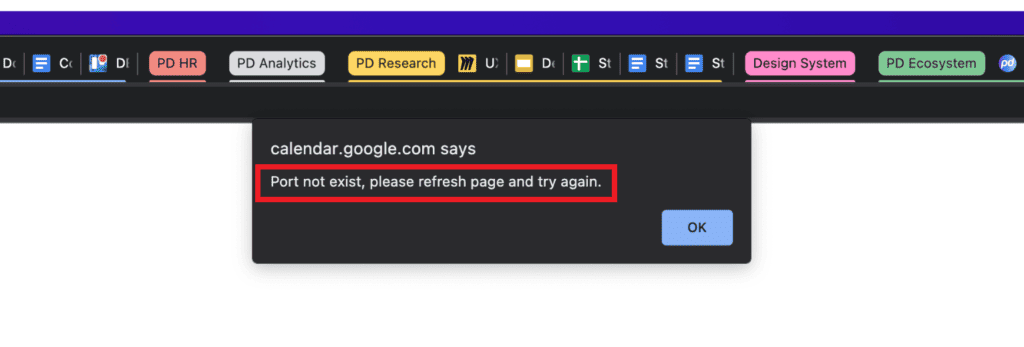
If you are coming across the error message “Port not exist, please refresh page and try again.”, it could be due to the Chrome browser not being updated or the Zoom scheduler extension causing problems.
1. Chrome Browser Not Updated
If your Chrome browser is not updated, your device becomes vulnerable to security problems. Due to this, you will encounter bugs and technical glitches.
This could be the reason for receiving the error message “Port not exist, please refresh page and try again.”
2. Zoom Scheduler Extension Glitches
Google Calendar enables you to directly schedule your Zoom meetings through the Zoom scheduler extension. The Zoom app may have some bugs and technical glitches due to which the error message appears.
How To Fix “Port Not Exist Please Refresh Page And Try Again” Error?
If you are coming across the error message “Port not exist, please refresh page and try again.”, update your Chrome browser and Zoom Scheduler extension.
1. Update Your Chrome Browser
If you do not update your Chrome browser on a timely basis, your device becomes subject to security issues.
Follow these steps to update your Chrome browser:
- Open Chrome browser on your device.
- Click on the three-dotted menu in the top-right corner.
- From the drop-down list click on Help.
- Then select About Google Chrome.
- Your Chrome browser should now automatically update itself.
- Relaunch the browser after updating it.
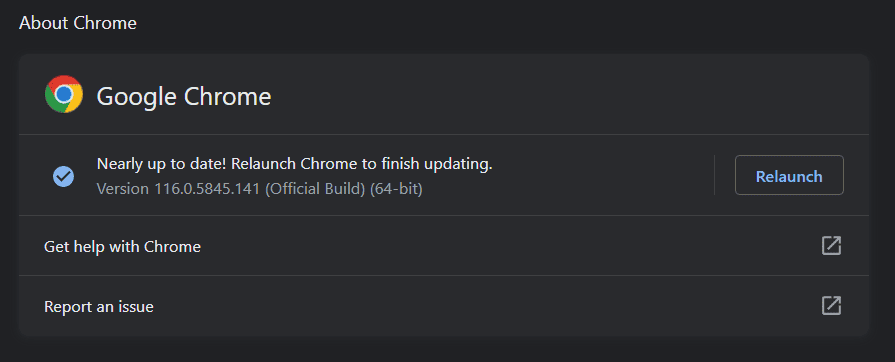
Your Chrome browser is now updated. If you are receiving the error message “Port not exist, please refresh page and try again.” due to Chrome not being updated, it should be eliminated now.
2. Disable Zoom Scheduler Extension
If you use the Zoom app and schedule your meetings on Google Calendar using the Zoom scheduler extension, ensure that it is disabled. This was the root cause for most users.
The Zoom scheduler extension might be going through some technical glitches that have not been fixed yet by the Zoom support team.
Follow these steps to disable the Zoom scheduler extension:
- Open Chrome browser on your device.
- Click on the three-dotted menu in the top-right corner.
- From the drop-down list click on Extensions.
- Click on Manage extensions. You will see the list of all extensions on your browser.
- Go to the Zoom scheduler extension and click on the Remove button to disable it.
Your Zoom scheduler extension should now be disabled. The error message “Port not exist, please refresh page and try again.” should now not appear and you can use Google Calendar freely the way you want.
