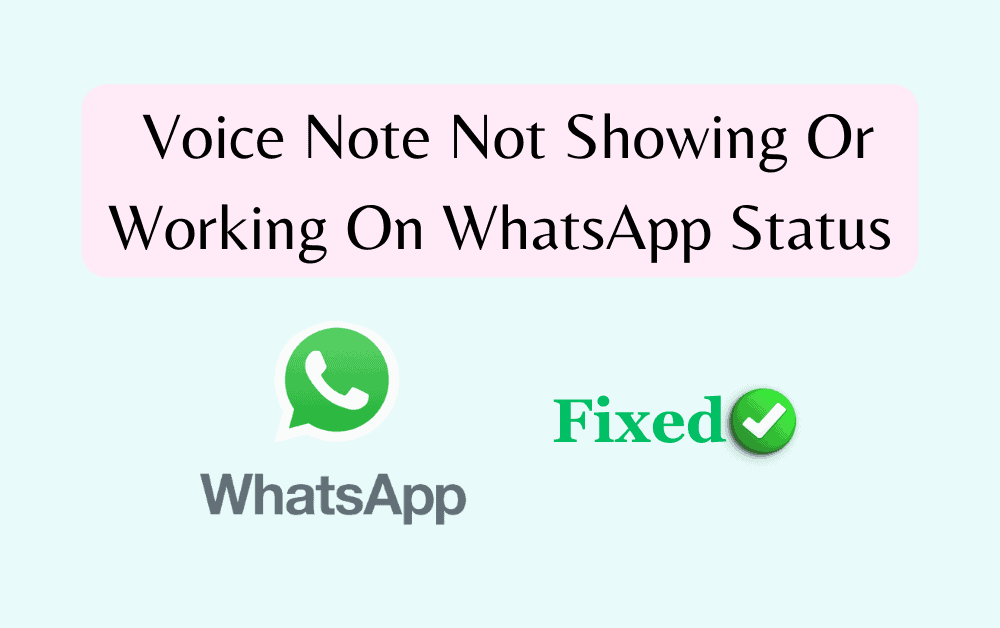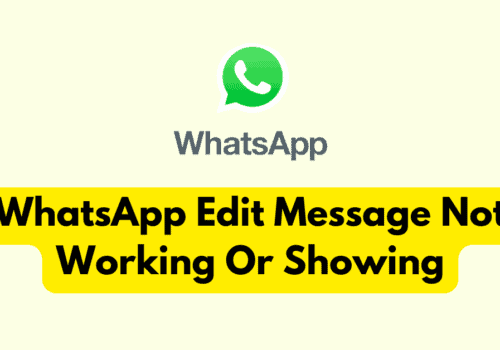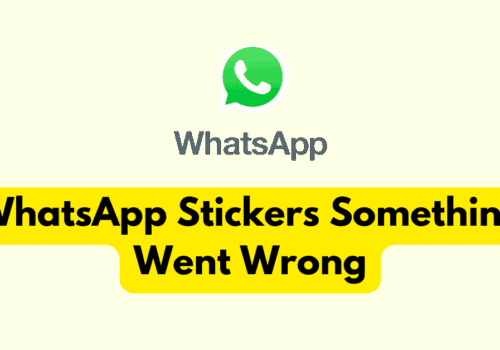Do you know about the new feature update for Voice note on WhatsApp status?
WhatsApp has released a new fetaure that enables users to add/ play a voice note as a status update.
Yes. You heard it right! You may now include an audio note on WhatsApp status message, up to 30 seconds long.
Since WhatsApp rolled out the new feature update a few weeks ago, many users continue to report that the Voice Note is not working or showing on WhatsApp status.
At the end of this article, you will know how to resolve the issue of voice note not appearing or working on WhatsApp status, as well as the cause of the problem.
Why Is Voice Note Not Showing Or Working On WhatsApp Status
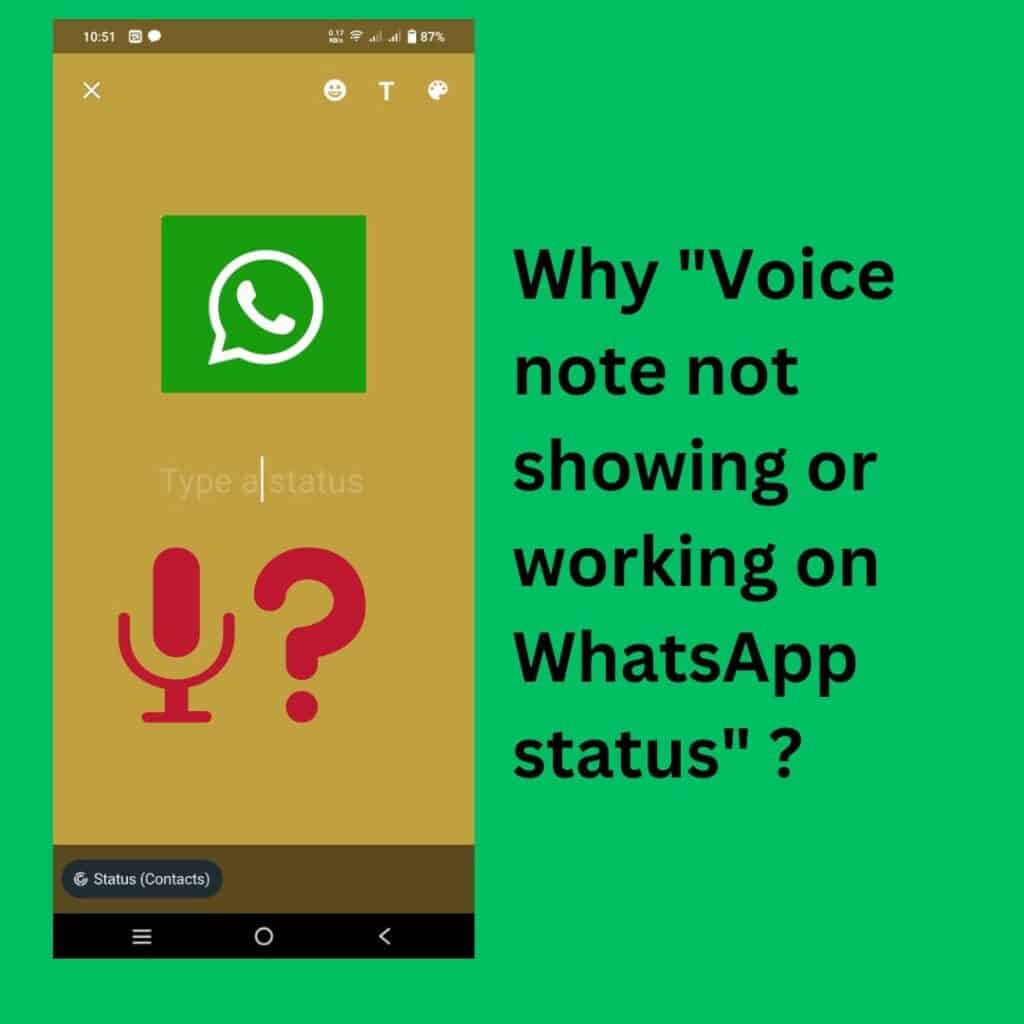
If your voice note is not showing or working on WhatsApp status, it might be due to one of the following reasons:
- No microphone permission on WhatsApp
- Using the old version of WhatsApp
- Not understanding WhatsApp’s status option
- Your phone may run out of memory or storage.
- You are not running the most recent version of Android
Let’s go over how to resolve the mentioned issues step by step.
How To Fix Voice Note Not Showing Or Working On WhatsApp Status
1. Update WhatsApp App To The Latest Version
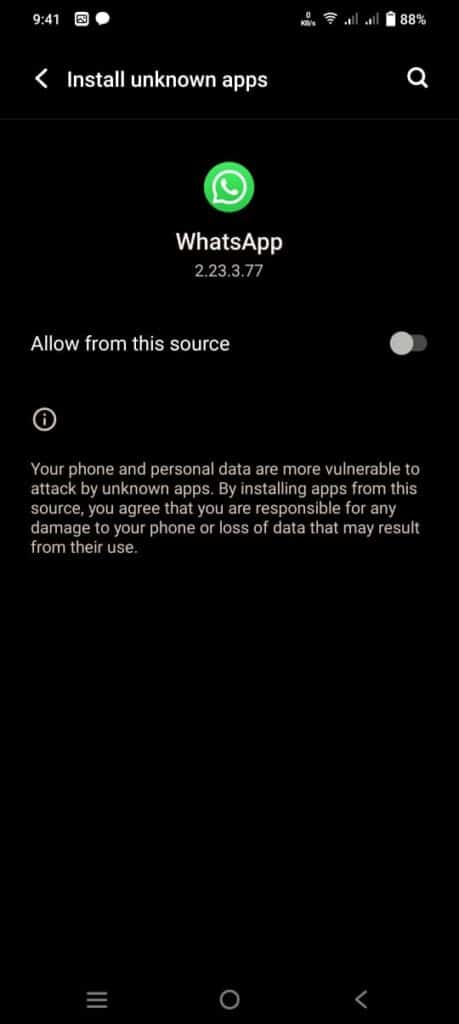
First thing you should do if voice note is not showing or working on WhatsApp status is Update your WhatsApp app to latest version.
You may find the update option by searching on your Google Play store or App Store.
Step 1: Launch Google Play on your smartphone.
Step 2: Type WhatsApp Messenger on the search bar. You can see WhatsApp messenger on a search list.
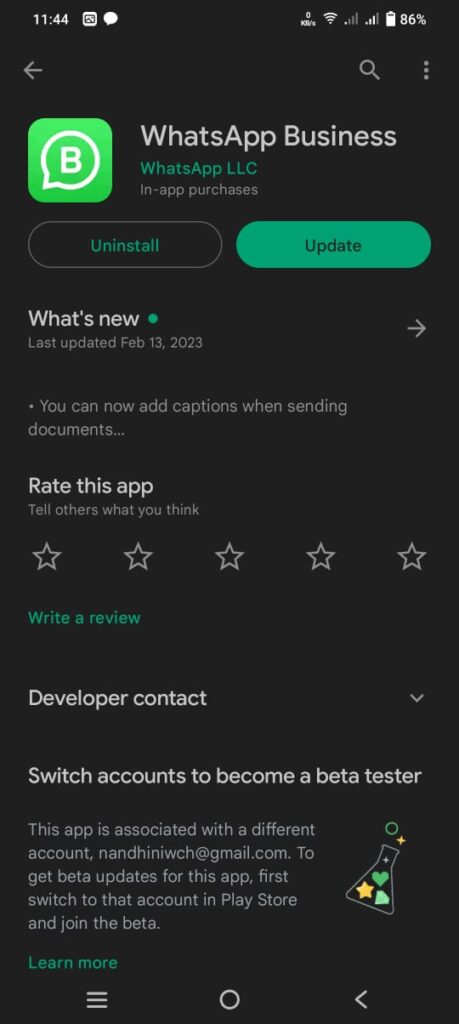
Step 3: Click on WhatsApp messenger and click the Update button.
If you see the open button, your WhatsApp is up to date.
2. Use The Edit Icon On The Status Tab
Sometimes the voice note is hidden on WhatsApp status because you have not chosen the right status setting.
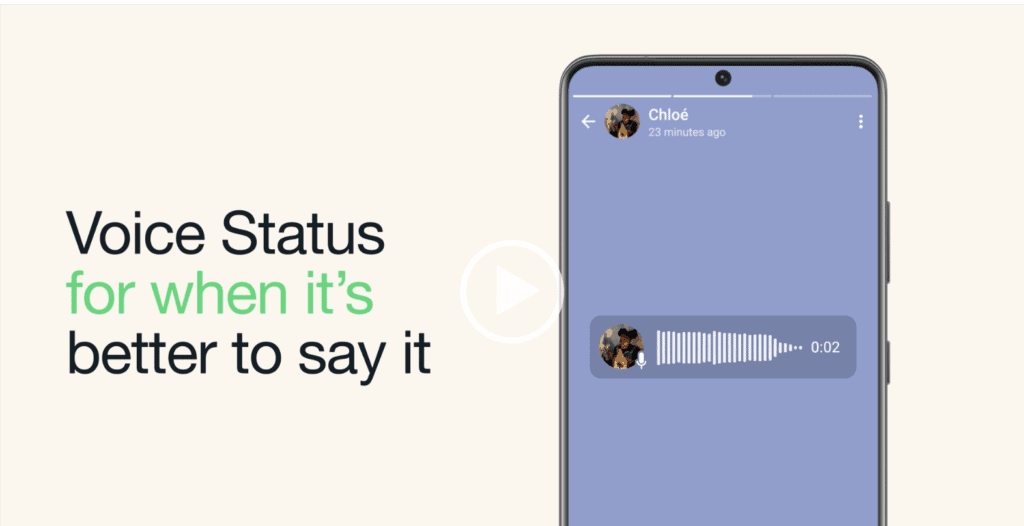
You must realise that you cannot discover voice notes by clicking My status on the status bar.
Follow the precise steps outlined below:
Step 1: Launch WhatsApp and navigate to the status bar.
Step 2: In the status bar, click the Edit icon on the right-bottom of the phone.
Step 3: Tap the microphone icon on the right-bottom side of the phone to begin recording.
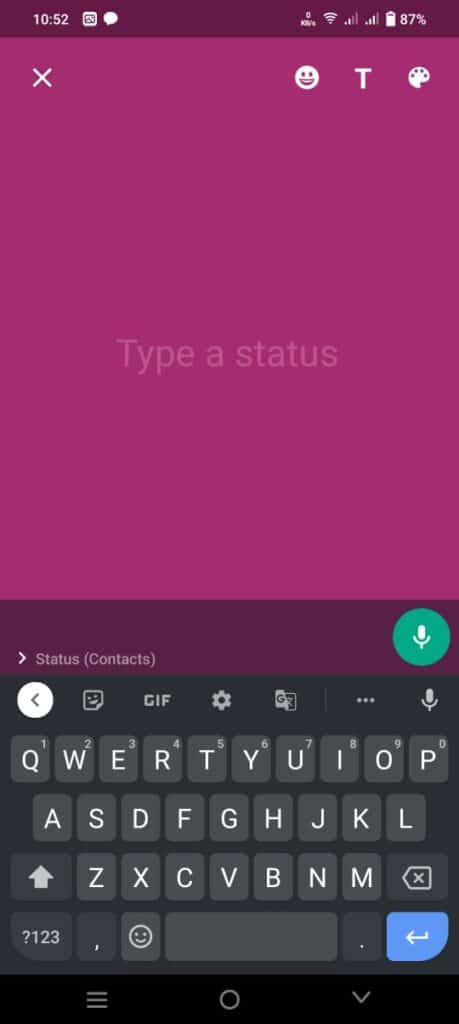
All set. You can enjoy your voice note on WhatsApp status.
3. Reinstall The What’s App
Several functions are inaccessible if the WhatsApp file is damaged or crashed. Simply delete the software, clean the garbage files, and reinstall it.
Step 1: Open the Google play store from your mobile
Step 2: Search WhatsApp messenger and Click Uninstall
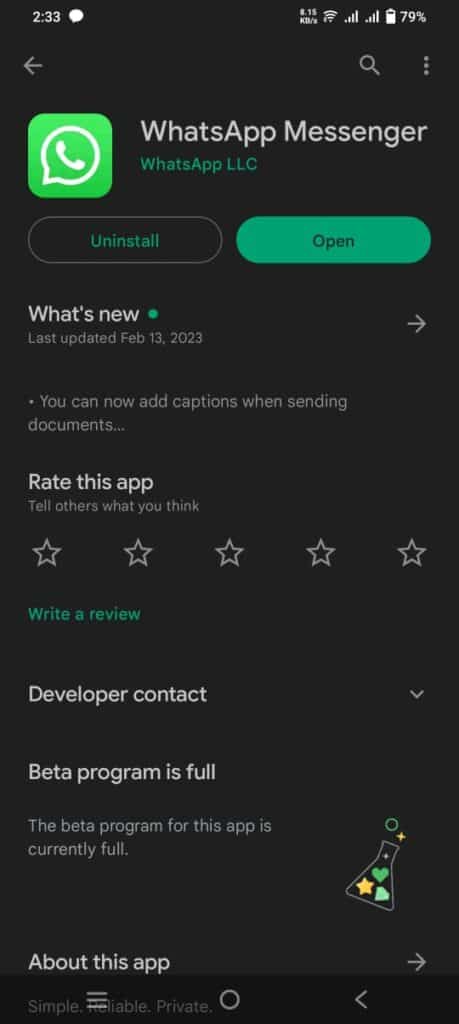
Step 3: Clear unwanted files and restart your device.
Step 4: Install WhatsApp from the google play store, and activate it.
Step 5: Click on WhatsApp status and try accessing the voice note.
4. Make Sure Your Device Is Upto-date
Older Android versions are incompatible with the most recent WhatsApp versions. As a result, ensure that your Android operating system is up to date.
Step 1: Go to the phone’s settings.
Step 2: Go to System Update.
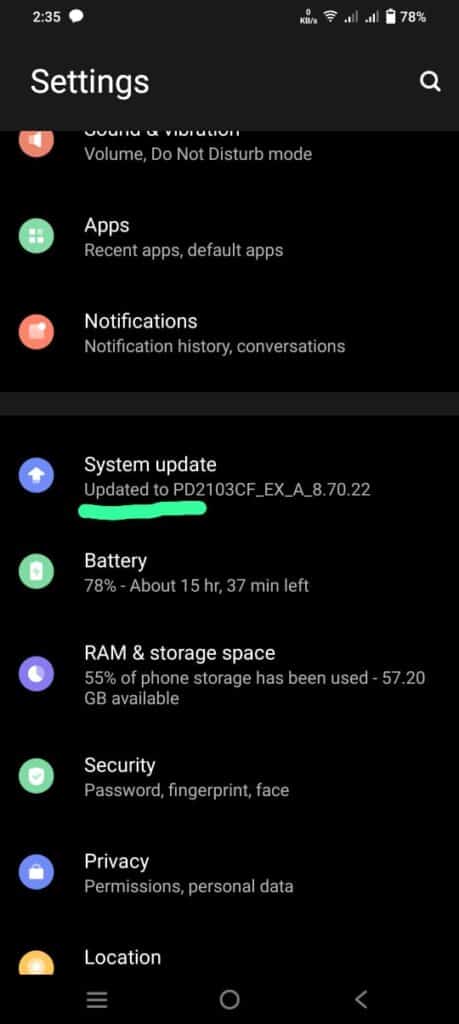
Step 3: Click the Install Now button on your phone.
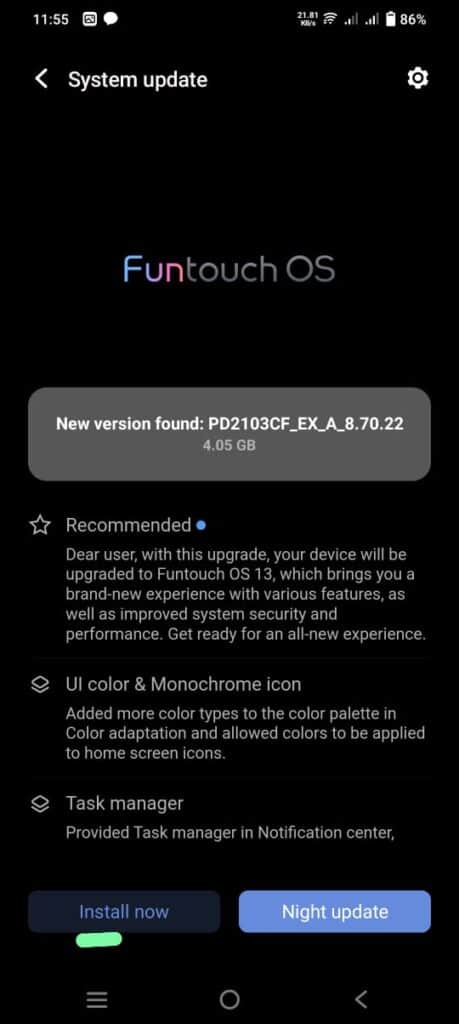
There’s no need to be concerned when you can’t find the Install button. Your machine is running the most recent version already.
5. Delete Unwanted Files And Close Other Applications
WhatsApp typically stores all received and sent files on the device. If your storage is full, WhatsApp unable to store any files. Thereby required deleting unnecessary files. Also, if the phone lacks insufficient RAM, you cannot access multiple apps simultaneously. Close all other applications and try using WhatsApp alone.
6. Enable Microphone Permission
You May not grant permission to use the microphone on WhatsApp. Go to your mobile setting and enable microphone permission.
Step 1: Navigate to your phone’s settings.
Step 2: Click on applications, then on the WhatsApp icon.

Step 3: Go to Permissions and enable the Microphone permission.
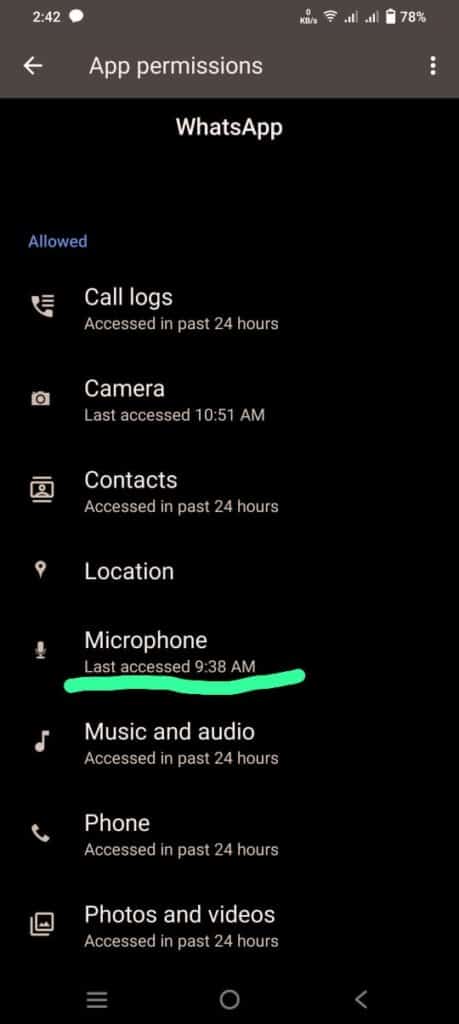
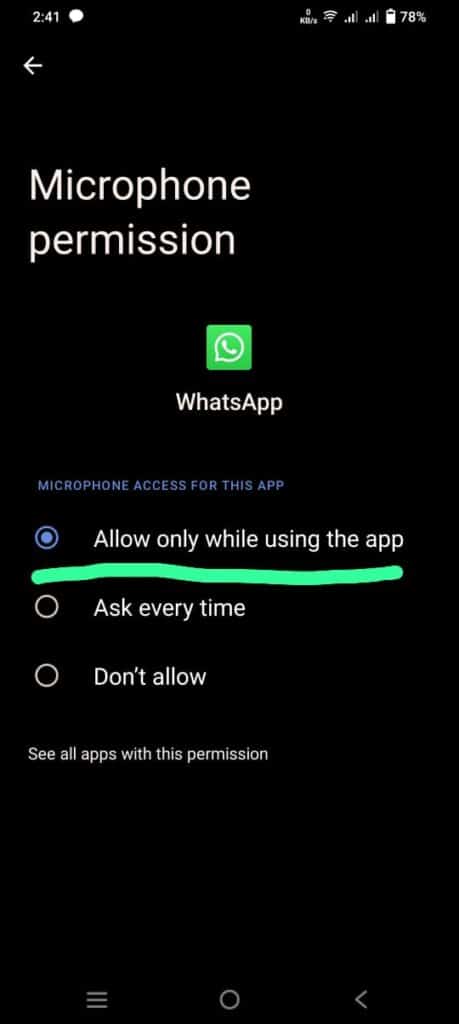
Permission
You may now utilise the Voice note feature on WhatsApp status.
I hope you fixed the voice note not showing or working on WhatsApp problem by carefully following the above instructions. Follow us for the most recent technology news and feature updates. Good luck with your reading.