If you are running the Linux in your VirtualBox, You may encounter the error message during booting and trying to log into your virtual Linux OS.
When you try to boot your Linux OS, you will be blocked by a black screen from entering into the GUI by the following error message.
The VirtualBox Failed To Send a Host Log Message.
The error usually occurs because there is insufficient free disk space to start the desktop environment.
You will be stuck on the initramfs console.
This article will help you fix the issue of VirtualBox Failing to send Host Log Message.
What Causes VirtualBox Fail To Send Host Log Message?
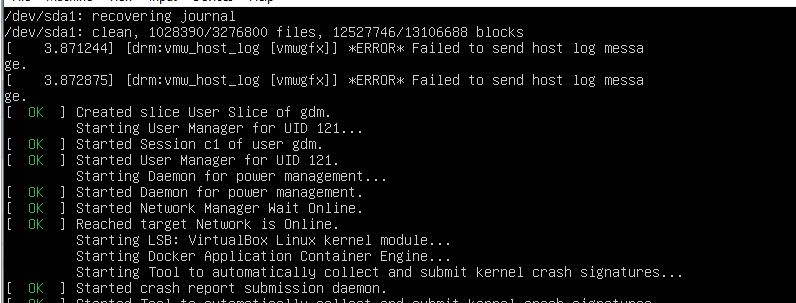
VirtualBox Failed to send Host Log Message means, for some reason the OS cannot launch the GUI.
If the OS display setting mismatches, the Monitor display setting results in VirtualBox Failed To Send Host Log Message.
You might run out of disk space and cannot launch the OS successfully.
If you are using the outdated VirtualBox, you must reinstall the virtual package to the latest to fix the error.
How To Fix VirtualBox Failed To Send Host Log Message
Before getting into the fix, do the following primary step.
- Make sure Virtualization is enabled in your BIOS.
- The primary step is to restart your VirtualBox and reboot your Linux OS. Restarting the virtual machine will remove any minor technical glitches inside the system.
Here are the step-by-step Troubleshooting fixes.
1. Change The Display Setting In VirtualBox
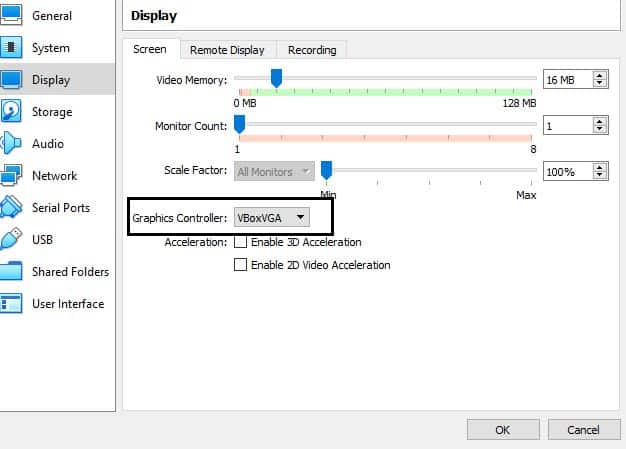
First, wait for 5 minutes before getting into the Troubleshooting process.
The error is a bug in the Linux driver for the VMSVGA Video card.
If there are no other problems, the OS continues to boot without errors.
Else first try changing the Display from the VirtualBox.
Changing the Display setting will help you to eliminate the log error.
- Go to Settings from your VirtualBox
- Click on Display from the setting menu
- Click on Graphic controller in the display menu options
- Select VBoxVGA from the drop-down box
- Tap on Ok.
Now you can see the error is fixed. Because this is a BUG from VMSVGA Graphic controller, and the issue is not in all versions of VirtualBox.
If you are not using the GUI, add the nomodest command to the kernel boot, which disables the VMSVGA.
Here is the command
- #debian 11
- #/etc/default/grub
- GRUB_CMDLINE_LINUX_DEFAULT=”quiet nomodeset”
- update-grub
You can install the latest version of the VirtualBox to avoid the error.
2. Reinstall The VirtualBox
As mentioned above, the error occurred only in the particular version of the VirtualBox.
You can prevent the error by installing the latest version of VirtualBox.
The bug has been removed in the newest version of VirtualBox.
3. Issue With Your Disk On VirtualBox
If you have any problem other than the bug, the above method doesn’t work.
The Disk partition may be corrupted.
Follow the step below
- Type exit in the initramfs console
Then you will see the corrupted partition message in the console.
- Now type “fsck /dev/sdax -y” in the shell.
Replace the sdax with your disk name.
That’s it. You will back in the file system without any errors.
I hope the article helps you to fix the error VirtualBox Failed To Send Host Log Message.
And now you can boot your OS without any issues.

