Instagram is one of the famous social media applications that allow users to share stories and posts in pictures, videos, boomerangs, reels etc.
However, some peoples facing issue that they are not able to load images in Instagram.
When they try to load image, they are getting “Unable to load image” error.
Are you also facing issue in Instagram app, Instagram not loading images for you?
Don’t worry you are not alone. Lot of other people also face the same issue.
In this article, we will explain why Instagram unable to load images and how to fix it.
Why Is Instagram Unable To Load Images?
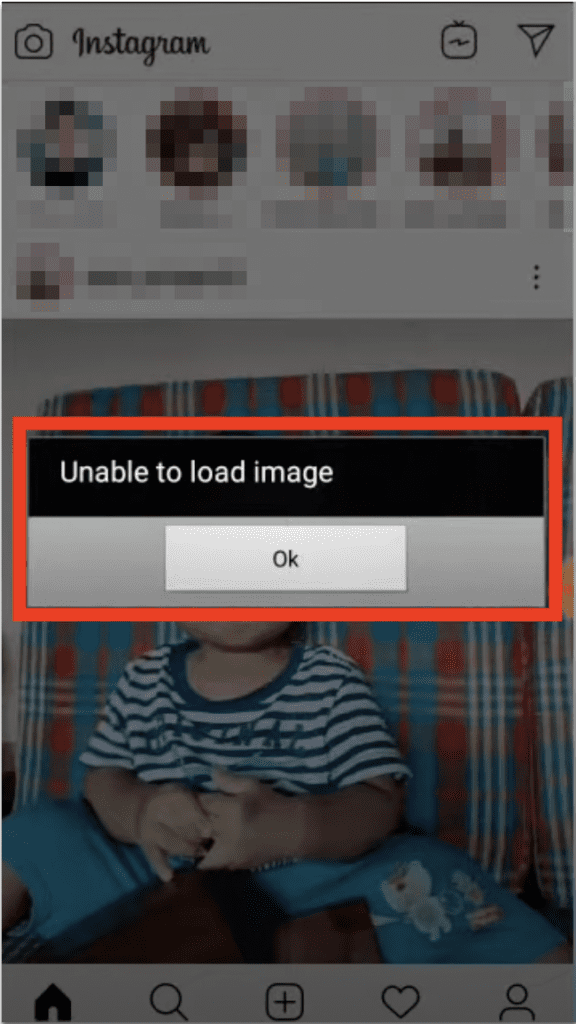
If Instagram is not able to load image, It can happen due to several reasons, such as:
- There may be a glitch or a bug in the Instagram app.
- Instagram server is down
- Your device is not compatible with Instagram app
- You are using VPN on Your device
- You have turned on the low data mode in your mobile
- You haven’t updated the Instagram app in a long while
- Your Wi-Fi or mobile data is not working properly
How To Fix “Unable To Load Image” Error In Instagram?
Fix 1: Check For Stable Internet Connection
One of the most common reasons why Instagram not loading images is an unstable internet connection.
So, The first step is to check and ensure a stable internet connection.
However, some factors, such as big walls between your device and wireless router or interference from other home equipment, might weaken your network signal.
Try alternating between Wi-Fi and mobile data to see if Instagram app issue is related to your connection. If your experience differs, we recommend you reach out to your service provider for more info.
So, check your internet speed. Turn ON and OFF your mobile data or check router in case you using wifi.
Also, try to switch from mobile network to wifi or wifi to mobile network.
Fix 2: Try Closing And Reopening Instagram App
Sometime, closing and again opening the app resolve Instagram related issue.
So, To fix Instagram unable to load image error, first close the app and then try to open again. It will fix your issue and Instagram app will work fine.
If still Instagram not able to load images then try out other fixes.
Fix 3: Check Instagram Server Is Down Or Not
If Instagram is not loading images then there are chances that there are some bug or glitch in Instagram App or Instagram server is down.
There are many ways to check if Instagram server is down or if there is some bug/ glitch in Instagram.
First way is go to downdetector >> Search for Instagram >> check if there is spike in the graph or not.
If there is spike then either Instagram server is down or there is some bug.
Another way is just search on Twitter “Instagram down”. You can check latest tweets regarding same or not.
In this case, you can’t do anything so just wait for some time until the bug is resolved by Instagram team or Instagram server is up.
Fix 4: Log Out And Login Into Instagram App
To Fix Instagram unable to load image error, first logout from the app and then again login into the app. This Will fix the issue and images will be load properly.
If still Instagram is loading images then try out other fixes.
Fix 5: Clear Instagram App Cache
Most of time, when there is some issue with Instagram app, clearing the app cache will resolve the issue.
So, To fix Instagram unable to load image error, clear Instagram app cache. To clear the Instagram App cache,
For Android users, Go to settings >> Find Instagram App and click on that >> Tap on clear cache. Instagram App cache will be cleared.
For iPhone users, Go to iPhone settings >> Go to General >> Find Instagram App and click on that >> Tap on iPhone Storage >> Tap on Offload App button >> Again Reinstall Instagram app.
Check Instagram is loading images or not after Clearing the app cache.
Note: Available screens, settings or steps for clearing the cache may vary by software version, and phone model.
Fix 6: Disable Battery Saving Mode
Make sure nothing is being affected by “Low Power Mode.”
Low Power Mode is OK, however if you do, make sure you open Sweatcoin at least once every 12 hours.
For Android users, Go to settings >> Search for Sweatcoin app >> Toggle OFF Battery Saver mode if it is Toggle ON.
For iPhone users, Go to settings >> Battery >> Low Power Mode >> Toggle OFF if it is Toggle ON.
Note: Available screens, settings or steps may vary by software version, and phone model.
Fix 7: Delete And Reinstall Instagram App
To Fix Instagram unable to load image error, first delete and then reinstall the Instagram app. Sometime Uninstalling and Reinstalling the Instagram app will resolve the issue.
So, First Uninstall the app from your phone after that re install again and check Instagram app is working or not.
If still Instagram is not loading images then try other fixes.
Fix 8: Update Instagram App To Latest Version
To Fix Instagram unable to load image error, update Instagram app with latest version because Sometime old version not work perfectly.
If your Instagram app version is outdated then it may not work properly.
Also updating the Instagram app to latest version will fix all previous bug in the app which were known to Instagram support team.
‘Update’ means you’re not on the latest version and you need to update your App.
You can also do an auto update of the app if you want, that will keep your app updated always with latest version and bug free.
For Android users, Update Instagram app from Instagram.
For iPhone users, Update Instagram app from App Store.
Fix 9: Check Compatibility Of Your Device With Instagram App
If Instagram is not loading images on your device, then first check compatibility of your device with Instagram app.
If your device is not compatible with the Instagram app then use another device which is compatible with Instagram app, Instagram will load images properly and the issue will be resolved.
Fix 10: Restart Your Device
If above solution not working then sometimes, there is an issue with your device not Instagram app. So, Close the Instagram app and restart your device.
After Restarting the device, Instagram App will work fine.
Also Read:
Conclusion
To Fix Instagram unable to load image error, check for stable internet connection, clear the cache and update Instagram app to latest version. This will fix your issue and Images will load properly.
Alternately, If there is some bug or glitch in Instagram App. So, in this case wait till the bug is resolved by Instagram team.
After that also update the Instagram app to latest version if available and Instagram App will work fine.




