Are you also facing trouble while payments whenever you try to order your food item from Uber Eats and receive an error message, “Oops Something went wrong. Please try again later.” Uber Eats has proven to be a popular online food ordering and delivery platform.
Uber Eats enables taste preferences by suggesting cuisines according to past histories and existing contextual information. But the app is receiving a lot of criticism from its customers. Because now and then they have been facing many problems with the Uber Eats app.
Of course, it will be frustrating when it’s not working – especially if you need to eat something fast. Among all issues customers are facing, one of them is the error message they have been receiving while making payments in the Uber Eats app.
If you are facing the same issue, then don’t worry. In this guide, we will discuss why Uber Eats is showing this error message and how to fix the same.
What Causes Uber Eats Oops Something Went Wrong Payment?
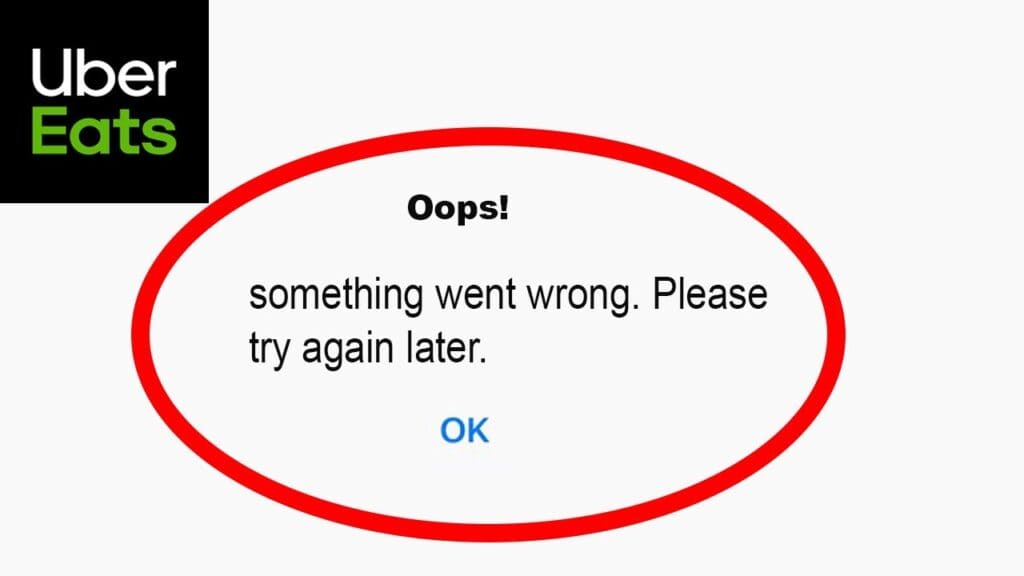
“Oops, something went wrong” is a generic error message that users often encounter on websites, apps, or services when there is an issue processing a payment or completing a transaction. There can be various reasons behind this error message, including:
- If you are using the wrong payment method that the Uber Eats app does not support or it may be possible that the payment credentials that you are entering are wrong.
- If there is a lack of internet connection, then probably you can get this error message.
- It may happen because of high demand i.e. many people are ordering at one time because of which the app or website is overloaded. Another reason may be technical glitches like server maintenance issues leading to this issue.
- Many a time issues may occur because of a cache in the application. Cache may lead to temporary bugs and the app will stop running smoothly and optimally.
- An outdated version of the app may be another reason for this issue because you may face some temporary glitches.
- Some financial institutions or credit card companies might block certain transactions if they suspect fraudulent activity. This can result in a failed payment and the associated error message.
How To Fix Uber Eats Oops Something Went Wrong Payment?
1. Double-Check The Payment Information Which You Have Entered
Sometimes it happens that you have entered payment credentials wrong. If you have done the same, then there are possibilities that you will get the error message, “Oops Something went wrong. Please try again later.”
Before placing your order, checking your payment credentials has multiple benefits. It ensures that the transaction is legitimate, prevents fraud, ensures accuracy and most importantly provides a confirmation of your order.
When ordering online, you can check your payment credentials by reviewing the payment information you’ve entered before completing the transaction. Make sure the credit/debit card number, expiration date, CVV, and billing address are accurate.
Many websites or apps also provide an option to save payment information for future use, which you can manage in your account settings.
Always ensure you’re on a secure and trusted website or app before entering your payment details.
2. Try A Different Payment Method

Many times it happens that there is an issue raised with a certain method of payment that you have been trying.
In this case, you need to make sure that the method of payment you are using is supported by the Uber Eats app because some apps may have restrictions on certain methods of payment or cards.
Like, some apps may support only a master card but not a visa card.
You can also switch to an alternative payment method if one method is not working. Sometimes, technical glitches may have arisen in that particular bank server or payment method which you are using.
With this, you also need to ensure that the billing address you’re entering matches the address associated with your payment method. To complete your purchase, add a different payment method, then remove the old one.
To add a different payment method for online purchases, follow these steps:
- Open your Uber Eats app.
- Go to your profile icon on the bottom right of the app.
- Tap on “WALLET”
- Select the card you’d like to update from your existing payment methods.
- Tap “Remove payment method” or “Edit card” then click “Save” in the confirmation pop-up.
An active Uber Eats account requires at least one payment method at all times. If you want to delete the only payment method registered to your account, add a new payment method first.
3. Ensure Good Internet Connection

You may be unable to continue through the checkout process in the app if you do not have an internet connection.
Try switching off mobile data and switching to a Wifi network instead. It is also needed that the Wifi is placed near the device for better signal strength.
While experiencing a slow or no internet connection, it is suggested to reboot wifi router. It depends on the internet usage and how often it is needed to reboot our wifi router. These are the steps to follow in restarting the wifi router:
- Simply switch off the router and unplug it from all the devices and power supply.
- Wait for 3 minutes and then plug it in again.
- Now wait for the signal to come back and now connect to the internet through it.
Ensure that you have a stable and strong internet connection and adequate speed. If you have a strong internet connection then it’ll boost the performance of the app and help in removing the glitches.
You can check your internet speed by clicking here.
4. Try Another Device
Sometimes there may happen that many issues can be resolved by using another device. So using another device can be a fix when you continuously receive the error message “Oops Something went wrong. Please try again later.”
Therefore, if you’re experiencing the issue on a mobile device, try using a different device (such as a computer) to see if the problem persists. This can help determine if the issue is device-specific or not.
5. Check For Account Issues
Sometimes, account-related issues can impact payment processing. So if there is an issue in your account, then it may be possible that you are receiving an error message because of that while payment in the Uber Eats app.
Therefore, make sure that your Uber Eats account is in good standing and that there are no pending issues with your account.
6. Clear Uber Eats App Cache
A mobile app’s performance diminishes or degrades when its available storage space is exhausted.
It is thus important to do regular checks on all hardware and software to determine whether or not there is an excess of extra storage space.
Below here are the steps to delete the Uber Eats app history and cache:
Clearing the Cache on Android:
- Go to “Settings” on your Android device.
- Scroll down and select “Apps”.
- Find and tap on the “Uber Eats” app.
- Then you will see options like “Storage” or “Storage & cache.” Tap on it.
- Look for the “Clear cache” button and tap on it to clear the app’s cache.
Clearing the Cache on iOS (iPhone/iPad):
- Go to the home screen of your iOS device.
- Find and tap on the “Settings” app.
- Scroll down and select “General.”
- Next, tap on “iPhone Storage”.
- Locate and tap on the “Uber Eats” app from the list of installed apps.
- On the app’s storage screen, you should see an option to “Offload App”.
- Click on it. And then by following the above steps, it will clear the cache from the Uber Eats app.
7. Update The Uber Eats App To The Latest Version
If there is an update already available and you have not updated. Using an old or outdated version of the Uber Eats application will cause the same issue.
Also using the old or outdated version of the app leads to slow functioning which hints at pending updates of your application.
Therefore it becomes very important to check for any recent changes to ensure the apps’ smooth functioning.
You can download the most current version of the Uber Eats app from the Google Play Store on Android or the App Store on iPhone.
8. Contact Uber Eats Customer Support
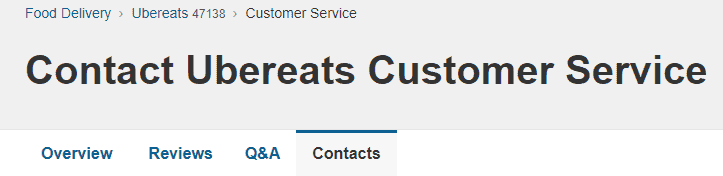
After trying the above-mentioned fixes if you are still facing any difficulty in resolving the issue then you may contact The Uber Eats Support Team for the same by clicking here.
