The Whataburger app has changed how we use restaurants digitally. With cool features, you can easily save your receipts online.
This guide will show you how to add receipts to the app, helping you track what you buy and maybe get cool rewards.
Let’s learn how to use the Whataburger app to make your dining even better!
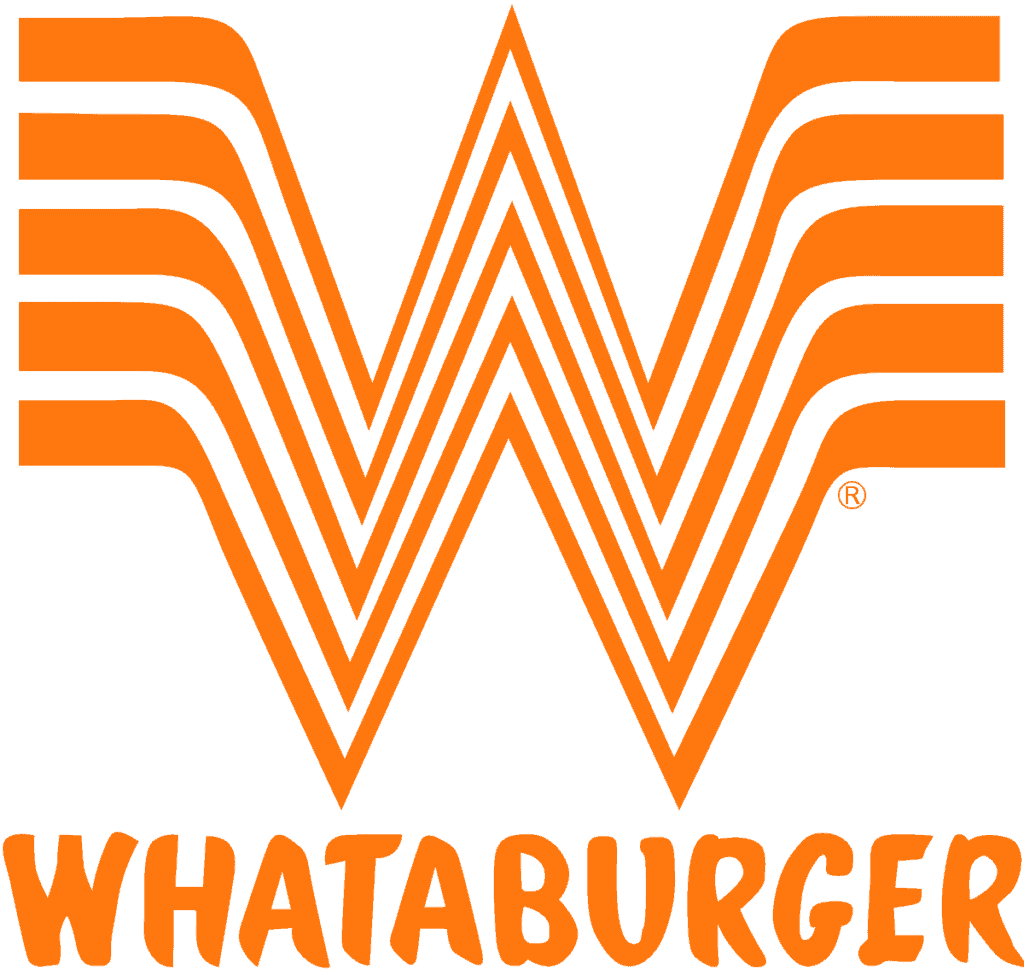
To easily add a receipt to the Whataburger app, just follow these steps:
Step 1: Open The Whataburger App
Find and tap the Whataburger app icon on your phone’s main screen. If you don’t have it, get it from your app store.
Step 2: Tap The “More” Tab At The Bottom
When you start the app, check the bottom of the screen for buttons.
Find the “More” button, which might look like three lines or dots, and tap on it.
Step 3: Choose “Add A Visit”
Inside the “More” part, you’ll see choices for your app. Find “Add a Visit”, then tap on it. This is where you begin putting in your receipt.
Step 4: Enter The Address From Your Receipt
The app will ask you for the address from your Whataburger receipt.
Type it carefully using your phone’s keyboard, making sure there are no mistakes in the address.
Step 5: Select The Matching Location
Once you put in the address, the app might show you a list of Whataburger places that match it.
Look at the list and pick the one that matches your receipt’s location.
This helps the app link the right restaurant to your receipt.
Step 6: Select The Matching Location
When you type the address, the app might show a list of Whataburger places with that address.
Check the list and tap the one that matches your receipt’s location.
Step 7: Remember The Daily Limit
Remember, the app usually lets you add just one receipt each day.
So, if you already added a receipt today, you might need to wait for tomorrow to add another.
