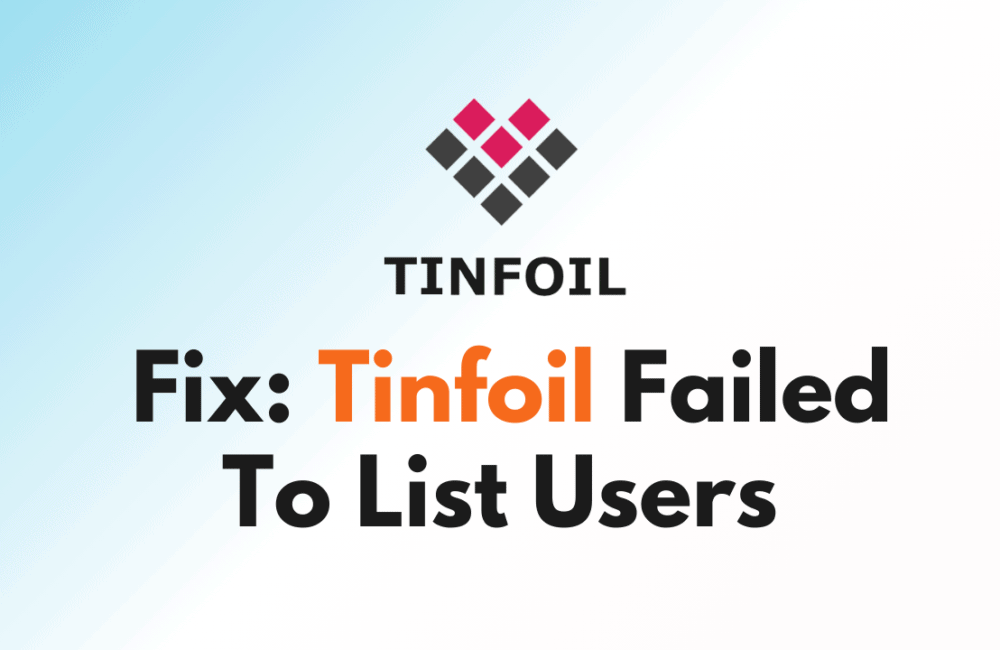Tinfoil, a handy app for Nintendo Switch, helps you handle and add games and apps to your console.
Like any software, it may encounter errors that can hinder the gaming experience.
The error ‘Failed to list users’ is a common problem faced by Tinfoil users.
The complete error message usually reads: “failed to list users, error code 01E40000”
In this article, we will explore the potential causes of this error and explore effective solutions to fix it.
Why Does Tinfoil Failed To List Users Occur?
When Tinfoil fails to list users, users may be unable to install or run games.
The error code 01E40000 may appear if there is a problem with Tinfoil’s installation or setup.
This error may happen for a variety of reasons, including incorrect setup, insufficient firmware, or not enough memory to run Tinfoil.
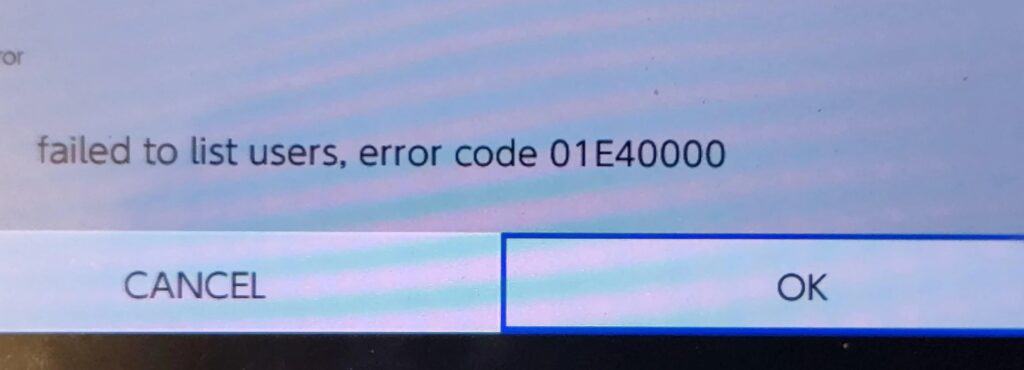
Luckily, we were able to find some workarounds that might help you fix this issue.
If these workarounds do not resolve the problem, it is recommended that you contact the support team for further assistance.
How To Fix Tinfoil Failed To List Users?
To resolve the issue of “Failed to list users” on Tinfoil you should use the RAM, Make that you are using the latest version of the Tinfoil and lastly uninstall and reinstall the Tinfoil or contact the support team.
We have discussed the fixes in greater detail below.
1. Use Full RAM
According to a user, running Tinfoil with a full RAM allocation fixed the problem.
To do this, load a game while holding the ‘R’ button to launch Tinfoil with the most memory available.
It’s worth noting that if you run Tinfoil in Applet Mode (via Album), you can get a memory problem.
To avoid this and ensure Tinfoil uses the entire memory, run Tinfoil with a game loaded while holding the ‘R’ button.
2. Update Tinfoil
To avoid problems, keep Tinfoil up to date; some users found that updating Tinfoil fixed the issue.
After updating Tinfoil to the latest version, check whether the “Failed to list users” issue has been resolved or not.
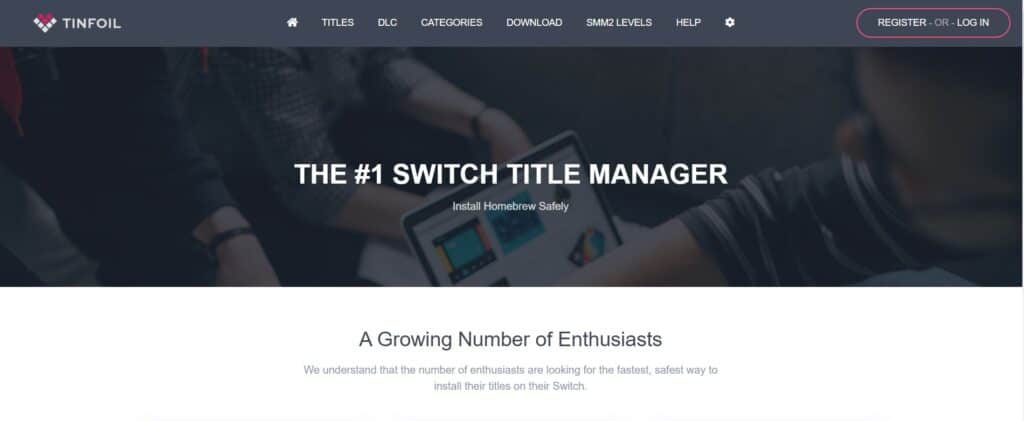
To update Tinfoil, you can follow these steps:
- Download the latest version of Tinfoil from the official website.
- Connect your Switch to your computer via USB and access the SD card.
- Locate the Tinfoil folder in the switch folder and delete it.
- Extract the downloaded Tinfoil files and copy them to the root of your SD card.
- Launch Tinfoil on your Switch, and it should be updated to the latest version.
3. Uninstall And Reinstall Tinfoil
Lastly, if none of the above solutions has worked for you, try uninstalling Tinfoil from your device and then reinstalling it from the official website.
Once the application is reinstalled check if the error still persists or not.
Here are the steps to uninstall and reinstall Tinfoil:
- Go to the home screen of the Nintendo Switch.
- Select “Data Management” from the System Settings menu.
- Select “Manage Software.”
- Find Tinfoil in the list of installed software and select it.
- Select “Delete” to remove Tinfoil from the Switch.
- Download the Tinfoil Installer homebrew application from a trusted source like an official website or GitHub.
- Copy the Tinfoil Installer .nro file to the root of the Switch SD card.
- Launch the Tinfoil Installer from the homebrew menu on the Switch.
- Follow the prompts on the Tinfoil Installer to install Tinfoil on the Switch.
- Delete the old Tinfoil installation if it still exists on the SD card.
4. Contact Tinfoil Support
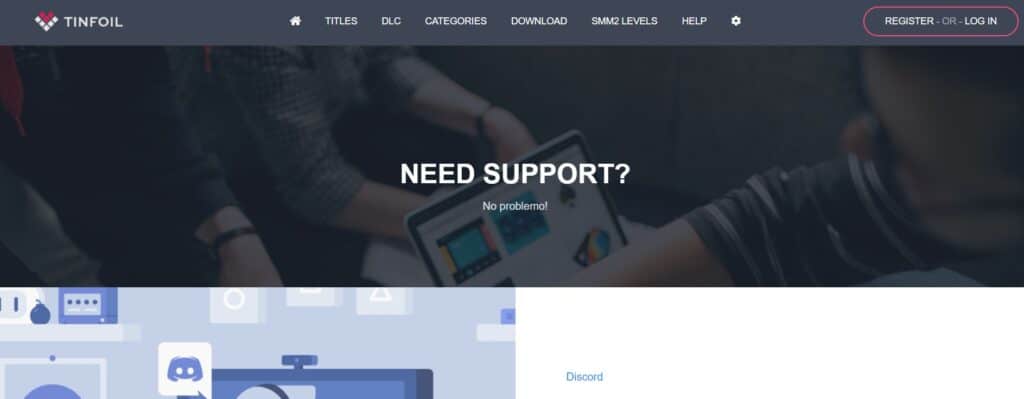
If the previous solutions didn’t work, it’s best to reach out to Tinfoil support for assistance.
They can give you personalized guidance and solutions that are more suitable for you.