Tinfoil, which is a well-liked homebrew installer, helps people manage and install special software and games.
But sometimes, users run into a bothersome error that says “Tinfoil Failed to Open CNMT.”
In this article, we’ll find out why this error happens and give you ways to fix it.
Why Does Tinfoil Failed To Open CNMT?
The “Failed to open CNMT” error in Tinfoil is a common problem for Nintendo Switch homebrew users.
It often happens when using outdated Tinfoil versions that don’t work with the latest system firmware.
Another cause is not having enough free space on the storage partition where the game is being installed, as Tinfoil needs room to unpack and install game files.

If you’re missing or have outdated sigpatches, it can also trigger the “Failed to open CNMT” error.
Keeping these patches up to date is crucial for smooth custom content installations on the Nintendo Switch.
How To Tinfoil Failed To Open CNMT?
To resolve the issue of “Failed to open CNMT” on Tinfoil you should make sure that you have sufficient space in your SD card, ensure that you are using the latest version of the Tinfoil, check that you are using the latest version of the sigpatches, and lastly uninstall and reinstall the Tinfoil.
We have discussed the fixes in greater detail below.
1. Check The Available Space On The SD Card
First, check how much space is left on your SD card.
If it’s running low on space, you might see that error message.
To fix it, just delete some stuff from the card to free up some space.
2. Update Tinfoil
To avoid problems, keep Tinfoil up to date; some users found that updating Tinfoil fixed the issue.
After updating Tinfoil to the latest version, check whether the “Failed to open CNMT” issue has been resolved or not.
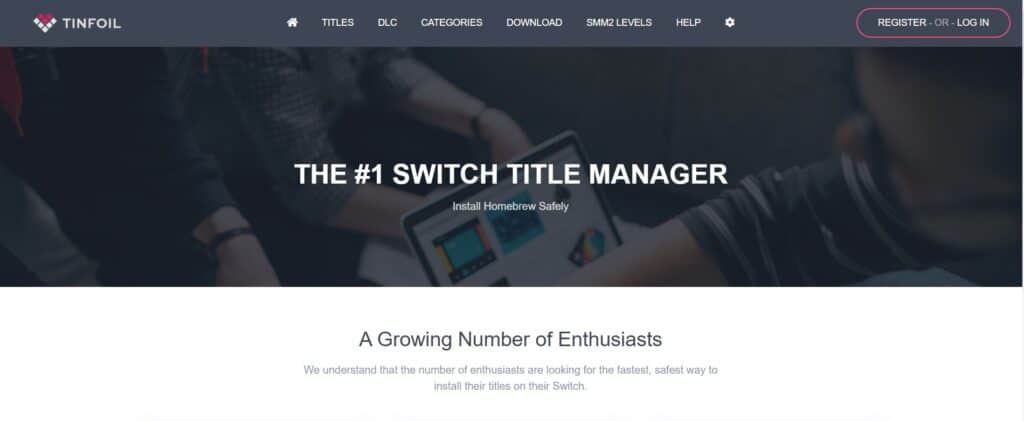
To update Tinfoil, you can follow these steps:
- Download the latest version of Tinfoil from the official website.
- Connect your Switch to your computer via USB and access the SD card.
- Locate the Tinfoil folder in the switch folder and delete it.
- Extract the downloaded Tinfoil files and copy them to the root of your SD card.
- Launch Tinfoil on your Switch, and it should be updated to the latest version.
3. Check For Update Sigpatches
If your games aren’t running smoothly, it’s important to check if your sigpatches are using the latest version.
Sigpatches help you bypass Nintendo’s security and make homemade apps work.
If your sigpatches are outdated, it can mess up game compatibility and cause issues like “Failed to open CNMT” while using.
To update sigpatches for Tinfoil, users can follow these steps:
- Users can search for sigpatches online or download them from a trusted source like GitHub.
- Users can download the sigpatches that correspond to their current Atmosphere version and Switch firmware.
- Users can extract the downloaded sigpatches and copy the contents to the root of their Switch SD card.
- If users already have sigpatches on their SD card, they can replace them with new ones.
4. Uninstall And Reinstall Tinfoil
Lastly, if none of the above solutions has worked for you, try uninstalling Tinfoil from your device and then reinstalling it from the official website.
Once the application is reinstalled check if the error still persists or not.
Here are the steps to uninstall and reinstall Tinfoil:
- Go to the home screen of the Nintendo Switch.
- Select “Data Management” from the System Settings menu.
- Select “Manage Software.”
- Find Tinfoil in the list of installed software and select it.
- Select “Delete” to remove Tinfoil from the Switch.
- Download the Tinfoil Installer homebrew application from a trusted source like an official website or GitHub.
- Copy the Tinfoil Installer.nro file to the root of the Switch SD card.
- Launch the Tinfoil Installer from the homebrew menu on the Switch.
- Follow the prompts on the Tinfoil Installer to install Tinfoil on the Switch.
- Delete the old Tinfoil installation if it still exists on the SD card.
5. Contact Tinfoil Support
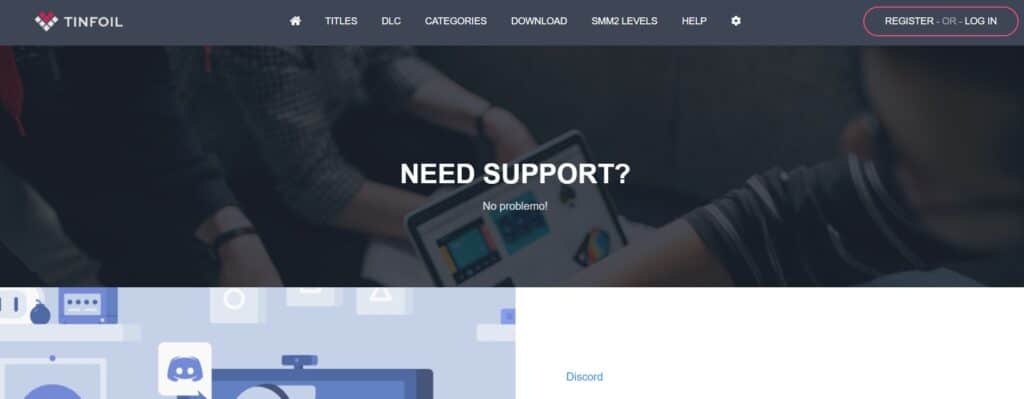
If the previous solutions didn’t work, it’s best to reach out to Tinfoil support for assistance.
They can give you personalized guidance and solutions that are more suitable for you.

