Are you someone who’s facing a problem with OnlyFans not working? Then worry not! You are not alone.
Check out this article to discover quick fixes for this problem. Don’t let the ‘This Page is Not Available’ error dampen your experience
OnlyFans has taken the world by a digital storm. It offers a unique space for creators to share their exclusive content with subscribers for money.
But whether you’re a creator or a subscriber, you can still face issues with this website. Many users have experienced the message “Sorry this page is not available” error on OnlyFans.
While it can be frustrating, we have curated a list of potential reasons why this occurs and fixes on how to solve this issue.
What Causes This Page Not Available Error On OnlyFans?
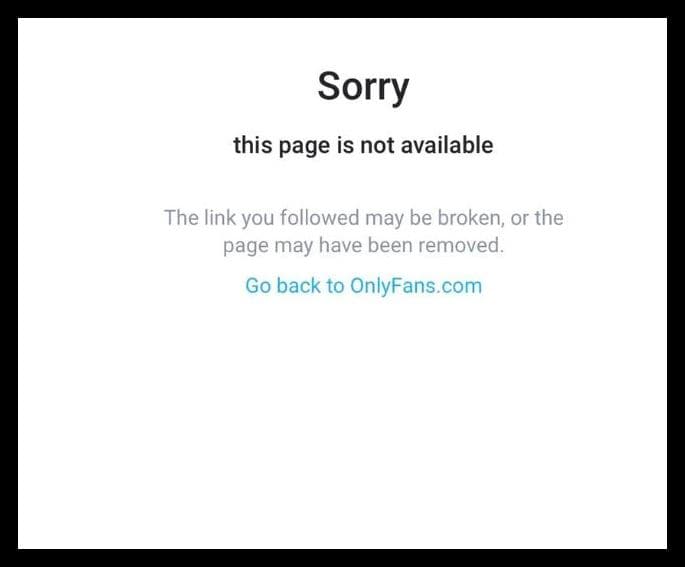
Before we dive into the causes, let’s understand what this error actually means. When you get a message “Sorry this page is not available” it means that the content you are trying to access is not available. This could be a post, a content creator’s profile or even the entire platform itself.
It can be a daunting experience! The following could be the reasons why you are getting this page is not available error on OnlyFans:
1. Servers Are Down
The developers might be working on updating the website for a better user experience. So, for that, they might have shut down the servers of the website to work on bugs, latency issues or other issues.
So, this could be a possible reason for the website’s page not working.
2. High Website Traffic
Being a highly popular website, it is obvious that website traffic can be a reason for this issue. High website traffic can cause the website to crash and not work.
3. Violation Of Guidelines
OnlyFans follows strict terms of service. Violating the Terms of Service can lead to content being restricted which is why you may encounter this error message on your screen.
4. Geographical Restrictions
The reasons mentioned above were from the developer’s end. However, there can be other reasons from your end also. For example, geographical restrictions in your country for OnlyFans.
How To Fix “This Page Is Not Available” Error On OnlyFans?
To fix the error ‘this page not available’ on OnlyFans, troubleshoot your network, use VPN, clear cache and cookies, check game server status and contact the support team.
Let’s check out these fixes in detail.
1. Use A VPN
First of all, check if OnlyFans is permitted in your country or not. It is banned in some countries like India, North Korea, South Africa etc.
To solve this issue use VPN. It will mask your IP address and you can access the content restricted in your area. There are various paid and unpaid VPN services available to help you with it.
If you’re not from the country restricting OnlyFans, then use the fixes mentioned below.
2. Check Your Internet Connection
A poor connection can lead to the platform showing an error.
Speed Test – Run a speed test to ensure that your network is stable and runs smoothly.
To run speed tests on your browser, follow these steps:
- Open your browser and search for a speed test website.
- Click on any one of them like Ookla.
- Allow your location access to the website and click on GO to speed test.
It will take 10-15 seconds to show results. If you’re facing issues, its time to switch to a strong network and reload the page.
Switch Network – If your wireless connection is not stable, then it is time to switch your Wi-Fi connection to a wired one like LAN cable. Switching to a better network can solve the error of page not loading on OnlyFans.
3. Clear Cache And Cookies For Browser
Some websites don’t upload if there are too many cached files. So, clearing your browser cache can help you solve this problem. As an added benefit, it may also improve your overall internet speed.
Follow these simple steps to clear cached data and cookies to solve this error:
For Google Chrome
- Open Google Chrome Browser.
- Click on the three dots at the top-right
- Go to More tools and select Clear browsing Data option. Alternatively use the Ctrl + Shift + Del command.
- Select the time range to All time.
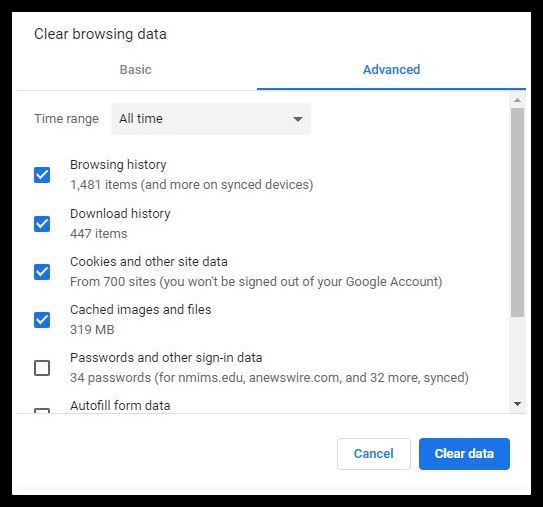
- Check the “Cookies and other Data” and “cached images and files” options as shown.
- Then, click on Clear data. This will clear the data of OnlyFans. Now close and reopen your browser to save these changes.
For Safari
- From the home screen, Select Settings > Safari, then click on Privacy.
- Click Manage Website Data and Select Clear cookies and data or Clear Cookies and Clear Cache options.
- Confirm when prompted.
For Internet Explorer
- Click Tools, and select Delete Browsing History… .
- Deselect Preserve Favorites website data, and select Temporary Internet files, Cookies, and History.
- Click Delete.
4. Clear Cache And Data For The OnlyFans App
To clear cache and cookies on mobile app follow these steps:
For Android
- Go to your phone’s settings.
- Click on Applications and then navigate to Manage apps and open the OnlyFans app.
- Click on storage usage and click on clear cache and clear data options.
For iPhone
- Go to iPhone settings.
- Go to General.
- Find the OnlyFans App and click on that.
- Tap on the Offload App button.
- Again Reinstall the OnlyFans app.
5. Check OnlyFans Server Status
If you have done troubleshooting from your end but still encounter this error, it could be due to server-related problems.
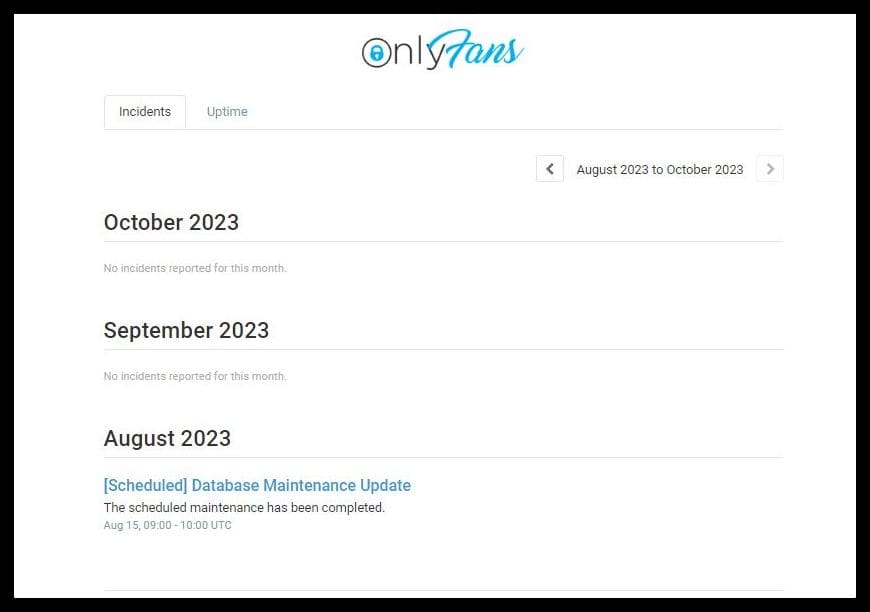
To solve this, navigate to the OnlyFans Status Page using your web browser. This dedicated page provides real-time updates on the platform’s server status. Here, you can check for any notifications regarding server issues and updates.
6. Contact Support Team
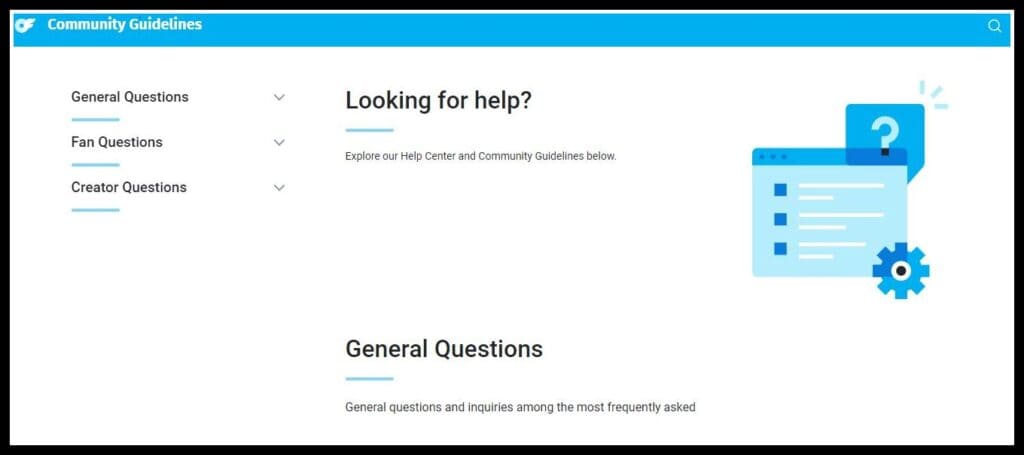
If none of the above steps resolve the issue, consider reaching out to OnlyFans customer support for personalized assistance. You can alternatively reach out to them through email: [email protected]
Clearly state your issue and request for a solution. This could take a while. So, remember to be patient.

