Are you a gamer experiencing Unhandled exception error messages on Cyberpunk 2077?
Are you looking for workarounds on this issue? Then, fellow gamer, you have landed on the right page!

For those unfamiliar, Cyberpunk 2077 is an action video game set in the Night City where you can play as a cyberpunk mercenary. This game has gained immense popularity since its inception. However, like any other game, Cyberpunk 2077 is also not free from errors.
Following the latest 2.0 update, many PC users have reported Unhandled Exception errors on Cyberpunk. We understand your frustration and inconvenience. Hence, in this guide, we will understand the causes of this error and provide you with fixes to resolve it.
What Causes Cyberpunk 2077 Unhandled Exception Issue?
Many users have run into the following error:
[ EXCEPTION_ACCESS_VIOLATION (0xC0000005)
Error reason: Unhandled exception ]
The above error restricts PC users from playing Cyberpunk 2077. Mostly, this error pops up during gameplay when an unexpected problem that cannot be resolved automatically, arrives in the game.
The following could be the potential reasons why the Cyberpunk 2077 unhandled exception error occurs:-
- Corrupt system Files.
- Malware issues.
- Incompatible Hard Drives.
- Interference of third-party software.
- Peripheral devices connected to the system.
It can be frustrating, but fret not! We have listed down some proven fixes to overcome this issue below.
How To Fix Cyberpunk 2077 Unhandled Exception?
To fix the Cyberpunk 2077 unhandled exception error, reinstall the game, verify the game files, update the graphic drivers, disable antivirus software and Bluetooth devices, remove any preinstalled mods and contact the support team.
1. Verify The Game Files Of Cyberpunk 2077
Sometimes, due to corrupted drives or unnecessary files in the game folders, an unhandled exception error occurs. So, Verify the integrity of files on Steam. Follow these steps:
- Launch Steam and go to Game Library
- Right-click on Cyberpunk 2077 and select “Properties“
- Navigate to the local files tab.
- Now, click on “Verify Integrity of Game Files“.
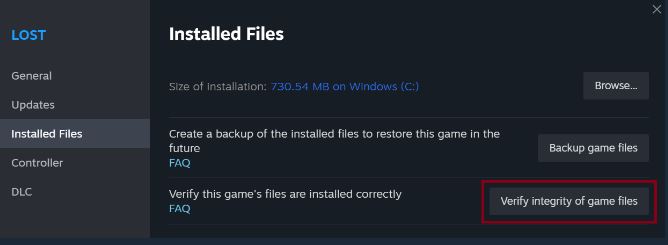
Following these steps will solve the “EXCEPTION_ACCESS_VIOLATION” error issue.
Important Note: Do not run the verification process while performing other system-intensive processes, such as defragmenting your hard drive or scanning for viruses. Also, make sure to not run this process for multiple games at the same time.
2. Update The Graphic Drivers
Check if you have all the system drivers updated (most relevant are the GPU and audio drivers)
To update your drivers, go to the official website of your graphics card manufacturer i.e. NVIDIA or AMD. Look for the latest drivers for your GPU model and download them.
Follow the installation instructions carefully. After updating, restart your computer to ensure the changes take effect.
3. Launch Cyberpunk 2077 As Administrator
Run the game directly from the .exe file as administrator. For that, right-click on the game’s shortcut or executable file and select the “Run as Administrator” option.
4. Disable Antivirus Software
Sometimes, third-party antivirus software can interfere with the game’s operation and cause errors like EXCEPTION_ACCESS_VIOLATION (0xC0000005).
To solve this issue, temporarily disable your antivirus for the game. To disable antivirus for Cyberpunk 2077, follow these steps:
- Open Windows Security by clicking the shield icon in the taskbar.
- Click on Virus & Threat Protection.
- Under Virus & Threat Protection settings, click Manage Settings.
- Toggle Real-time protection to Off.
5. Disable Bluetooth Devices
Players connect a lot of peripherals to the PC while playing games. They are meant to enhance the gaming experience. The peripherals include Bluetooth devices as well and Bluetooth devices are one of the most common causes of the Unhandled exception error.
Many users on Reddit and the Steam community recommended that removing all Bluetooth devices except your earplugs connected to your PC solves the error.
6. Remove Mods
Mods, while enhancing the gameplay, can also cause conflicts or compatibility issues. So, the next fix is to remove any mods installed in the game from the mods folder.
After removing them, restart the game. If the error is gone, then it’s likely that mods were causing this problem.
7. Uninstall And Reinstall Cyberpunk 2077
Sometimes, a simple fix like reinstalling the game can also solve such problems. Follow the steps mentioned below to reinstall the game from scratch.
- Uninstall Cyberpunk from the source i.e. Steam, GOG, etc, or your Computer by going to Control Panel >> Uninstall a Program >> and then uninstall Cyberpunk.
- Now, Reinstall Cyberpunk.
- Make sure the game gets installed in the same drive where your Windows 10 (20H2-latest update) is installed.
Restart the game after following the steps and see your error will be removed.
8. Contact Support Team
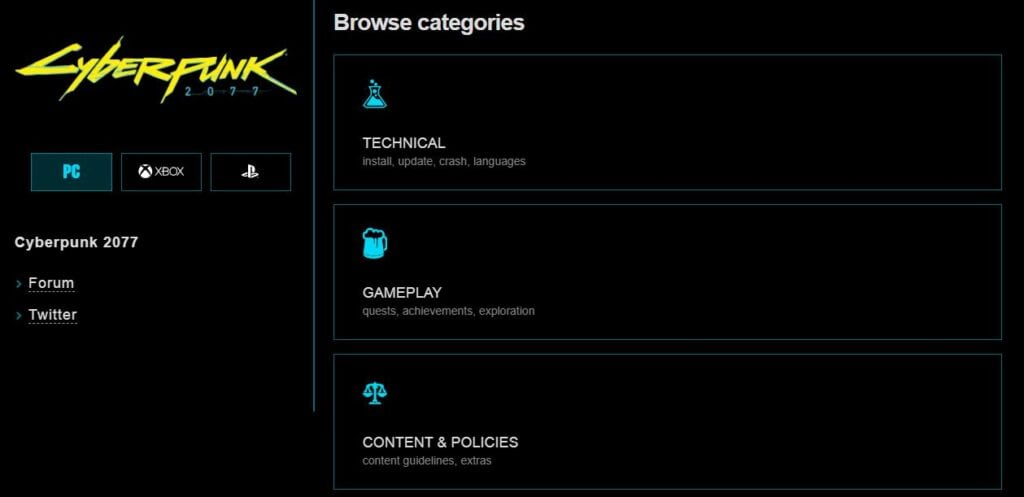
Even after following the above fixes, if the issue still pertains then, contact the Projekt Red support team. You can also reach out for technical support on their official Twitter Handle. Their support team will assist you with your problem.

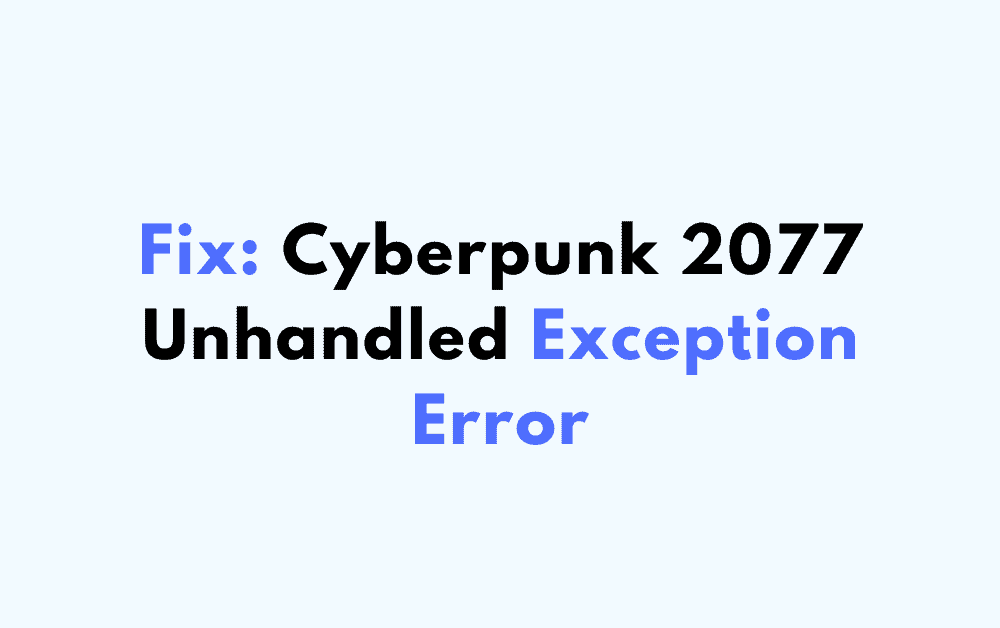
Leave a Reply